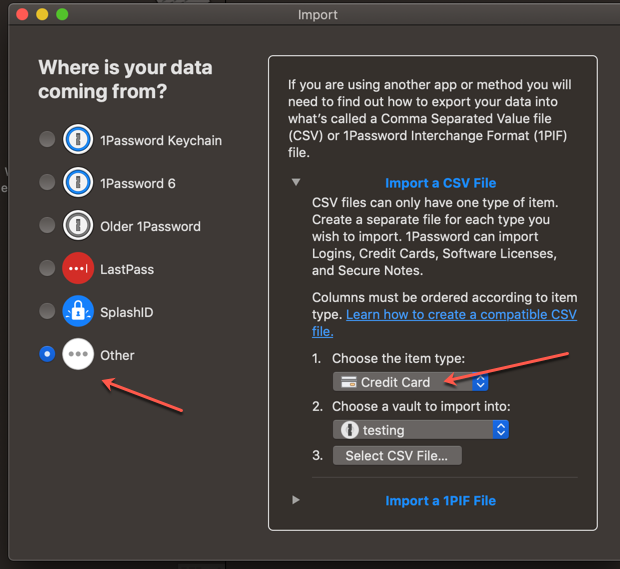Importing Credit Cards
When I import a clean, credit card only, csv file, the records go into LOGINS, not Credit Cards. I have only CC data in my csv. I have followed the instructions here: https://support.1password.com/create-csv-files/
Is there a specific order to the columns??
1Password Version: Not Provided
Extension Version: Not Provided
OS Version: Not Provided
Sync Type: Not Provided
Referrer: forum-search:import credit cards
Comments
-
Hi @dzabrisk! Welcome to the forum!
Yes, there is a specific order to the columns, as shown in the support article you linked to. Specifically, for credit card items, this is the format that your CSV file should have:
title,card number,expiry date (MM/YYYY),cardholder name,PIN,bank name,CVV,notes
Is this the order you are using? Once you create a CSV file with this structure, 1Password should be able to import these items in the Credit Cards category :)
I hope this helps!
0 -
Hey there! Thanks for your reply. Yes, when I configure the CSV with that structure, it puts the entire text in the TITLE of the result as a LOGIN item.
If I put each item in a separate column, the cards are being imported as follows:
Title > Title
Expiry Date > Username
Cardholder Name > Password
CC# > Website
Bank Name > Field 6
CCV > Field 7.Thoughts???
Thanks!
Z
0 -
Hi Lars, Here are the 2 ways I have tried to import credit cards. Let me know if this helps or confuses the situation more! :)
1) I created a test CSV with one CC record. In cell A1, I used the structure exactly as Ana cited. "title,card number,expiry date (MM/YYYY),cardholder name,PIN,bank name,CVV,notes"
2) I created a 2nd test CSV with each item in a separate cell: A1=title, A2=card number, etc.
RESULTS
1) the string is imported into the TITLE of the new record EXACTLY as entered "title,card number,expiry date (MM/YYYY),cardholder name,PIN,bank name,CVV,notes". No other field is populated.
2) The following fields are populated as follows:
Title > Title
Expiry Date > Username
Cardholder Name > Password
CC# > Website
Bank Name > Field 6
CCV > Field 7.0 -
What 1Password version are you importing into? Is this the Desktop version, or 1Password.com ?
Abandon your #1 method. That will never work. Your #2 method is correct for the 1Password for Mac Desktop software (but won't work for 1Password.com).
0 -
I'm using the Mac desktop 7 version, out of Dashlane. Ok, we are getting somewhere now! Thanks to your help, I found my error: I was not selecting the Credit Card item type. Doh!!! Definite PEBKAC! :) I also found that I need to format the Expiry Date cells as "CUSTOM" so that Xcel doesn't treat them as a date but as pure text. Thank you! I have been a Dashlane user for years and am, so far, pleased with 1Password. Appreciate your guidance.
0 -
Nice work @dzabrisk !
Enjoy 1Password!
FYI: If you have other types exported from Dashlane that are not supported by the native CSV importer, you can use the csv converter in the converter suite .
0 -
Is there an easy way to create the csv file of credit cards from chrome to import to 1Password, or does the csv file have to be created manually, in which case, why not just manually add the cards one by one through 1password?
Thanks for the advice.
K
0 -
How many cards are you talking about?
You can just use the chrome converter in the converter suite to do the work for you.
0 -
Only a few! I didn't know about the converter. Thanks for pointing this out.
Link not working at the moment.
Thanks
K
0 -
0
-
This is what I get:
0 -
Sorry, I'm not following you. Are you saying that this link:
is not working?
Or that the link on that page to:
https://www.dropbox.com/sh/a3skeey2zqimdlv/AAD87q6N_EJZ1YoPe5SA35a1a?dl=0
is not working?
0 -
For clarity I meant the link on dropbox for the suite on chrome. It did work on another browser though. I had posted an image in my previous post but it has not appeared.
I now need to work out how to use it for credit cards from chrome only, not other data.
Thanks
K
0 -
 0
0 -
Your pic was flagged as spam.
To deal with only Credit Card info, add the option
--exp creditcardto the converter command, either on the command line if you are running that, or via the dialog when prompted by the macOSConvertHelper.Example:
$ perl convert.pl chrome --exp creditcard -v Imported 5 items Exported 2 creditcard items Exported 2 total items You may now import the file /Users/MrC/Desktop/1P_import.1pif into 1Password
0 -
Thanks for your patience.
I have 4 cards in chrome, but none are being exported using the tool
0 -
It may be easier for you to just enter them manually.
If you want to continue to debug, you can enable debug mode to the converter:
with-d$ perl convert.pl chrome --imp creditcard --exp creditcard -vd main : Runninng script from '/Users/MrC/Documents/Coding/mrc-converter-suite' main : Command Line: chrome --imp creditcard --exp creditcard -vd main : Output file: /Users/MrC/Desktop/1P_import.1pif print_fileinfo : Input file info: "/Users/MrC/Library/Application Support/Google/Chrome/Default/Login Data" print_fileinfo : size: 40960 print_fileinfo : kind: SQLite 3.x database, last written using SQLite version 3027002 print_fileinfo : mime: application/x-sqlite3; charset=binary print_fileinfo : Input file info: "/Users/MrC/Library/Application Support/Google/Chrome/Profile 1/Login Data" print_fileinfo : size: 18432 print_fileinfo : kind: SQLite 3.x database, last written using SQLite version 3021000 print_fileinfo : mime: application/x-sqlite3; charset=binary print_fileinfo : Input file info: "/Users/MrC/Library/Application Support/Google/Chrome/Default/Web Data" print_fileinfo : size: 73728 print_fileinfo : kind: SQLite 3.x database, last written using SQLite version 3027002 print_fileinfo : mime: application/x-sqlite3; charset=binary print_fileinfo : Input file info: "/Users/MrC/Library/Application Support/Google/Chrome/Profile 1/Web Data" print_fileinfo : size: 67584 print_fileinfo : kind: SQLite 3.x database, last written using SQLite version 3021000 print_fileinfo : mime: application/x-sqlite3; charset=binary get_db_entries : *** Connecting to chrome Login Data Data database
Do you see these lines, and other debug lines after this such as:
get_db_entries : *** Disconnecting from database get_db_entries : *** Connecting to chrome Web Data Data database get_db_entries : Credit Card entry get_db_entries : cardholder: Joe Blow get_db_entries : ccnum: 5555-3333-2222-1111 get_db_entries : type: creditcard get_db_entries : expiry: 201805 get_db_entries : --- Done decoding Web Data
0 -
Thank You.
I will proceed manually.
Thanks again for your help.
K
0 -
@KickingupDust :) 👍
0