Shopify login has three fields. 1Password doesn't like it.
Shopify login process consists of 3 screens (screenshots attached). The first screen is here:
https://accounts.shopify.com/store-login
I entered the store address, and using the Chrome extension, clicked on the gear, chose New Login, and saved.
I clicked Next, entered the email address, chose New Login from the Chrome extension, and clicked on Update Existing.
I clicked Next, entered the password, chose New Login from the Chrome extension, and clicked on Update Existing.
The 1Password entry shows the email address in the username field, and the password in the password field. Nothing with the store address.
If I open a new browser window, go to the first Shopify login screen, and click on the Chrome or Firefox extension menu, there's nothing for Shopify.
If, however, I manually enter the store address and click Next, 1Password Chrome/Firefox extension is ready to populate the email address. And if I let 1Password enter the email address and I click Next, 1Password is ready to enter the password in the screen that follows.
I'm guessing that a three-field login is more than 1Password was designed to handle. And it's not a big deal to type or paste the store name. But do enough 1Password users log into Shopify to warrant a "special case" template for it?


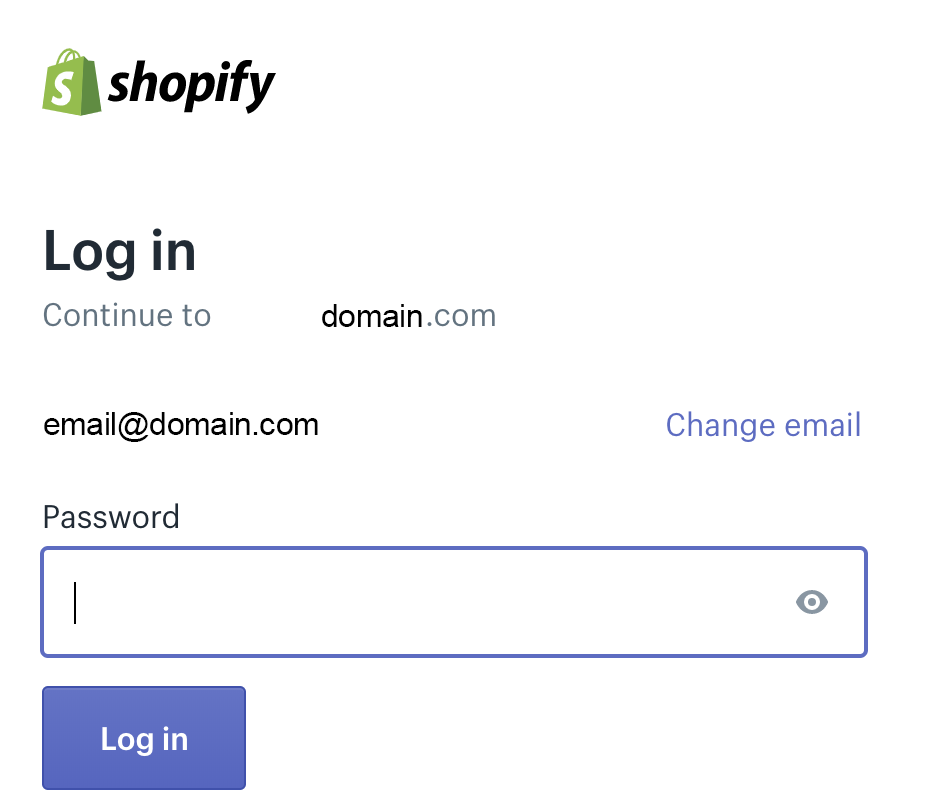
1Password Version: 7.3.1
Extension Version: 4.7.5.90 Chrome
OS Version: macOS 10.14.5
Sync Type: iCloud
Comments
-
Greetings @billj,
I won't sugar coating my feeling towards interfaces like this, they're either needless or must have the potential to unnecessarily leak information. If the page allows you to only progress once it has confirmed each detail then somebody could attempt to confirm if a certain email address is in use with a particular store. If it doesn't check then why not simply present a request for all three details in a single form? I don't see what they offer in terms of usability.
That of course is irrelevant to your desire to get 1Password working and I can help with that. Here is what I would like you to try.
- Navigate to the middle page, the one that asks for the email address and fill the field but do not proceed.
- Save an entirely new Login item, don't update the existing one.
- Move to the password page, fill the field and update the item you created in step 2.
- Switch to the main 1Password window, locate the new item and enter edit mode.
- Add a custom field, setting the title of the field to
Store addressand the value of the field to URL as you would paste in for the first stage. - Replace the existing URL in the website field with
https://accounts.shopify.com/store-login - Save.
You should find this item will fill all three fields. There is a bug to work in 1Password around though. If you use open-and-fill you should find 1Password will load the first page (after step 6 anyway) and fill the field. If you first visit the page and then use something like ⌘\ 1Password will display and only show you Identity items which is the bug. If you search for your Login item you will be able to fill the page. You should find 1Password will then fill the second and third stages without any bother.
If you find otherwise please let me know.
0 -
Thank you @littlebobbytables
For what it's worth, PayPal's login is spread over two pages. Are you not fond of that, either? At least it's easier to record PayPal's login in 1Password than Shopify's. Interesting that the multi-page login might be more insecure than a single-page login.
I followed your instructions, and the item I created pretty much works as you said it would. Very cool. It certainly works as you described if I open the login page by clicking on the website link in 1Password. But if I'm already at that page in Chrome, and I search in 1Password mini for the item, then click AutoFill (or press command-), 1Password populates the Store address field with the email address. Not a big deal for me, however.
I had a little difficulty figuring out item 5 in your instructions. Here is what I ended up doing:
- Add a custom field. Set title to Store address and field type to URL. In new field, enter the Shopify store address.
- In the website field, replace the existing URL with https://accounts.shopify.com/store-login
Everything else made sense.
Thanks again!
0 -
Hi @billj,
I'm not a fan of it anywhere. Either they're checking the email address and saying it isn't present, at which point they're revealing something they don't need to or they're adding extra clicks and making things more difficult for no reason. Things work best when you keep them as simple as possible. A simple, clean sign-in page is easier to maintain than a more complex one and the more complex something becomes the easier it is for an error to slip in. That's just my personal beliefs.
I apologise for not being clearer in step 5, let me see if a second attempt does better.
First, the field type needs to be set to text otherwise I cannot guarantee it will work. As this is something you want to use during filling the field type has to match what the page uses and they use a text field. For the contents, if the URL for your shop is
https://example.myshopify.com/then you want to set the field value toexample.myshopify.com. In this setup you should find filling the already opened page fills with the address rather than the email address. If it doesn't please do let me know.0 -
Hey @littlebobbytables,
I surfed in looking for a solution to the same problem (Shopify having a 3-field login) and appreciate the info here, as it's helped me set up 1Password to properly fill out the fields. I was wondering whether there's a setting that can indicate to 1Password to show this third field in the entry details; as it stands now, it will automatically fill out the Store Address field, but to look up that info I've got to drill into "View Saved Form Details".
I can't see a way to set this new field to also show in the username/password box at the top of the item.
0 -
Hey @lepinski, there's not currently a setting that will allow you to show this in that elevated box in the item details. That shows only the username, password, and, optionally, the one-time password for a given site. For other fields, they'll either be in the other details (you could add a custom field so this is always visible) or in the saved web form details.
0 -
@ag_michaelc thanks, just wanted to make sure I wasn't missing anything.
0 -
You're welcome, @lepinski :smile:
0


