1Password doesn't really work in Chrome anymore
Hi there!
First of all, the reviews in the Chrome Web Store are full of the problem I also have. But as apparently no one reads it, here again in the forum. The more the merrier, or so...
For about four weeks the 1Password extension in Chrome started to behave oddly, not to say that it doesn't make any fun anymore. I can't really put my finger on it if there was a specific trigger (extension update, main app update or Chrome update). Also, I'm not sure, what exactly component does fail her. All I can say is, it's specific to Chrome - in Safari everything works fine.
What I mean by "oddly" are several things:
1. The extension icon in the symbol bar is greyed out (however it will open 1Password mini when I click on it).
2. 1Password mini will open at the "all objects" screen, rather than prompt me right the login for the current website. (In settings it's configured to start with recommendations.)
3. So I have to manually type the website's name in the search bar and type enter. On auspicious days it will open a new tab with the same website already open, on other days nothing at all happens. Either way, the credentials won't be filled in.
4. As the last resort, I need to go the manual way and either click 'copy' or drag-n-drop the values (which does in fact work) and then the most annoying part comes in: After that, I can't do anything in Chrome anymore. It won't accept mouse clicks in both the current tab and all others. The first few times I believed Chrome froze or crashed, but it does not. I can still close or open new tabs - but even the later are affected by that "glitch". The workaround I found out herefore is: cmd+Tab (or how it's called on Windows, Alt+Tab) into the last used app and then come back to Chrome and I can finally click the login button.
What I already did to get rid of that issue: reinstalling the extension, resetting the extension helper, several restarts
I hope, my wording isn't that messy, but as I said, there are a lot of other users with the same problem. Therefore I believe, that I can't fix it on my side.
I also hope you come up with a fix soon. Sorry if that sounds harsh, but I'm close to requesting a refund. My theory: All efforts go into the fancy new major update for Catalina and bugs are pushed back.
That being said, I'd like to hear from you guys.
Kind regards!
1Password Version: 7.3.2
Extension Version: 4.7.5.90
OS Version: macOS 10.14.6
Sync Type: Not Provided
Comments
-
@anga201: Thanks for getting in touch! I'm sorry for the difficulty.
I'm not sure about #1, so if you could provide more details that would be helpful.
For #2, it sounds like you just need/want to select "Suggestions" in 1Password Preferences > Mini > Open to.
For #3, rather than manually typing URLs, you can use Favorites or other categories from the dropdown menu to find what you want, but even better is you can just start typing when you open 1Password mini to search for what you need -- much faster than clicking, scrolling, etc.
For #4, I'm a bit stumped. The only thing I can think of is an old Chrome autofill issue: If you double-click, does that work to get Chrome to respond to your mouse input? As far as 1Password, are you able to fill using the keyboard shortcut --
⌘ \-- at that point?I'm not sure I'm seeing what you're referring to with the Chrome Web Store, unless you mean the issue where a pending Chrome update can break extension functionality. It's a long-standing problem, but not something 3rd party software like 1Password has any control over. However, completing any updates in chrome://settings/help and restarting should resolve the issue. Chrome (and a number of other Chrome-based browsers) works great for us and most of our customers most of the time, so I'm sure we can get you there as well. I look forward to hearing back from you. :)
0 -
Thanks for replying.
See the screenshot; the icon doesn't have its white borders. This already happened in the past, when the integrity of Chrome couldn't be verified. Unlike in the past, a restart of Chrome doesn't fix anything. The problem exists for several weeks with several Chrome updates done in between.

I meant "Suggestions", not "recommendations". Sorry for the misconception. It's already set on that.
1Password used to preselect the item suitable for the current website. Meaning, that when I'm for example on the Google login page and then press cmd+alt+#, 1Password mini will only show the Google login data, I quickly press enter and everything is filled in. Now, it will always start with all objects (as said above, contrary to the setting), no matter what page is currently open. That's pretty annoying.
Double-clicking won't get Chrome to respond again. Also, it's not limited to autofill. All it needs is opening 1Password mini. Even when I directly close it again without doing anything in it, Chrome will be put in that odd state.
Regarding the Chrome Web Store it's a pleasure for me to quote the latest reviews. Maybe then you understand:
- "In new version chrome 77.0.3865.90 and this extension doesn't work. Could you please look at this? This situation is a little bit annoying. Developer pigs, it costs money, so work!!!!"
- "Just doesn't work. I've uninstalled and installed both this extension and my browser and it remains non-functional. Why 1Password doesn't make their Chrome extension a top priority is beyond me."
0 -
Addendum:
Apparently it's the new icon in dark mode? If so, the contrast ist pretty bad :silenced:
After a bit of nerdy up- and downgrading between several versions to reproduce the issue on an older version, it works for me now, when I click on the menu bar item. When I use the keyboard shortcut that is in my muscle memory, it's just the same still.
Also for here: The issue is gone when I click the icon, but the shortcut breaks Chrome.
0 -
@anga201: Thanks for getting back to me! The icon in your screenshot doesn't indicate a problem and is not new: it's the icon for the companion 1Password desktop extension. You should be able to use 1Password there, but if you can't it won't have anything to do with the icon. That will be a red herring. Chrome simply inverts the icon with its dark theme.
Regarding the reviews, "doesn't work" doesn't really tell me anything. The most common causes of "doesn't work" are installing the companion 1Password desktop extension without a license, or not having the desktop app installed at all. For most users, 1Password + Chrome works just fine. But for those having trouble, we're always here to help. :)
In that spirit, can you clarify some things for me?
1Password used to preselect the item suitable for the current website. Meaning, that when I'm for example on the Google login page and then press cmd+alt+#, 1Password mini will only show the Google login data, I quickly press enter and everything is filled in. Now, it will always start with all objects (as said above, contrary to the setting), no matter what page is currently open. That's pretty annoying.
Could you please clarify what you're seeing? If it's simpler, take a screenshot of this. To include it in your reply, simply click the document button in the top of the comment field, and select the file you wish to share:
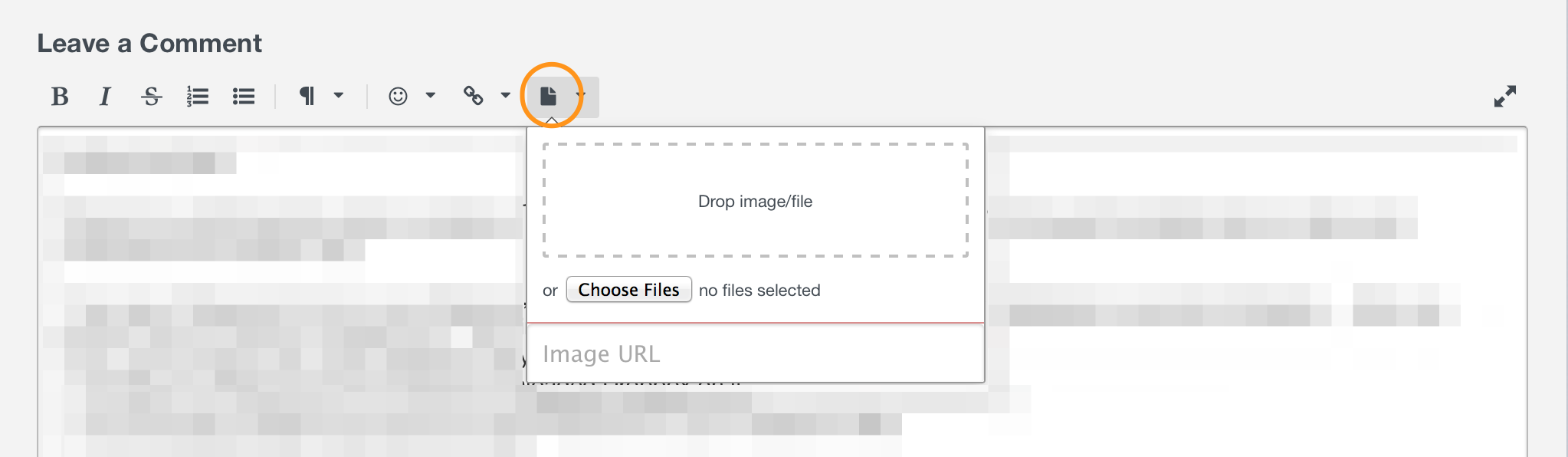
Just be sure not to post anything sensitive, as this is a public forum. Thanks in advance!That really sounds like you have 1Password mini configured to display All Items and not Suggestions by default though, which is why I mentioned that above:
it sounds like you just need/want to select "Suggestions" in 1Password Preferences > Mini > Open to.
Please check that.
Double-clicking won't get Chrome to respond again. Also, it's not limited to autofill. All it needs is opening 1Password mini.
Can you tell me the exact steps you're taking, and what is/isn't happening as you expect? I'd like to try to reproduce what you're doing here, but I don't understand what you're referring to.
Even when I directly close it again without doing anything in it, Chrome will be put in that odd state.
What do you mean by that?
After a bit of nerdy up- and downgrading between several versions to reproduce the issue on an older version, it works for me now, when I click on the menu bar item. When I use the keyboard shortcut that is in my muscle memory, it's just the same still.
To clarify, you're able to fill when using the mouse, but not the keyboard shortcut? If so, have you tried setting a different keyboard shortcut in 1Password Preferences > General?
Also for here: The issue is gone when I click the icon, but the shortcut breaks Chrome.
Breaks Chrome it in what way? Please be specific. I'm sure we can get to the bottom of this. :)
0 -
Hi brenty!
Here are the required screenshots. As I haven't found a neat way to change 1Passwords language without messing with my system language, please bear with me that the screenshots are in German.
Screenshot 1:

This is what I'm currently seeing when I press cmd+space+#. As you can see, it opens the list of all objects with my favorites at the top.
Screenshot 2:

That's the setting for 1Password Mini. Contrary to what mentioned above, the app is clearly advised to show suggestions instead. But it doesn't...
Screenshot 3:

That's what I see when I click the menu bar item - and what I'm used to see when I press the keyboard shortcut. It pretty clear, that 1Password shows suggestions based on the current website. That's the expected behavior for me.
Regarding what it takes to reproduce the second bug:
1. I'm on any website with a login form (let's keep it google.com as an example). There I usually click into the email field to be sure, the browser is in focus and 1Password will recognize the website.
2. Then I press cmd+space+# to open 1Password Mini.At that point, the bug already happened. If I now click anywhere or press Esc, I'm no longer in control of Chrome (can't click links, etc. → "odd state").
Also, as I mentioned above, 1Password Mini looks like in screenshot 1, despite I made sure I'm on Google. Something with the connection between Chrome (the extensions, respectively) and 1Password itself seems to be broken.
- (optionally) I drag and drop the email or password field into the browser and nothing happens.
Hopefully useful addition: I'm no nearly 100% sure, it's a Chrome/Chromium related bug. Here's why: I tried dragging and dropping with several other apps now and it works in many cases with one common exception. I can reproduce the same issue with all Electron-based apps (you know, those "apps" that are more or less just websites that come with a complete Chromium framework).
All of them stop working as soon as I open (and close) 1Password Mini, until I do a double cmd+tab.To clarify, you're able to fill when using the mouse, but not the keyboard shortcut? If so, have you tried setting a different keyboard shortcut in 1Password Preferences > General?
I think I need to clarify this:
First, I accidentally named the wrong shortcut. I didn't' meant "cmd+alt+#" (opening 1Password main App), but cmd+space+# (opening 1Password Mini). As far as I know, I can't change the latter.Secondly, I noticed there is one way to successfully fill in:
1. Click the 1Password icon in Chrome
2. Click on "AutoFill"That's the only way. In the following cases, I don't work:
a)
1. Click the 1Password icon in Chrome
2. then press enter→ nothing will get filled in, 1Password mini switches from "Suggestions" (which was correct) to "All Objects" (which doesn't make any sense)
b)
The above-mentioned procedure via the keyboard shortcut (no matter if I drag-n-drop or press enter).
Note: I can't try "Go", because I like the URLs in my vault to be clean and cut everything after the first slash off. (Which never caused any problems for me).I hope this made things clearer. Thanks for your patience :)
0 -
Hi brenty!
First, the screenshots:
As I haven’t found a neat way to change 1Passwords language without messing with the system language, please bear with me that they are in German.
Screenshot 1:

That’s what I currently see when I press cmd+space+#. 1Password mini shows me all objects with my favorites at top.
Screenshot 2:

However, that’s the setting. As you can see, it’s clearly set on “Suggestions” (“Vorschläge”), not “All Objects” (“Alle Objekte”).
Screenshot 3:

That’s how it should be. I’m on Google and based on that, 1Password recommends me the Google login. I can get that window when I click the 1Password icon in Chrome’s symbol bar. However, I used to see that with the shortcut, too, and now it doesn’t anymore.
Regarding to reproduce the second bug (Chrome not responding to mouse clicks, etc.):
1. Open a website with a login form (you have a login save for). Usually I also click into the email field to be extra sure that the browser is in focus and 1Password recognizes which website I’m on.
2. Press cmd+space+# to open 1Password Mini.At that point the bug is already triggered. You can skip all the dragging and dropping stuff and just close the window again (by clicking anywhere or pressing Esc).
Now, the following things happened:
• all tabs won’t accept mouse clicks on any links, forms, etc. (scrolling works though)
• any other Chrome function still works (menus, opening and closing tabs)
• newly opened tabs are also affected by that bug.Workaround/Solution: double cmd+Tab and switch to the previous app and back
Interesting note:
Meanwhile I tried this with several other apps. And I think it’s safe to say, it’s a Chrome/Chromium related bug.As I mentioned, Safari 13 isn’t affected as it completely skips the whole 1Password Mini window. For many other app (not browsers) I also can’t reproduce the issue.
However, all apps that have the same issue as Chrome, have one thing in common: They are Electron-based apps. (You know, those “apps” that are more or less just websites that come with a whole Chroming framework underneath).
Same issue there:
1. App is in focus (let’s take Amazon Music for example) and prompts me to enter my credentials
2. I press cmd+space+# (and either try drag’n’drop or close it immediately)
3. App is not responding to clicks until after that double cmd+tab workaround.To clarify, you're able to fill when using the mouse, but not the keyboard shortcut? If so, have you tried setting a different keyboard shortcut in 1Password Preferences > General?
Firstly, I accidently named the wrong keyboard shortcut. I didn’t mean “cmd+alt+#” (open 1Password’s main app), but “cmd+space+#” (open 1Password Mini). As far as I know, I can’t change the shortcut of the latter.
Secondly, I noticed there is only one way left to fill in:
- Click the 1Password icon in Chrome
- Click “AutoFill” on the preselected item
What doesn’t work anymore are the following two ways:
a)
- Click the 1Password icon in Chrome
- Press enter to accept the preselected item
→ nothing will get filled in, 1Password Mini switches from “Suggestions” (which was correct) to “All Objects” (which is wrong, and the switch doesn’t make any sense)
b)
- Press cmd+space+#
- (As mentioned, there are no suggestions. So, I manually need to find the item I’m looking for.)
- Either press enter or going the drang-and-drop way
→ nothing will get filled in, 1Password Mini closes for a split second and comes back up
I hope that helps. Thanks for your patience.
0 -
@anga201: Thanks for getting back to me! I am fine with screenshots in any language, but in case it helps you or anyone else, you can change the system language easily in System Preferences, and 1Password will "inherit" that setting when it is launched (you'll need to quit it first if it's running when you make the change).
I also really appreciate the screenshots and notations. I think I understand what's going on. In Screenshot 1, that's what I'd expect to see when pressing the "Show 1Password" keyboard shortcut (as configured in Preferences > General) when a web browser with the companion 1Password desktop extension installed is not focused. Is that maybe what's tripping you up? Put another way, using "Show 1Password" (keyboard shortcut) or clicking the 1Password menu bar icon with an app like Finder focused should show you All Items, as there is no way for 1Password to suggest something.
Notably, 1Password can offer suggestions in some non-browser apps, like iTunes (it should show Apple ID login credentials). But in the vast majority of non-browser-extension-related cases, it will show All Items, not Suggestions. Suggestions are for filling, and apply almost exclusively to websites, in a browser where the extension can be used to do so. Let me know if that helps.
Screenshots 2 and 3 seem like we're on the same page, except for this:
That’s how it should be. I’m on Google and based on that, 1Password recommends me the Google login. I can get that window when I click the 1Password icon in Chrome’s symbol bar. However, I used to see that with the shortcut, too, and now it doesn’t anymore.
Do you maybe not have the correct 1Password extension, or none at all, installed in Chrome? Which version do you have there?
This is really interesting to me though:
Regarding to reproduce the second bug (Chrome not responding to mouse clicks, etc.):
1. Open a website with a login form (you have a login save for). Usually I also click into the email field to be extra sure that the browser is in focus and 1Password recognizes which website I’m on.
2. Press cmd+space+# to open 1Password Mini.
At that point the bug is already triggered. You can skip all the dragging and dropping stuff and just close the window again (by clicking anywhere or pressing Esc).
Now, the following things happened:
• all tabs won’t accept mouse clicks on any links, forms, etc. (scrolling works though)
• any other Chrome function still works (menus, opening and closing tabs)
• newly opened tabs are also affected by that bug.
Workaround/Solution: double cmd+Tab and switch to the previous app and back
Interesting note:
Meanwhile I tried this with several other apps. And I think it’s safe to say, it’s a Chrome/Chromium related bug.I'm not able to reproduce that, but it really reminds me of another odd Chrome bug that used to come up more often. I could be way off, but have you disabled Chrome's autofill feature? That can cause similar issues to what you describe. Let me know.
However, all apps that have the same issue as Chrome, have one thing in common: They are Electron-based apps. (You know, those “apps” that are more or less just websites that come with a whole Chroming framework underneath).
That's a really good observation. it reminds me of something that happens with Slack from time to time, where clicks (double-click works for single-click) and drags (not at all) don't respond correctly, but I haven't experienced it in Chrome, and I couldn't tell you how/when it happens; it seems random to me.
I'm going to avoid digging into the rest for now, as I think that there may be something in my suggestions above. So we can revisit that if necessary. But I did want to clarify that you can change the keyboard shortcuts for "Show 1Password" and "Fill Login" in Preferences > General to almost anything you want. The defaults are
⌘ ⌥ \and⌘ \respectively, but I know those don't work well on some keyboard layouts. Anyway, let me know what you find. :)0 -
Okay, things are getting interesting now:
For whatever reason, there are two pretty similar keyboard shortcuts for opening 1Password (Mini):
1. cmd+space+# which used to use (no idea where this comes from; I never changed the default and I can't find it anywhere configured in the settings panel)
2. cmd+alt+# which is configured in the settings panelI just found out, that the latter never worked for me, because a Finder service claimed it. I only never noticed as there was no warning and the first-mentioned shortcut worked fine for me. And when Finder claims the focus, it's pretty clear, why the suggestions stopped working from one day to another. Now, that I disabled that Finder service, both shortcuts will open 1Password Mini.
With that in mind, I tried to reproduce my issue with both shortcuts. You could think, that both must result in the same, but they don't:
1. still causes the same issue
2. works as intended :+1:All I have to do now is memorizing a new keyboard shortcut.
So, this mystery is solved. Thanks for your assistance!
0
