Accessibility / Keyboard shortcuts
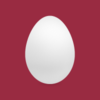
I am a VoiceOver user and was exploring the new preferences screen (using VoiceOver keyboard navigation commands). It appears when traversing the keyboard shortcut definition fields in the General section using VoiceOver the current entries are being removed / overwritten. Am I missing something with how this works? VoiceOver wasn't reading the current values so it was a confusing experience and now the defaults don't seem to be working.
1Password Version: 8 Beta macOS
Extension Version: Not Provided
OS Version: 12.1
Comments
-
This definitely isn't the experience we want you to have here. I've filed an issue for us to take a look at this and improve it in the future.
In the meantime, if you'd like to set the keyboard shortcuts back to our default settings, follow these steps (as a note, I don't use VoiceOver on a regular basis, but hope these instructions are helpful and clear, please let me know if they are not and there is an alternate method we can try):
- Reopen the 1Password preferences window and navigate to keyboard shortcuts.
- Move the VoiceOver cursor until "Show 1Password" is highlighted.
- Move the VoiceOver cursor one selection to the right selecting the text element "Enter shortcut", press escape to exit the text element, move the cursor once more to the right, ensuring that "Clear Keyboard Shortcut" is selected, then click. At this point, you have now unset the Show 1Password keyboard shortcut, which is our default setting.
- Move the VoiceOver Cursor one selection to the right, ensuring that "Show Quick Access" is highlighted. Move the cursor one more to the right, selecting "Enter Shortcut", press escape to exit the text element, move the cursor once more to the right, ensuring that "Clear Keyboard Shortcut" is selected, then click. After clicking "Clear Keyboard Shortcut", move the VoiceOver cursor to the left one item, reselecting "Enter Shortcut". At this point, you can set the default keyboard shortcut for Quick Access of
Shift+Command+Spaceby typing it into the box. - Move the VoiceOver cursor to the right until "Lock 1Password" is highlighted. Move the cursor one more to the right, selecting "Enter Shortcut", press escape to exit the text element, move the cursor once more to the right, ensuring that "Clear Keyboard Shortcut" is selected, then click. After clicking "Clear Keyboard Shortcut", move the VoiceOver cursor to the left one item, reselecting "Enter Shortcut". At this point, you can set the default keyboard shortcut for Quick Access of
Shift+Command+Lby typing it into the box. - Move the VoiceOver cursor to the right until "Fill in Browser" is highlighted. Move the cursor one more to the right, selecting "Enter Shortcut", press escape to exit the text element, move the cursor once more to the right, ensuring that "Clear Keyboard Shortcut" is selected, then click. After clicking "Clear Keyboard Shortcut", move the VoiceOver cursor to the left one item, reselecting "Enter Shortcut". At this point, you can set the default keyboard shortcut for Quick Access of
Command+\by typing it into the box.
To summarize the default keyboard shortcuts:
- Show 1Password: not set by default
- Show Quick Access: Shift+Command+Space
- Lock 1Password: Shift+Command+L
- Fill in Browser: Command+\
Please let me know how that goes, or if you run into any trouble along the way.
Jack
ref: dev/core/core#11962
0 -
Thank you Jack - I think I was able to set the keyboard shortcuts back to the original defaults using your instructions. Thank you also as always for the 1Password team recognizing the importance of accessibility and inclusive design in their products on all platforms. Keep up the great work, and let me know if I can ever be of assistance testing anything for accessibility.
0 -
Thank you for the kind words @Matthew Janusauskas! And on behalf of Jack, you are welcome :) If you have any other questions, please feel free to reach out anytime.
Have a wonderful day :)
0


