We need granular settings for auto-lock back!
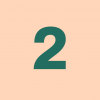
In 1Password 7 we were allowed to specifically pick when we wanted auto-lock to get triggered. We could even type exactly how many minutes would take for auto-lock to happen.
In 1Password 8 the options are much more limited — that means that I'll keep it turned off, otherwise I'll have to type my super long password multiple times during the day.
At least separate user switching from the other options.
1Password Version: Not Provided
Extension Version: Not Provided
OS Version: Not Provided
Comments
-
This content has been removed.
-
Hello @The2ndOctave ! Thanks for sharing your feedback! We appreciate every idea that could make 1Password better.
1Password 8, already has the option of8 hoursfor auto lock, would that be helpful?
Having said that, I would like to ask what value you would like to see as part of the selections?
As for the separation ofuser switching, I have shared your feedback with our design and product teams so they can decide how a feature like this fits into the product roadmap.
Thanks for helping us making the app better. :)0 -
@ag_maryam in 1Password 7 I used to trigger the auto-lock whenever macOS went into sleep mode (usually once a day)
At least I'd like to be able to increase the time from 8 hours to 1 day, 2 days, maybe 1 week? Typing a super long master password every 24 hours seems acceptable. 8 hours is just not enough.
0 -
Hello @The2ndOctave ! Thanks for sharing your thoughts and preferences!
While I can not promise anything, I have updated our internal issue regarding auto-lock options with your preferences.
Thanks again and have a wonderful day :)
0 -
@ag_maryam Would you tell me where in 1Pass8 for Mac I can change the settings to 8 hours. I cannot find it!
0 -
Hello @Valjean, thanks for this question!
You can find the relevant setting in 1Password 8 for Mac like so:
- Unlock 1Password 8 for Mac
- In the menu bar at the top of your screen, select 1Password
- Then, select Preferences > Security > Lock After the Computer Is Idle for _____
Select the time increment, and "8 hours" will be towards the bottom of the list. Depending on the size of your window, you may need to scroll down a bit to select that option.
I hope this is helpful - let me know!
0


