Error: ".ws.agile.1Password.write" can not be loaded [Minor error, data should still be accessible]
Hi,
my Dropbox sync on my MacBook and on a Windows PC (latest Versions) works well,
but both on iPhone and iPad (IOS 7.11) I can not start the sync.
File ".ws.agile.1Password.write" can not be loaded, try again later...
Stopping/Deleting and recreating of the sync on both devices did not solve the Problem,
I also tried to delete the Settings on dropbox, no success...
I have only one vault on dropbox and it is recognized by both devices.
Can you please advise?
thx
Comments
-
Hi guys,
I'm using 1Password on Windows and today tried to setup 1Password 4.5.2 on my new iPad mini. Set sync up, all items are seems to be there, but I see the following error on iPad:

there is such a file in my Dropbox, it has zero size. Dropbox tells me it was created with zero size a while ago and was never changed.
Any ideas what could go wrong and how to fix it?
Thanks!
0 -
I have exactly the same problem on my iPhone after installing version 1Password 4. Version 3 ran fine.
0 -
I have the same Problem, see my post 10 Minutes ago...
0 -
I need the same answer...
0 -
I too have not been able to sync to Dropbox on an iPhone 4, iPad Air or iPod touch 5 (all devices running IOS 7.1.1) since the recent app update on May 31. I have rebooted all devices, disabled and reenabled sync to Dropbox (allowed 1password to access Dropbox) on the devices to no avail. When I attempt to sync I receive the following error message;
Vault Mismatch. Do Not Sync.
If I tell it to merge the vaults anyway, the following appears;
Sync error failed to download from Dropbox. Please try again later.
Path/1Password.agilekeychain/data/default/ws.agile./1Password.write.I also run 1Password on a MacBook Pro and Windows desktop and I have no problem syncing between them but they will not sync with The IOS devices.
I been using 1Password since October 2010 and love the product. Any help in resolving the issue is appreciated.
0 -
Hi @algra,
I'm sorry that this error message is bothering you right now. Please note that this is nothing to be concerned about. iOS does not use this file for anything - it's used by 1Password for Windows. Your data should download fine despite this. Simply ignore the message.
I will mention it to the developers however, the iOS app shouldn't need to download this file at all. :)
0 -
Hi Megan,
thank you for the answer, maybe I got you wrong, even when we ignore this message the sync is not working and the vault on the iPhone/iPad ist not up to date...
0 -
Hi @hyperion and @Dave729 and @wellenough
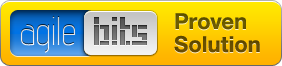
I've merged a few discussions together here, since we're all talking about the same thing.
I'm sorry to hear this is giving you trouble! This little file is something that is used by 1Password for Windows, but 1Password 4 for iOS really has no use for it. We've been hearing a fair bit about this today and are currently investigating why 1Password 4 for iOS suddenly seems so keen on this file.
In any case, 1Password 4 for iOS does not use this file, so you can ignore the message - you should still have full access to your password database in spite of this. We'll do our best to get this sorted out just as soon as possible!
If you are seeing anything wonky besides this error message, please do let us know and we'll investigate further.
0 -
Hi Megan, sorry for my bad english...I think you do not understand me properly: the automatic sync does not work!! When I put new entries in my latest Macbook version, I DO NOT get them automatically on my iPhone or iPad. I have to start the dropbox sync on the IOS device by hand, then the error message with the different vaults appears, then I have to merge them and then the data is synced...I have to do it for each and every new entry on each IOS device! More problems occur when I delete an entry on my IOS device, it will NOT be deleted on my MAC desktop version, even when I start the IOS sync by hand! Please help!
0 -
Hi Magen. Is there any resolution to the issue that I'm experiencing?
0 -
The 500 error will be resolved by Dropbox shortly. For more information 500 errors are considered "Internal Server Errors" therefore they are errors on the server. In this case, the server is on Dropbox's side. They'll be deploying the fix sometime today and the 500 errors will stop happening.
@hyperion If you're not getting sync to work, it isn't due to the 500 errors, those errors are what we'd call a red herring, it appears it's the problem but in reality it isn't.
Are you disabling Dropbox sync on iOS each time before you leave the application? That would prevent sync from working and you would have to merge each time you enabled it again. We do not recommend disabling sync each time, it should stay running. If you're still having trouble could you please email in to support at agile bits dot com. Replacing the at with @ and the dot with a "." and removing spaces. Please also reference this page so we have background information on what is happening and we'll help get this one squared away via email.
Kyle
0 -
Hi Kyle, thx for the answer. It seems that Dropbox was the problem. Today I got a message on all devices that 11 files had been changed, all regarding the vault on dropbox...I'll keep my eye on it...
0 -
On behalf of Kyle, you're welcome. Please let us know if you run into any other trouble. :)
0 -
Hi Jasper, I have still not been able to resolve problems syncing to Dropbox. Please see my above post.
0 -
It is fixed for me as well.
0 -
Hi @wellenough,
Please try completely re-setting Dropbox sync:
On your iOS device(s), open 1Password 4 for iOS, tap Settings > Sync > Sync Service, then Disable Sync.
On your Mac(s), open 1Password 4 for Mac, and click the 1Password 4 menu, then Preferences. Click Sync, and then Change syncing.
- Check the box to remove the data from Dropbox and confirm that you want to disable sync.
Check your Dropbox folder and delete any other 1Password folders or files that the remove data checkbox did not take care of.
Restart all your devices.
On your Mac, go back to the Sync preferences, and click Dropbox. Click Choose vault, then navigate to your Dropbox folder and select Open. This will regenerate a 1Password folder in Dropbox, and that will contain a new 1Password.agilekeychain file.
Allow Dropbox to fully sync.
Go back to any other Macs and iOS devices and re-enable Dropbox sync.
If that doesn't fix it, please email us a Diagnostics Report from your Mac, along with a link to this discussion, to support+forum@agilebits.com and we will look into it further.
0 -
Thanks, JasperP. This appears to have solved my sync problems.
0 -
Perfect! Thanks for the update.
0




