changing between multiple sync targets
Hi - A while ago I had some confusion about where my 1Password for Mac was syncing in Dropbox. Now I have two sync targets
~/Dropbox/1Password.agilekeychain
and
~/Dropbox/1Password/1Password.agilekeychain
I'm using the former, and Finder reports that file has today's date in "Date Modified". The second one has a 2014-June "Date Modified" on the folder, and a 2014-March date modified on the actual file.
I suspect the one I'm not using has one or two passwords in it that do not appear in the sync target I am using. (I am VERY confident the sync target which I am using has LOTS of passwords not in the older sync target.)
Here's my question: How can I check to see if there's a password I might need in the old sync target?
2nd question: If I export all my passwords, will I get duplicates when I re-import them? What happens if I import an older, now out-of-date copy of a password that has been changed since I made the export?
Thanks!
Charles.
Comments
-
Hi Charles ( @castellan ),
I'm sorry to hear you're having trouble keeping things synced up lately. Let's get this sorted out.
Finder reports that file has today's date in "Date Modified". The second one has a 2014-June "Date Modified" on the folder, and a 2014-March date modified on the actual file.
The 1Password.agilekeychain is actually a file bundle with several folders containing all your data inside. For example: 1Password.agilekeychain/data/default. (You can see the file structure yourself by right-clicking on the 1Password.agilekeychain file and selecting 'Show Package Contents'.)
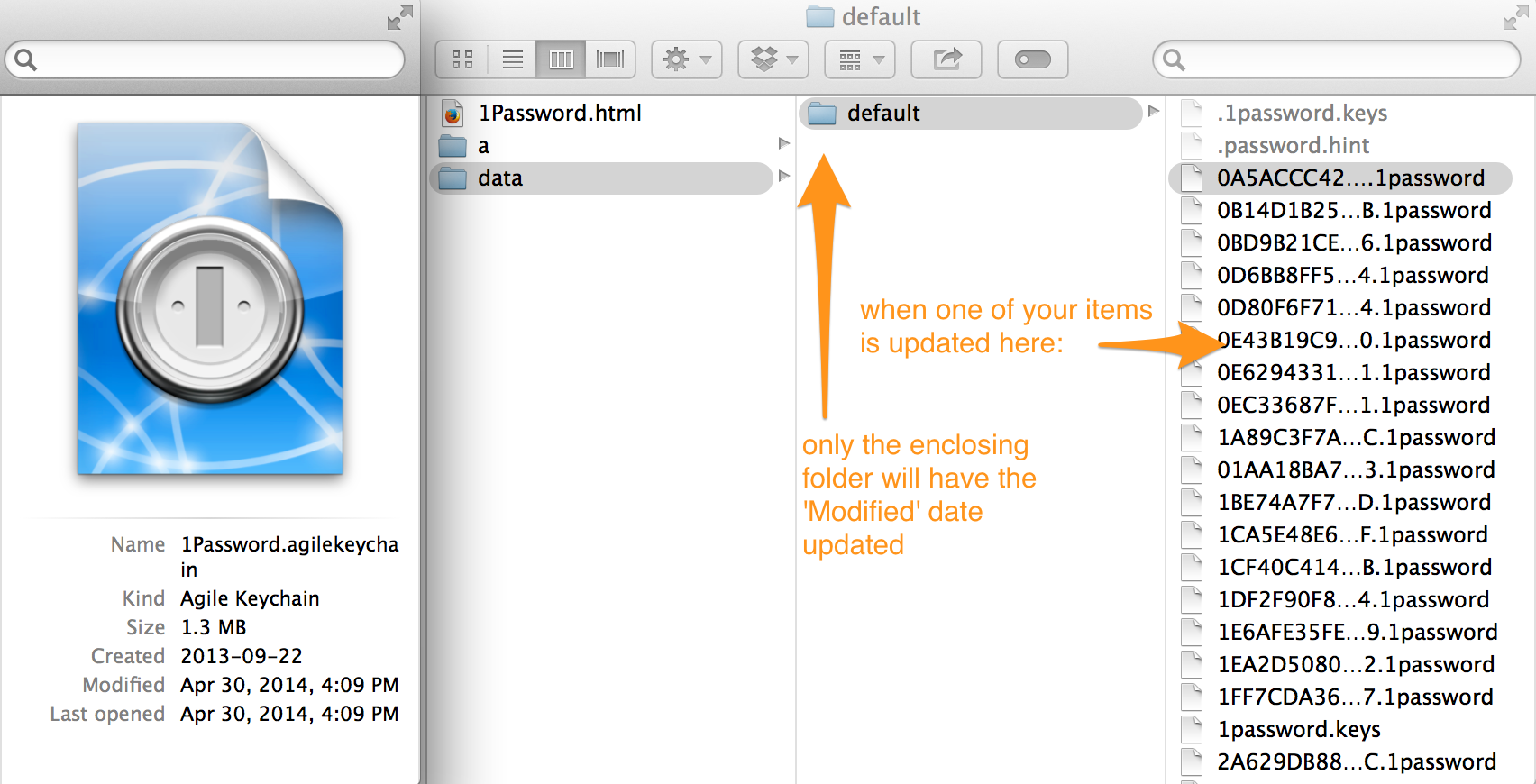
Since the operating system only changes the 'Date Modified' for the next level folder, the date modified on the 1Password.agilekeychain itself will not reflect if/when changes have been made within the data/default folder.
Here's my question: How can I check to see if there's a password I might need in the old sync target?
The simplest way to check what's going on in that other keychain is to create a secondary vault:
- Use the 1Password menu > New Vault
- When prompted, use the same Master Password as the existing keychain in Dropbox, just to keep things simple
- While viewing the secondary vault, go to Preferences > Sync and select Dropbox sync
- Select the 1Password/1Password.agilekeychain (your unused keychain)
- 1Password will prompt you for that keychain's Master Password
- Enter it and your data will be loaded into the vault
You can then search the database for anything useful, and easily move it using the Item > Share menu and selecting your Primary vault. Once you've determined that you have all the necessary information from this vault, you can remove it using 1Password > Delete Vault, and delete the extraneous keychain in Dropbox.
2nd question: If I export all my passwords, will I get duplicates when I re-import them? What happens if I import an older, now out-of-date copy of a password that has been changed since I made the export?
Any items that share the same UUID (unique user ID) should be skipped in an import, unless the modified dates are different. (For example, if you edited an entry on your Mac and it synced to one keychain, then you later edited the same entry on your iOS device and it synced to the other keychain.) 1Password is pretty good at merging based on the created/modified date of items, but I would strongly recommend running a backup before attempting to merge your keychains in this manner.
I hope this helps, but we're here if you have any further questions or concerns!
0

