Unexpected "feature" of Password Generator
Being new to 1P4, I tend to click buttons and try things, almost at random.
Today, while using a NUMBERS spreadsheet, I decided to try using the 1P4 mini's Password Generator to test the strength of various "trial" passwords...but that did not work. And somewhere along the way I must have clicked the "fill" button.
Later, I opened the 1P4 application, and to my surprise the CATEGORIES list included new PASSWORD items with several of my "trial" passwords. OK, maybe that is supposed to happen. But the "unexpected feature" was that each item contained the title (e.g., NUMBERS) of the application in use and it's website link, along with the Password Strength. Clicking on the "reveal" button did exactly that... it revealed my "trial password" and double clicking the item even launches the website.
Now for an "unintended consequences"... At the time I was using the NUMBERS application with the 1P4 Mini's Password Generator, the 1P4 Mini was aimed at one of my secondary vaults... which happened to be shared via DropBox. So now, the person who shares that vault will also see the new Password items and be able to "reveal" my trial passwords.
This is a reproducible "feature" when applications other than NUMBERS, as shown below
Comments
-
Hi @Lamplighter,
Clicking buttons and trying things is a great way to learn the ins and outs of a new program. :) We also have a great User Guide that should help answer most of your basic, new-user type questions. Of course, we're always happy to help too.
Later, I opened the 1P4 application, and to my surprise the CATEGORIES list included new PASSWORD items with several of my "trial" passwords. OK, maybe that is supposed to happen.
You're right, this is supposed to happen. Consider a case of you creating a new password for a website you wish to create an account for. You click the 'Fill' button and the password is accepted by the website, but maybe 1Password doesn't pop up to prompt you to save this as a new Login. How do you get at this super-strong password that you've just created but likely didn't memorize? 1Password will save all generated passwords into the 'Passwords' category until you transfer them safely into a Login as a precautionary measure.
But the "unexpected feature" was that each item contained the title (e.g., NUMBERS) of the application in use and it's website link, along with the Password Strength.
When visiting a website, the title of the password entry will be the website's title (which is quite handy if you're looking through a bunch of passwords for that one you created when visiting
randomsite.com.) When an application has focus, 1Password will use that as the item's title. The password strength indicator is there to let you know how strong your password is. If you're seeing a red, orange or yellow indicator on some of your passwords, you might want to consider generating stronger ones. (Our Security Audit feature can help with that!)Now for an "unintended consequences"... At the time I was using the NUMBERS application with the 1P4 Mini's Password Generator, the 1P4 Mini was aimed at one of my secondary vaults... which happened to be shared via DropBox.
You're right - if you are creating passwords with a secondary vault active, those passwords will get synced to Dropbox and shared with other vault members. 1Password makes vault switching simple though - you can switch using ⌘# (Command-'vault number') at any time, so pressing ⌘1 will ensure that you are making any changes to your primary vault.
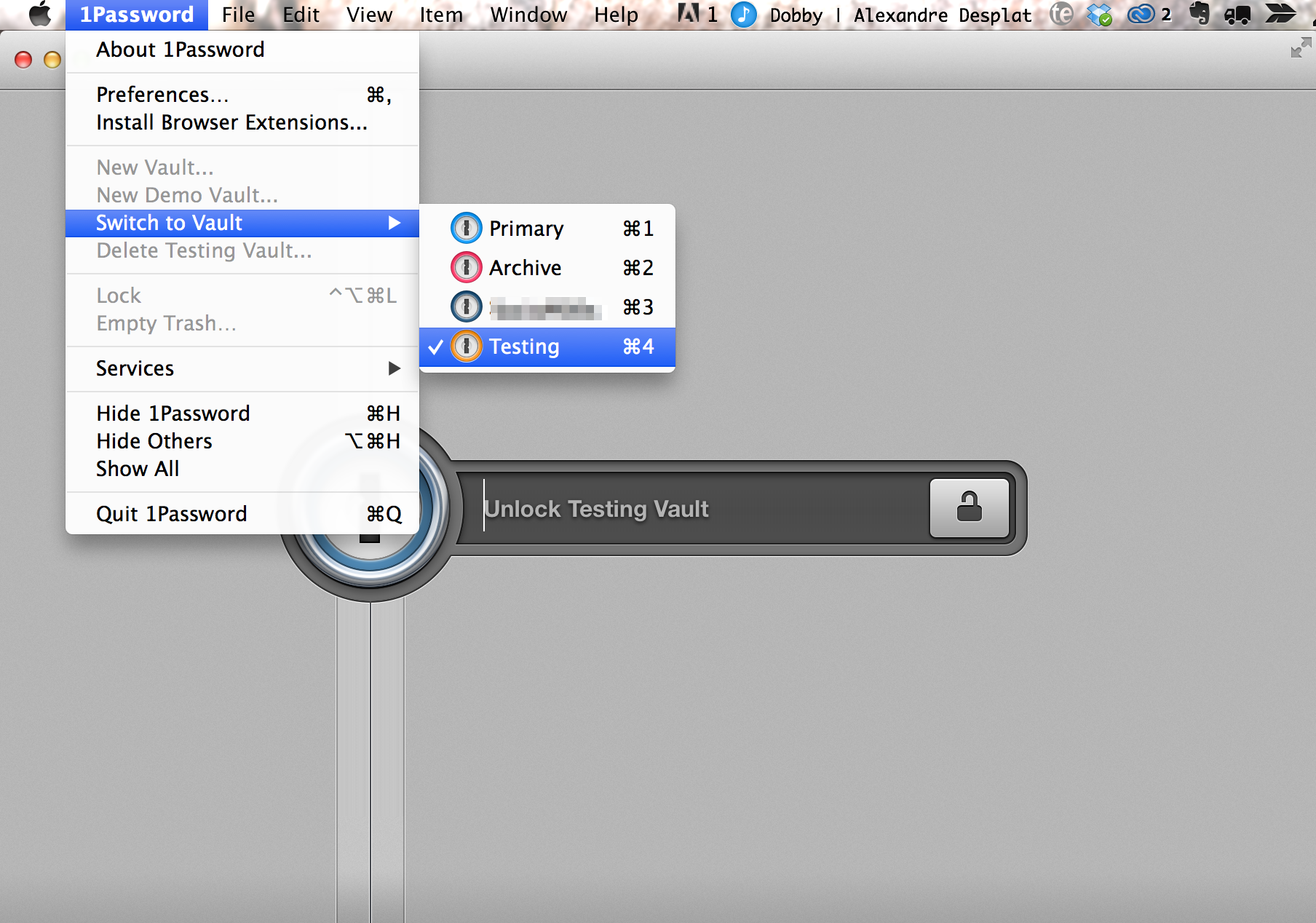
I hope this helps, but if you have any further questions, we're here for you!
0
