Lost data after upgrading to iOS 8 [Solution: Manually migrate old iCloud to new CloudKit, see #2]
I have got into some difficulties syncing with iCloud.
I currently use 1Password v5.1 on my iPhone and my iPad. I don't use 1Password on my Mac.
I have recently upgraded to iOS 8.1 on both devices (I've had to restore from backups in both cases due to errors in the upgrade process).
Since then, when I open 1Password with one of these devices, I get a message stating "welcome to 1Password". When I try to Sync existing vault, and Sync with iCloud, I get an error message that states "Existing Data Not Found".
I have followed all the troubleshooting steps on your website:
https://guides.agilebits.com/1password-ios-kb/4/en/topic/setup-existing-user-cloud-kit-data-not-found
and all the iCloud troubleshooting checklist on your website:
https://guides.agilebits.com/1password-ios-kb/4/en/topic/icloud-sync-checklist-cloudkit
but I still cannot sync my data.
I do not have a backup on iTunes on my PC (as I presumed it was backed up to iCloud).
I have not done the Advanced Troubleshooting to delete data from iCloud and start from scratch, as I worry that I will loose my important, irreplaceable data stored in iCloud.
I really hope you can help me further.
Comments
-
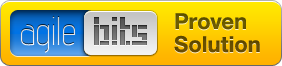
Hi @grahamtait,
It sounds like the data didn't migrate well from the old Documents & Data system of iCloud to the new CloudKit system. This is a definite edge case where it initially looks like you are between a rock and a hard place. Now, I have an idea on how to get your data out, and there are numerous steps involved, but I think it should work. I haven't tested this yet, so you're the first. (yay!)
- On your Mac, open the Finder.
- Click the
Gomenu, and selectGo to Folder. - In the prompt, enter this exactly:
~/Library/Mobile Documents/2BUA8C4S2C~com~agilebits~onepassword/ - Now, you should hopefully see a folder named
onepassword_data. Please drag this out to the desktop. - Rename the
onepassword_datafolder to1Password.opvault. - Now, download a free trial of 1Password 5 for Mac and install it (if 1Password 5 for Mac is already installed, this can be skipped).
- Launch 1Password 5 for Mac, and click
I've used 1Password before. - Click
This Macthenchoose folder. Select the 1Password.opvault file. - Your data should load up into 1Password.
- Do a Wi-Fi sync to iOS to get the data back over, then you can resume iCloud sync from the iOS version.
- You can remove the trial version for Mac at your leisure.
Let me know if that works, and if you get hung up anywhere, stop and let me know. The only part I am unsure of is trying to access the old Mobile Documents folder from the Go menu. I'm just not quite sure what you will see there since you've switched your system over to iCloud Drive already.
0 -
Hi @chrisdj. Thanks loads for your help. I've just got to the step: "Now, you should hopefully see a folder named onepassword_data. Please drag this out to the desktop". I get a message that says
Are you sure you want to remove “onepassword_data” from iCloud? This item will be moved to this Mac and deleted from iCloud Drive and your other iCloud devices.Do I want to do this (leaving no folder calledonepassword_datain~/Library/Mobile Documents/2BUA8C4S2C~com~agilebits~onepassword/), or should I copy and paste this folder before renaming?0 -
You can copy it by dragging it while holding the option key, which isn't a bad idea. That said, it won't be useful in the old Docs & Data system anymore with Yosemite and iOS 8 using CloudKit, so it doesn't hurt to move it out wholesale.
0 -
Thanks @chrisdj. Slightly confused. If I moved it out wholesale, I wouldn't then have a folder in there to rename! So, am I looking to have a blank folder called
1Password.opvaultat this stage - or am I looking to have the originalonepassword_datafolder, but with it's name changed to1Password.opvault?0 -
Good morning @grahamtait, and sorry for the confusion here. You should move the
onepassword_datafolder to your Desktop and then rename that folder to1Password.opvault. Or, to echo yourself back to...yourself, you are looking to have the originalonepassword_datafolder, but with it's name changed to1Password.opvault.0 -
Thank you very much @MrRooni and @chrisdj . That's worked perfectly! Yay! Can't thank you enough for your help - I would've been upset to loose all my data.
- (By the way, my original confusion about what to do was because I didn't realise that it was the folder that was on the desktop (that was renamed to become the 1Password.opvault file) that I needed to point the Mac version of 1Password% for Mac at. Got it now!)
0 -
I'm so happy to hear you were able to get up and running! Thank for the update. :)
0 -
@grahamtait Awesome! I am glad that worked. I'll work on polishing the instructions to be even more clear.
0 -
Thanks all. Hopefully if anyone else has those problems, you've got a ready-made solution! Cheers again for your help.
0 -
@grahamtait You're welcome! I'm going to go ahead an close this thread. I'll polish up my earlier post's instructions in a bit and mark it as a tested result.
0



