Logins & Passwords question
Hello - Please can you clarify the difference in logins and passwords. I understand the logins - but see that some cases when I store a new login - it also creates a password entry - yet other logins I save - don't seem to make a password entry? Do the passwords just create temporarily while you are making a new login - ? I have seen that sometimes a login does not save when changing a site password - and I have used the password entry to find the generated password etc - but I am unclear why my 1password has say 40 login entries and only say 8 password entries...
- any help is appreciated :)
Comments
-
The Passwords category stores passwords generated in 1P which are not specifically linked to a saved Login item. You can clear redundant passwords from the Passwords category by going to 1P > Help > Tools > Remove Redundant Generated Passwords.
Stephen
0 -
Hi @100mark
I hope that @Stephen_C's explanation has helped. The distinction between 'Logins' and 'Passwords' can be a bit muddy.
The 'Passwords' category used to be the 'Generated Passwords' category in 1Password 3, and that name perhaps describes its function a bit better: essentially, every password that is generated by the password generator in 1Password will be saved here. (The password is saved after you use 'Copy' or 'Fill' in mini's password generator.) This is basically a safety net in case you generate a new password for a site but 1Password does not prompt you to save a new Login or update an existing password. The 'Passwords' category ensures that the freshly generated password is not lost. Once the password is converted into a Login (one of the categories that has the magical filling properties) the 'Password' entry is no longer needed. If 1Password doesn't clean it up automatically, you can use the steps Stephen suggested above to remove any extra duplicates.
You could also use the 'Passwords' category for storing such items as combination lock details or other passwordy type items that don't fit in the Login category, if you so desire. :)
0 -
Thank you both for helping - I tried the clear redundant - and it left most them there still - but I can delete them separately... Maybe 1P doesn't know its not using them. Last point on this one Megan - so for non browser based things like Apple ID, do you make them in a login item - then just manually copy and paste the user name - then the password in separately each time - from the info in the login entry? (guessing so)
0 -
Hi Mark ( @100mark ),
I'm sorry that the Remove Redundant option didn't completely clear things up for you. To delete your other redundant passwords manually, I'd suggest looking in the Security Audit, under 'Duplicate passwords'. This should show you all the Logins that have matched Password items for easier deletion.
for non browser based things like Apple ID, do you make them in a login item - then just manually copy and paste the user name - then the password in separately each time - from the info in the login entry?
I store my AppleID as a Login, as there are times when it needs to get filled in on various Apple websites. For easy filling in iTunes, try the anchor feature in 1Password mini:
- Use ⌘⌥\ ( Command-Option- \ ) to open 1Password mini
- Start typing the name of your AppleID
- View the item's details and click the anchor in the bottom corner (or use ⌘O) to 'pin' the details to your screen for easy copy/pasting
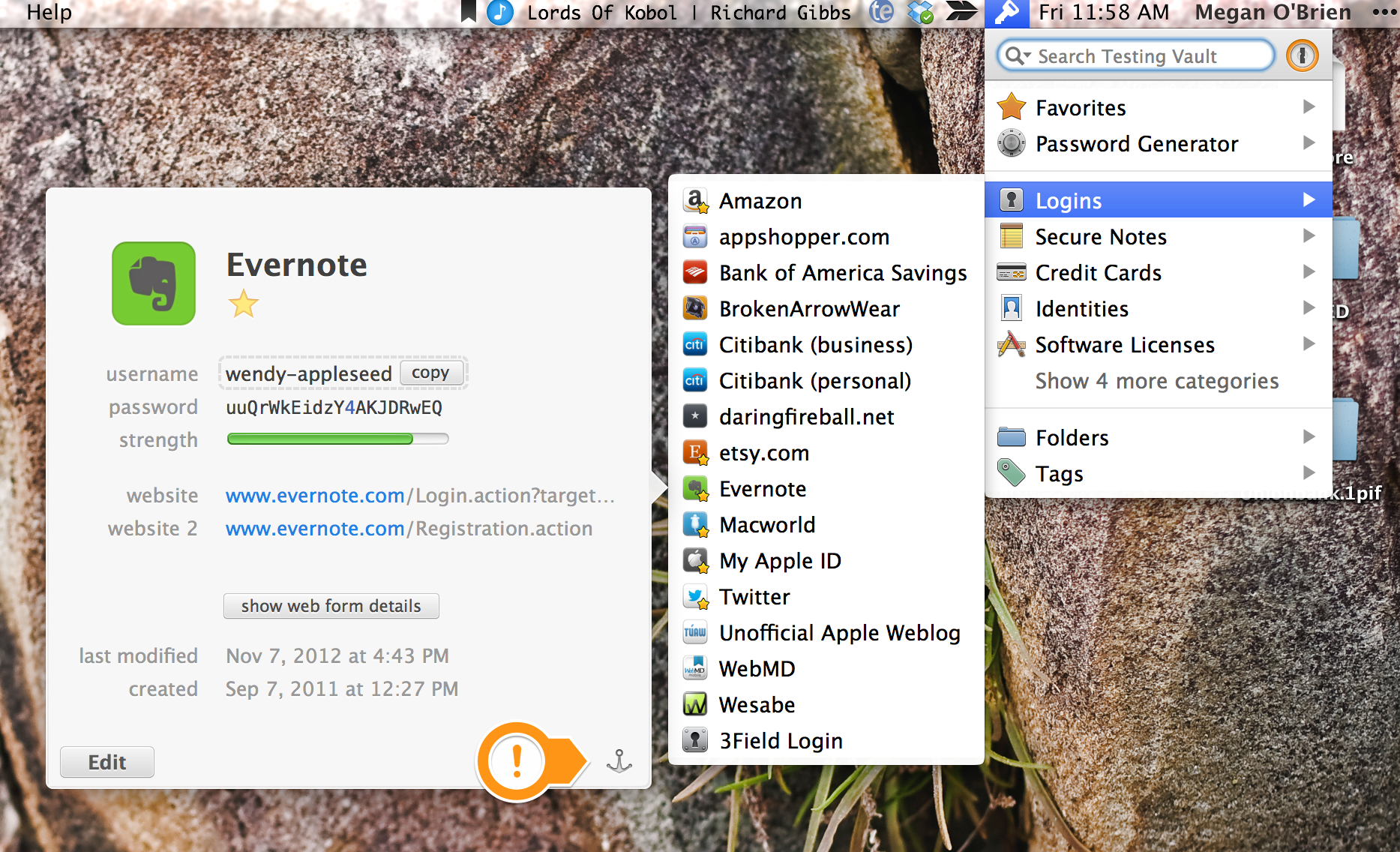
I hope this helps!
0 -
thank you
0 -
If you have any more questions please do post :smile:
0


