Reordering Password Lists in Browser Menu

Often, I will access my passwords using the 1password browser extension menu. But sometimes, there's a long list of passwords associated with that URL. A couple are list but then it says there are X more choices and I just have to click that to see these. Is there a way to reorder that list? Some that are initially hidden are the ones I use the most. Thx.
Comments
-
Hi @outtacontext,
When you have multiple items that match we do perform some ordering and here's how it works.
First we split the list based on the domain. The first group is those that match the domain fully and the second group is everything that matches the main domain.
We take each group we split it into two, those that have been flagged as favourites and those that haven't. As you can guess, favourites go at the top.
After that we take each of these four subgroups and order them alphabetically based on their title.
Now that explanation may have been terrible so I'm adding a couple of screenshots.
This first one is before I've clicked the Show 6 more items option.
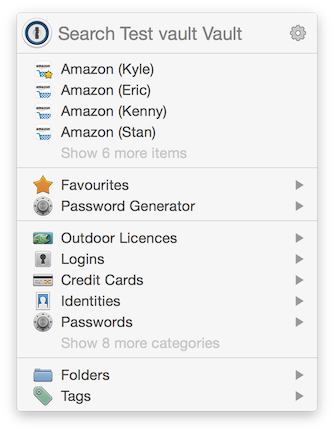
What you see here are the exact matches to the domain. Notice that they are in alphabetical order with the exception of the Kyle entry because it has been marked as a favourite.
If I expand the list I'll get all the ones that are still amazon.com but also for addresses like subdomain.amazon.com

Here you can see the first four are still at the top and then the rest, with the favourites at the top of that group.
Hopefully that helps with your list. If they match the domain then you can use the favourite flag to move the commonly used ones to the top. If that doesn't help it might suggest the URLs across the various Login items don't match up?
If you have any questions or that doesn't seem to match (excuse the word choice) what you're seeing/experiencing please do let us know :smile:
0
