Syncs an old file, I know agilebits I am stuck and it appears it happened after the update to 6.2
Hello,
I am beside myself on this one. Sync has been good but it is driving me crazy. I have 4 computers, all using the same 1 password folder I made so I would sync with ONE file, but it will not. A few days back it started giving me only file on one of the 4. I have unlinked all accounts, restored a backup and then tried to sync it with the dropbox folder I made.
Once restored and then I select the folder for syncing (merge ok) and it reverts back to the old config which easily has 32 files instead of 57. I have deleted all the files in the dropbox folder and tried syncing again. You mentioned in your notes that we should configure to dropbox. Then the password.opvault started showing up.
I am so frustrated. Also, I am not sure what the difference between folder and dropbox sync. i did select Dropbox sync in the tools. This shoudl be a no brainer as I have been working with 1 pass or the past few years.
I give this up to your team and will pay for paid phone support if it available. I think it was the upgrade....
1Password Version: Not Provided
Extension Version: Not Provided
OS Version: Not Provided
Sync Type: Not Provided
Referrer: kb-search:syncing computers, kb:dropbox-troubleshooting, kb:switch-to-opvault, kb-search:configuring 1 password for dropbox, kb:dropbox-troubleshooting
Comments
-
Hi @erickirkhuff ,
Folder sync is for syncing to a folder on an external disk or USB thumb drive. It's for those who wish to sync to a disk, then physically take it to another computer and sync there. It should not be used for Dropbox, or direct network syncing (e.g. on a NAS or server volume). So in your situation, do NOT choose Folder sync.
What I recommend doing, if you haven't already or have turned it back on since then, is to turn off Sync, and restore your data again to a known good point. Once it has done this, do the following:
- Turn off Sync on your other computers.
- In the Dropbox folder, remove the .opvault (or .agilekeychain) files from Dropbox. You can put them on your desktop for now, and trash them when you are finished.
- In the 1Password Sync Preferences, set the Sync to Dropbox, it will make a new .opvault file in Dropbox and sync the data from your Mac there.
- On your other computers, set sync back to Dropbox, and when asked to locate the file, locate the new .opvault file in your Dropbox.
That should be all you need to do. Check to make sure the sync is working and then trash those old .agilekeychain or .opvault files you moved to the deskop. If you have any trouble with the instructions above, please let us know.
Cheers,
Kevin0 -
Thank you,
I deleted the folder in drobox. made a new one based on a restore. Confirmed the file was there on the other 3 computers in dropbox, but when i opened 1pass the file sync was grayed out. then i went and clicked the file itself and it wanted to open and have me create a new dropbox. What the heck am I doing wrong???!!e
0 -
Hi @erickirkhuff,
I’m sorry that this is still giving you trouble! Don’t worry, we’re here with you until we get it sorted out.
then i went and clicked the file itself and it wanted to open and have me create a new dropbox.
Double-clicking on the 1Password.opvault file in Dropbox will prompt you to create a new vault in 1Password. It sounds to me like what you want to do is ensure that your existing vault is syncing to that same file in Dropbox across all your computers.
but when i opened 1pass the file sync was grayed out.
Just to confirm, you’re attempting to click on the 1Password.opvault file, and not the 1Password folder in Dropbox, is that correct? Did you give Dropbox enough time to fully sync your datafile before trying to set up sync?
0 -
Yes, it was the file I clicked on so there would be no question that it was the right file. Yes, I want to have the same file synced across the computers, so I did not think i wanted it to create a new file or I would have 4 of the same individual copies?
This is the missing step and I do not want to blow it and have to start over. Please advise in detail if you can.
Thank you,
e
0 -
I sure would love some feedback as I am still in limbo with no sync.
0 -
Hi @erickirkhuff,
Can you take a screenshot of what you’re seeing when you attempt to set up sync using the OPVault file? (Just be sure that you're not displaying any personal or sensitive information when you take the screenshot!)
To include it in your reply, simply click the document button in the top of the comment field, and select the file you wish to share:
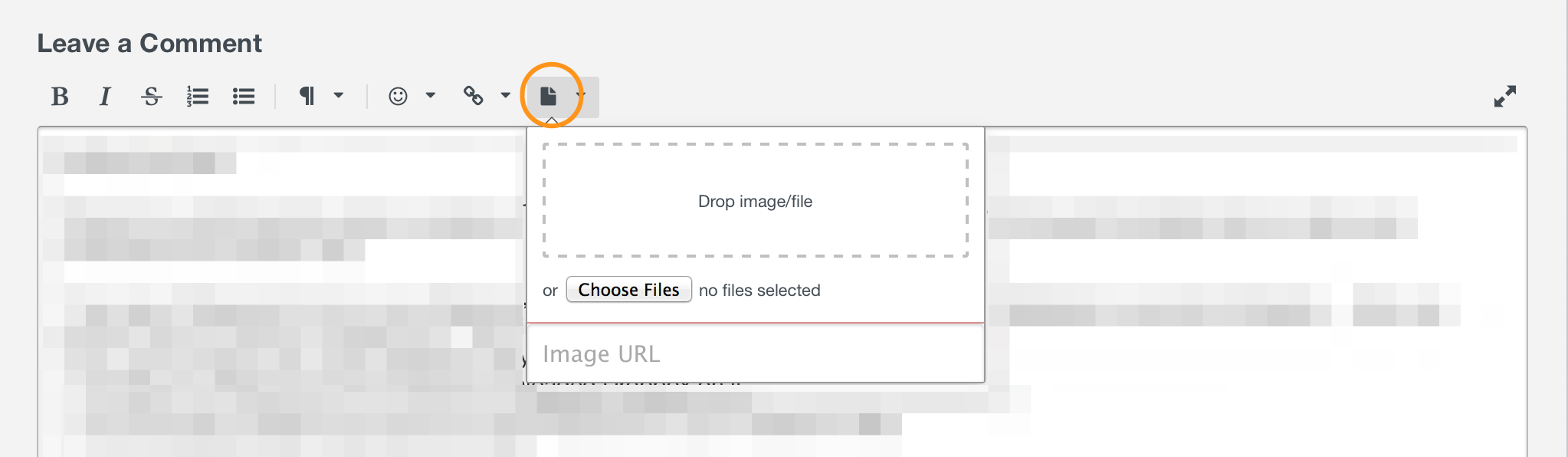 0
0 -
-
hope you can help
0 -
Greetings @erickirkhuff,
The window you're seeing there about creating a new personal vault is one you see when you either double click on a sync container (Agile Keychain or OPVault) or drag a sync container over the 1Password icon in the OS X dock. In both instances this is how you would add a vault to 1Password rather than link a local vault to an existing sync container.
I've read and re-read this thread and it might be I just need more coffee and the brain isn't fully awake but I don't feel like we're all definitely talking about the same thing right now which is why I suspect there is confusion here.
In that screenshot I can see the vault selector and it is only visible if there is more than one vault. What follows is true of any vault and each vault has to be treated separately.
If you ever reach the point where vaults where syncing and then everything falls apart one set of tried and true steps that we may recommend is deleting the sync container for that vault, creating a new one and then reconnecting the other devices back to it. As I said, each vault is very separate when it comes to syncing so each needs it's own Agile Keychain or OPVault as they only describe a single vault each and if you've deleted a folder that contained multiple ones each will need to be recreated and then linked to on the other devices.
Let's assume the old Agile Keychain or OPVault has been deleted. What do you need to do to link up multiple copies of 1Password for Mac that were previously in sync?
On the first Mac you would follow the steps detailed in Sync with Dropbox and please note that when you select the folder that will house the new OPVault that the window in step 5 of that guide will have button titled with Create New.
On the other Macs you would follow the same steps but in step 4, instead of selecting the folder that contains the OPVault you would go into the folder and select the specific OPVault you want to link to. When you do this the button in step 5 will no longer say Create New, instead it will now say Merge Existing.
Now Merge Existing can sound a bit daunting but what we're talking about here is reconnecting a vault that is on multiple devices and was previously syncing. That means most of the contents should already be identical as it isn't like you're about to merge what were two very separate vaults.
All of that would have to be done for each vault that needs to be connected back up to other devices. So say you have a primary vault and 3 secondary vaults that previously were all syncing to a folder in Dropbox that you had to delete. You would set up sync to Dropbox for all four on one Mac first and then on each other device you would need to go through the steps 4 times, once per vault.
Does that help at all? Please do say if I've misunderstood what the issue is and maybe I do need more coffee :tongue: I hope it has helped though :smile:
0 -
Thank you, I got sick during this process and now I need to wrap my head around it with more coffee. Thank you for your patience. I too will read and re-read this and see if I can get it right. All I know is that I started over by wiping out the Dropbox entry, unlinked all the other devices. At this point, each device still had local old or before unlinked copies.. make sense?
So I picked one that I knew was more less had a good backup and restored it. then I linked it to the empty dropbox folder from there. The dropbox was grayed out for all the other devices so I could not select the new dropbox file to link to.I am thinking that The question is, what is my exact step by step process going forward to get each device one-by-one in sync?
0 -
Hi @erickirkhuff,
I’m sorry to hear that you were feeling sick, but glad you’re on the mend now!
All I know is that I started over by wiping out the Dropbox entry, unlinked all the other devices. At this point, each device still had local old or before unlinked copies.. make sense?
So I picked one that I knew was more less had a good backup and restored it. then I linked it to the empty dropbox folder from there.
It sounds like you’ve done everything right up until this point! Once you’ve set up Dropbox sync on the first computer, it’s important to give Dropbox time to sync that file up into the cloud. Keep an eye on the Dropbox icon in your computer’s menu bar. When sync is happening, there will be a spinning icon which will disappear when sync has completed.
The question is, what is my exact step by step process going forward to get each device one-by-one in sync?
I was looking back at our conversation and I see that we don’t have a lot of detail on what your other three computers are. I am going to make the assumption that you’re working with Macs and give you instructions for setting up Dropbox sync there, but if you need direction for another platform, please let me know. :)
Enabling Dropbox sync to an existing file in Dropbox
- On each computer, make sure that Dropbox is fully synced.
- Open 1Password for Mac, unlock if necessary.
- Go to Preferences and select Sync.
- Follow the screenshots below:



- Select ‘Merge with Existing’
And that should be it! If you’re seeing something different than the steps that I’ve documented, please take a screenshot of the difference, and we’ll work forward from there. :)
0




