Previously Used Passwords Not Filling When Allowing 1Password to Update Entry Automatically
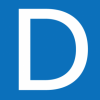
I noticed that when generating a new password and accepting the prompt to allow 1Password to update the existing password within 1Password, the old password was not moved to the Previously Used Password field. This specific website had no other Previously Used Password entries to begin with. (I am not sure if this is a problem with sites where the Previously Used Password field already has at least one entry.)
1Password Version: 6.2.1 (621001) Mac App Store
Extension Version: 4.5.5
OS Version: OS X 10.11.4
Sync Type: iCloud
Comments
-
Hi @DATElliott,
I'm sorry your updated Login item seems to be missing the list of previously used passwords! That's very strange and I'm not sure why that wouldn't work as expected, but we'll do our best to help you figure out what happened.
To start, can you please confirm that the new password was correctly saved in that Login item? Launch the main 1Password app, find the Login item in question, and check the main password field in the item details. (If passwords are concealed, you can hold the
optionbutton to temporarily see them, or go to the View menu and uncheck the 'Conceal Passwords' option.) Is that the new password you generated?If so, and if you don't see a
show previously used passwordsbutton (below 'show web form details'), what is the created date of that item? (You should see that at the bottom of the item details.) It should still be the original date you created that item, but if it shows today's date, you may have saved a new Login item instead of updating an existing one.Let us know what you find, and we'll continue from there. Thanks in advance! :)
0 -
Drew, the new password does appear in the password field. The created date of the item is March 25, 2015 and the item was last updated when I updated the password today (April 27, 2016) at 1:02 pm. There is no list/button for previously used passwords.
0 -
Drew, I now believe what happened was that I mistakingly updated the password for another login on the same domain. I didn't realize there was a drop down menu in the auto-update pop-up box that required you to select the appropriate login. I assumed it defaulted to the correct login to be changed based on the login data that had previously been used to access the site being updated. My apologizes. I have updated the password in question by selecting the appropriate drop down and all appears well. The previous password now appears where it should appear. Thanks!
0 -
Hi there @DATElliott,
It's true there are a lot of things that we can do better here.
I actually recently made some changes where we will auto-select an existing Login if it has the same username as the one you submitted in the form. After that we would auto select a Login if it's in your Vault for Saving. This should hopefully guess the Logins you would expect to update. But it's possible you'd still need to keep an eye on what was the default selection in that menu.
Keep your eyes peeled for that feature in the changelog of the next version of 1Password ;)
Hope this helps.
0 -
Thanks, Nathan. Entirely my fault. I wasn't paying attention to the drop down menu in the pop-up. I just clicked through it. I appreciate that you're looking into a foolproof solution for people like me. Thanks again! :)
0 -
Well like I said, it won't be foolproof. The fact that I will probably continue to make mistakes is evidence of that. :chuffed:
But is will be better :chuffed:
0

