Not understanding Safari extension to fill in passwords...
I have been on a few sites to try and use the Safari extension of 1Password to fill in passwords - Once I get to the login for a site, I click the small icon at the top of my screen and I see the login option where all my passwords are stored. When I choose the correct password, I still have to manually enter my username and then copy the password and paste it. At THAT time, I am prompted to create ANOTHER login to save to my 1Password vault which then means that my entries will have doubled for everything I do this for - not what I want. I don't want 2 of the same entries for every saved password. I purposely sorted my passwords by category to keep them easier for me to locate. This wants to put them into my Personal Vault which is not where I want them. Am I doing something wrong or is this the way this works - because if it is, I will not be using this supposedly terrific feature and just going back to Apple's Keychain instead, which is what I currently have set up.
1Password Version: Version 6.3.2
Extension Version: 4.5.9
OS Version: 10.11.6 El Capitan
Sync Type: iCloud
Comments
-
Hi @kelsie47
I'm sorry to hear that you've bumped into some trouble with the extension. First of all, I'd recommend you to take a look at this article and video. It explains in detail how the 1Password extension works: https://support.1password.com/browser-extension/
Now, it sounds like you might have stored your passwords directly in the main app, typing or pasting the address, is this right? If this is the case, then you will need to save your passwords again from the sites. 1Password needs to retrieve information about the fields in a site in order to work. However you don't need to worry about duplicates or saving things in the wrong place! When 1Password prompts you to save the login from the site you can click on "Update existing", right by the side of "Create New" and then chose which one you want to update. This way 1Password will retrieve the details it needs from the site, and your logins will remain organised!
Please let us know if you have any other questions, or you need help with anything else. We're always here for you :chuffed:
0 -
This continues to be a very frustrating situation for me. I have been trying to update sites and change weaker passwords to stronger ones. Working on Google passwords for example, I had changed my gmail password and was prompted to save using 1PW... I used the update existing option but a new file was STILL created. It left me with two entries - one with the website that I wanted (and wasn't able to copy for some reason although there seems to be a copy option beside it that doesn't work...) which did not show up on the old entry. The password also reverted to the old one and it was hard to tell which was which until I did some experimenting. This went back and forth until I had FOUR entries... and was totally confused. Between the 1PW and the keychain showing up for everything, it leaves me completely baffled as to what is happening. Old PW are showing up and new ones are disappearing before I can submit them... I am not able to just enter a password as I think I am supposed to be able to do with this program... I am having to do generate that on my iPad and then type it in so when it disappears, it's not the easiest thing to retype 5 or 6 times with characters and mixed letters and numbers...
Just about ready to call it quits at this point due to the frustration. I thought this was supposed to make my life easier but it has caused me a lot of extra hours that I really don't have, trying to figure it out.0 -
@kelsie47: I'm really sorry for the troubles you're having. We'll get this sorted out for you! I am a little bit confused about what you're describing though, so I hope you don't mind if I ask some questions to get a better sense of where you're running into these issues.
I have been trying to update sites and change weaker passwords to stronger ones. Working on Google passwords for example, I had changed my gmail password and was prompted to save using 1PW... I used the update existing option but a new file was STILL created. It left me with two entries - one with the website that I wanted (and wasn't able to copy for some reason although there seems to be a copy option beside it that doesn't work...) which did not show up on the old entry.
It sounds like you may be at a different URL than the one saved in your original login item. Is that correct?
The password also reverted to the old one and it was hard to tell which was which until I did some experimenting. This went back and forth until I had FOUR entries... and was totally confused.
That does sound confusing! One thing you can do is give each login a unique name when saving, that way you can differentiate between them.
Between the 1PW and the keychain showing up for everything, it leaves me completely baffled as to what is happening. Old PW are showing up and new ones are disappearing before I can submit them...
It sounds like using both 1Password and the browser's built in password feature may a source of at least part of the confusion. Disabling it may be a good idea:
Turn off the built-in password manager in your browser
I am not able to just enter a password as I think I am supposed to be able to do with this program... I am having to do generate that on my iPad and then type it in so when it disappears, it's not the easiest thing to retype 5 or 6 times with characters and mixed letters and numbers...
Can you describe what you're trying to do with 1Password when you run into these issues? I think maybe we should go back to the beginning to make sure we're on the same page. First and foremost, you can save login information for a site using the 1Password extension in your browser:
How to save a Login manually in your browser
That's really the best place to start so that we have something to work with for both filling logins and updating them later on as needed. Once you have saved a login for a site (for example, Gmail), you can have 1Password fill it using
⌘ \at the login page. Try it!Then, if that login has a weak password (or one you've used on other sites), then it's a good idea to login to your account so you can change the password both on the site and in your saved login in 1Password:
Change your passwords and make them stronger
If you run into any trouble, be sure to let me know the exact steps you're taking and what is (or isn't) happening as you expect. Once you're comfortable with how 1Password works it will be much easier. We'll get you there! :)
0 -
Things are improving - I turned off iCloud keychain and autosave and that has prevented those from showing up so that has made a big difference. However, it is taking much time to enter all these passwords again but that will come in time. I am doing as suggested above and entering a second copy of each to keep them sorted out so I can delete the original.
There is one site that I use multiple times a day where I cannot get 1Password to accept my login information... I am an active blogger (using Google as my blog site) and I cannot get the program to save that password. My username comes up automatically and I cannot seem to bypass that. I can get it to save my password but then once I am in the site, I and not really "signed in" - it simply takes me to my site and I have to sign in manually in order to work on anything, so it defeats the purpose. I can sign into Google email (gmail), so this shouldn't be a problem as it is also run by Google. Not sure why this is causing such a problem. The password shows as being in place but it doesn't sign me in - just simply takes me to the site.0 -
Things are improving - I turned off iCloud keychain and autosave and that has prevented those from showing up so that has made a big difference. However, it is taking much time to enter all these passwords again but that will come in time. I am doing as suggested above and entering a second copy of each to keep them sorted out so I can delete the original.
@kelsie47: That's a fair point. I'm sorry this is necessary. There simply isn't any way to export iCloud Keychain data. :(
There is one site that I use multiple times a day where I cannot get 1Password to accept my login information... I am an active blogger (using Google as my blog site) and I cannot get the program to save that password. My username comes up automatically and I cannot seem to bypass that. I can get it to save my password but then once I am in the site, I and not really "signed in" - it simply takes me to my site and I have to sign in manually in order to work on anything, so it defeats the purpose. I can sign into Google email (gmail), so this shouldn't be a problem as it is also run by Google. Not sure why this is causing such a problem. The password shows as being in place but it doesn't sign me in - just simply takes me to the site.
Yeah, Google is a bit of an awkward one. The problem I run into (which sounds to be the same as you're describing) is that Google now uses a multi-step login process. This guide offers some great tips for these situations:
Sign in to websites with username and password split across multiple pages
In the case of Google, I've found that saving the login on the second step (password) is simplest. The thing you need to keep in mind though is that when you open a login using 1Password, it does two things:
- Navigates to the URL in your web browser
- Fills any login fields it can on the page
On most websites, that's it; you're done. But in the case of login processes spread out over multiple pages, there's more work to do. When you click to go to another page, 1Password isn't going to automatically do anything. In most situations, doing so would be very bad.
But in these cases you want 1Password to do something else! This is where the keyboard shortcut is really handy: when 1Password has filled the login and gotten you to the next step, just press
⌘ \to tell 1Password you want it to do its thing.This is also useful any time you're already at a login page (say, after browsing Amazon and heading to checkout...) Just press
⌘ \and 1Password will fill your login if there is only one saved for that site, or if there is more than one it will give you a list to choose from. I hope this helps! :)0 -
OK - NEITHER of the options above worked for me. I tried the command \ option I can't even get the command button to print here as I don't know how to do that) and it just gave me the wrong password at that point and then I went to the link that you provided and read up on how to try that option. It indicated to type in my username but DO NOT sign into the site or advance to the next page which I didn't do as my username was already in place. I then followed the second step and and opened the 1Password Mini and selected the Save new Login. It didn't give me any options - nothing came up allowing me to supposedly give this item a unique name as it was supposed to do... I am stuck from here - I can't do anything from there on.
I am at a loss as to how to set up a login for this google account. I cannot seem to set up anything with 1Password for my blog account.
0 -
There is no yellow field and my auto fill in Safari is turned off so there is no auto filling in of passwords happening. I'm not sure why my email in Google automatically comes up - that I don't seem to be able to control no matter what I do...
0 -
After the incredible amount of time that I spent the last 2 days visiting every website in Safari to update 1Password logins, now I just went to my iPad and and iPhone and found out that the vast majority of the apps I have do not work with this set up. I cannot access my passwords to enter them for the apps as they are unsupported apps with this program (ex. Pinterest). The only option I have is to cut and paste the passwords and that takes an enormous amount of time to do... These are apps I am on several times a day.
I am better off setting up my Apple keychain again to access these but am afraid of the repercussions with the 1Password set up in place now with everything else in Safari and how it may override that. I don't know what to do here anymore. I'm way beyond frustrated now. Access to my blog (google) is still not working for me either. Seriously ready to give up and return to having the program just on my iPad and iPhone (wish I could change the happy face icon on the left to a frustrated or sad face...)
0 -
@kelsie47 Thanks for the update! Let's take the issues one at a time since there are a few different things happening.
There is no yellow field and my auto fill in Safari is turned off so there is no auto filling in of passwords happening. I'm not sure why my email in Google automatically comes up - that I don't seem to be able to control no matter what I do...
Sometimes when I sign in to Google, my email is already in the prompt. It's not filled, though, it's remembered by Google since I was already signed in with that browser before. Here's what that looks like:

If you're seeing that, it's quite normal. Autofill only happens when your browser does it, and you mentioned that is disabled.
I just went to my iPad and and iPhone and found out that the vast majority of the apps I have do not work with this set up. I cannot access my passwords to enter them for the apps as they are unsupported apps with this program (ex. Pinterest). The only option I have is to cut and paste the passwords and that takes an enormous amount of time to do...
I'm glad you found the list of apps that have a 1Password extension. :) We'd love to see all apps adopt that, and we often reach out to developers to see if they're interested in adding 1Password support. For apps that don't, copy and paste works pretty well. After a bit of practice with it, I expect you can copy and paste a password in about 15 seconds. That's not bad at all. The cool thing is, most apps keep you signed in, so once you've used your password in one like Pinterest, it should only be required again for special account actions.
I am better off setting up my Apple keychain again to access these but am afraid of the repercussions with the 1Password set up in place now with everything else in Safari and how it may override that.
I'm sorry 1Password hasn't been able to help here. I wouldn't recommend using the keychain over 1Password because it doesn't have any app integration so it would be more limited. Also, copying and pasting passwords from it can only be done in Settings.
Access to my blog (google) is still not working for me either.
Have you saved a Login item for your Google account yet? Once you do that, using it should be no problem. I'm a bit curious about where you saved the Login in the first place. Let's start with a basic screenshot of the Login item. If you need any help taking a screenshot, there is a nice guide over here.
Once you have the image, make sure to remove or mask any private info since this is a public forum. Don't include your password or anything like that. Then just attach it to your post by clicking the document icon and clicking Choose Files. Here's what that looks like:
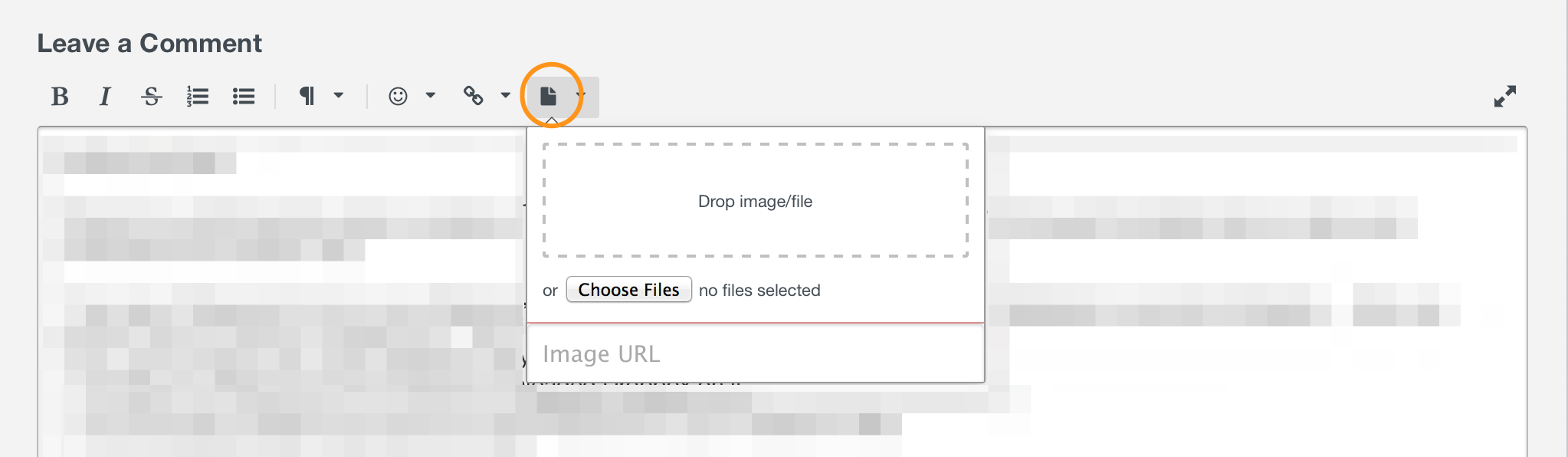
That'll give us a better idea of what's happening here. :) Thanks and talk to you soon!
0 -
After fighting with this program and spending over 100 hours with it the last several days, I have come to realize that this program is not going to work for the needs that I have. I very much appreciate the replies that have been posted here in an attempt to help me sort out the problems I have been experiencing but some of the technical issues I am being asked to do are beyond my capabilities and I don't understand a lot of what is being posted nor the information that is contained in the help files. This just isn't for me.
One final question... Since I had the apps for my iPad and iPhone BEFORE I opted for the subscription trial on my Mac, when I delete the program from my Mac, since all my passwords are in this program now (and were before, although many have been changed), I need to know that I am not going to lose the apps on my iPad and iPhone with all that data and will still be able to access them as they are currently. That is obviously a BIG concern for me. Whether they connect directly to the websites isn't an issue... I need to know that the information will still be contained there and that I will be able to access it - I assume with the same master password that I am currently using.
0 -
I'm very sorry to hear that you're having this trouble, @kelsie47. This is definitely not the experience we intend for our users to have. 1Password should be making your life easier and that's clearly not been the case for you.
First, let me say that your data will indeed remain intact on your iOS devices. We will never lock you out of your data. If a subscription lapses, it just goes into a frozen state where you won't be able to create new items or fill the existing ones in the browser.
That being said, I'd like to see if I can offer some additional insight into the problem you're having. First, I'd be curious to know if you initially created the Login items in the 1Password application. I have heard of some users who created their items in the main application but did not set the URL for the item and that resulted in a confusing situation similar to what you described. So, for instance if you had an item for Google that looked like this:

rather than like this

then that could result in the behavior you're seeing. The basic issue is that 1Password needs the URL in order to offer to fill your Logins into the web browser in order to guard you against phishing attacks. If the item does not have a URL, then 1Password won't be able to offer it as an option for filling the page when you're viewing the Google sight. The Login will still display in the Logins section, but it will not be able to fill and selecting it won't actually do anything with the Login.
Of course, I could be barking up the wrong tree entirely, but this was the thing that came to my mind when seeing your descriptions of the issues you've had. I hope this is helpful.
--
Jamie Phelps
Code Wrangler @ AgileBits0 -
I could not even get to this point with my blog login. I had the second situation set up with the address in place but it simply took me to my site but only to the actual site and never to the logged in version of my blog. I had to go through that entire process on my own again to actually log into my blog. I was able to save my gmail log in alright but for some reason, the access to my blog never let me in and that's one site that I access multiple times daily.
I have returned to just the iPad and iPhone versions of this application. It was what worked for me before and if I need to reference the passwords that way, so be it. It is not 100% ideal but it is an ok solution. If the subscription time comes up and I am frozen out of being able to make changes on the apps (which shouldn't happen...), then I guess I will record all of the passwords somewhere and erase all the data, remove and reinstall the app. I will re-enter everything again so I CAN start from scratch like I did once before and then I can make changes and add and delete items like I was able to do before as the apps are free to use.0 -
Thanks for following up, @kelsie47. I'm sorry the situation wasn't so easily solved. :( Could you let us know a little more about what you're seeing in your browser?
- When you open your browser, do you see the 1Password button in the toolbar?
- What happens if you click the toolbar button?
- If you visit the sign in page on a site for which you have a Login saved and click the button, does that Login show in the list that pops up?
- If you see the Login, what happens if you select it?
You mentioned before that you "opened the 1Password Mini and selected the Save new Login", so apologies if I'm treading old ground here. When you did this, were you using the browser extension button in the toolbar of your browser or the 1Password lock icon in the main menu bar of your Mac?
Thanks for sticking with me in this. I know it is frustrating, but I really feel like there's some simple misunderstanding that will open things up once we solve it, whether that's in something that wasn't properly communicated in how to use 1Password or in something we're misunderstanding in the descriptions of the issue.
0 -
I deleted the program from my Mac already...
The icon was in my toolbar at the top. I visited all the websites that I had passwords for and each of them then had a site associated with them that I then created a new entry for and deleted the old entry so i had the newer entry with the site attached to it.
The toolbar button opened up the list of sites to which I had passwords for each site.
When I clicked on the login for about half of those sites, they would take me to to the site in question and directly to the open site - some of them would take me to the login page and would fill in the login info. Other would use not go anywhere, despite my having visited the site and entered the login information. A few like my blog and some others refused to accept the login information due to the entries being over a few pages (verification issues) and this was just not accepted by the program no matter what steps I tried to implement. I turned off Apple's keychain and autofill shortly after I started to avoid that conflict.
When I was entering new passwords in sites that I was visiting, I was using the drop down menu from the browser extension button to create a new password and purposely giving it a new name so I could keep the new password separate from the old one so I was able to tell the difference between the two. When I was finished I would test the link to make sure it worked and then delete the old password and rename the new one as I wanted it. After I had finished, I went back and placed them into the vaults where I wanted them to be. This took an enormous amount of time to do...
The bigger issue for me was after all this was done, my iPad and iPhone didn't work with this as I expected - I still had to manually enter passwords as I had to keep keychain OFF and I wasn't able to use this program to enter passwords into so many of the apps that I use on those devices. It was taking me FOREVER to enter anything as I had to keep going back and forth to the program to find the passwords, copy them and enter them - not a viable solution.
0 -
Thanks for clarifying, @kelsie47. Just so I'm following along 100%, after you saved the new Login in 1Password, did that Login fill properly when you returned to the sign in page?
As for your iOS apps, this can be a challenge. There are many apps that support 1Password's extension but it's out of our control whether an app does include our extension code. For Safari and apps that use Safari windows to sign in, the iOS extension should always work after it's been enabled once in Safari. Otherwise, copy and paste is the only option.
In my experience, the most problematic apps are the ones that sign me out of the app frequently as a "security" measure. Most apps keep me signed in once I have provided the username and password. (Given it's new iPhone time of year, I should also mention that you can preserve your passwords by using an encrypted iTunes backup when you migrate.) One tip that I can offer to make this better is to turn on Spotlight search for your 1Password items. Then, give the item for the Login the same name as the app. Then, you can use Spotlight to search for and launch the app. When you do, you should also see your 1Password entry, so you can pop into 1Password to copy the credentials and then return to your Spotlight search, which should maintain your search query for a bit, to launch the app. I don't know if you will find that workflow as useful as I have but I thought I would mention it just in case.
0


