On setting up family vaults.
I'm moving to a family setup, and want to confirm that I understand some limitations that 1Password seems to have....
I don't want any vault named "Shared" or "Personal" anywhere, but this is not possible, correct? (I want to choose exactly the names of vaults to make it clear to family members exactly what is what. A vault named "Jeffrey" is much more personal to me than one named "Personal". When I introduce the concept of 1Password to my wife, I will have to explain that "Personal" is her. I would rather just use her name.)
I want a single vault for my son that my wife and I have full access to, and I do not want him to have any vault that we do not have access to. From what I understand, this is not possible... he will always have a "Personal" vault that you won't let me disable. Is this correct?
While I'm hear, a quick question about the Mac app: is it not possible to set the search to always default to "All Fields" like I can do in the old (v3?) 1Password app? It seems now that I must always type the query, then click "Expand to All Fields". It's less convenient than it was before.
Thanks.
1Password Version: Not Provided
Extension Version: Not Provided
OS Version: MacOS 10.12.1
Sync Type: Not Provided
Referrer: kb-search:change vault name, kb:undefined, kb-search:change name, kb:undefined, kb-search:delete a vault
Comments
-
Yikes, "While I'm here" at the start of the last paragraph. What where my fingers thinking.
0 -
I don't want any vault named "Shared" or "Personal" anywhere, but this is not possible, correct?
It isn't possible to change the name of the Personal vault (though I do believe it has been suggested). Each Personal vault can only be seen by the person who 'owns' it, so there shouldn't be any confusion as to who the vault belongs to.
The Shared vault cannot be renamed either and this is something that I suggested here:
https://discussions.agilebits.com/discussion/70814/suggestion-allow-shared-vault-to-be-renamed
You can however delete the Shared vault if you don't want it at all. You can then create other vaults that you use to share with others. However you would need to manually add people to these vaults, whereas the Shared vault is automatically available to everyone. I don't know if the Shared vault can be re-created if it's deleted. If if can't, then I'd like to make a [Suggestion] - add a disable option for the Shared vault (disabling would hide it from everyone but it wouldn't be deleted).
I want a single vault for my son that my wife and I have full access to, and I do not want him to have any vault that we do not have access to. From what I understand, this is not possible... he will always have a "Personal" vault that you won't let me disable. Is this correct?
All full Family members will have a Personal vault which can't be disabled. I can see why you may want to do this though - for children/young adults who are beginning to use the internet more and require passwords for sites, it could be useful for their parents to always have access to these details and this would be a great way to make sure that they always save any passwords in an area where their parents can access them.
There is a workaround for this, and that would be to give your son a guest account rather than a full family member account. Guests don't have a personal vault and can only access a single vault but this would be a solution. When your son is older and you want to give him a full family account, the guest account can be deleted, a full account created and his passwords could then be moved into his Personal vault if required.
1Password for Families is still relatively new. Agilebits have made a good start in how they set it up for family use and have considered some of the possibilities. However now that more people are using it, it's clear that there are usage cases that weren't thought about (such as vault renaming, disabling Personal vaults for kids etc). Hopefully they will listen to this feedback from their customers and we'll see the product mature in the coming months and years.
0 -
Thank you Martok, a very helpful answer.
As for confusion with "Personal", my wife is not a native English speaker. I suppose you'd understand a vault named "私事" less so than one named "Martok". I much prefer "Jeffrey" over "Personal", and I'm a native English speaker. To each their own, of course, but at this point the software is enforcing one particular (particularly-narrow) view. This is basic Usability 101.
As the family administrator in more ways than one, I'll be working with all the devices and may need to log in as myself on devices they use. With "Personal", I'll never know for sure which vault I'm working with unless I pay much closer attention than I should need to.
I wasn't familiar with guest accounts, but that sounds like what I'll have to do for my son, thanks. I guess the one-vault limit precludes a shared "家族" vault (a name that everyone in my family would immediately recognize as shared among all family members, unlike "Shared").
I just hope their skill in security exceeds their skill in usability design. Design/usability bugs I reported in 2012 still exist in the latest version of the app. Sigh.
0 -
As for confusion with "Personal", my wife is not a native English speaker. I suppose you'd understand a vault named "私事" less so than one named "Martok". I much prefer "Jeffrey" over "Personal", and I'm a native English speaker. To each their own, of course, but at this point the software is enforcing one particular (particularly-narrow) view. This is basic Usability 101.
As the family administrator in more ways than one, I'll be working with all the devices and may need to log in as myself on devices they use. With "Personal", I'll never know for sure which vault I'm working with unless I pay much closer attention than I should need to.
I completely agree with you that the Personal vault should be able to be renamed and your examples are a very valid reason for doing so (I don't know how 1Password handles vault names in different languages). I hope this is noted by the developers.
I wasn't familiar with guest accounts, but that sounds like what I'll have to do for my son, thanks. I guess the one-vault limit precludes a shared "家族" vault (a name that everyone in my family would immediately recognize as shared among all family members, unlike "Shared").
A shared vault that you create for use with a guest can be given any name that you want, so that should suit your needs. Ultimately though the ability to disable Personal vaults for full family members would be the best solution.
0 -
I'd like to see staff weigh in on this one... it's another thing I'm baffled about. The 'Personal' vault must be able to be renamed and disabled. The 'Shared' vault must be able to be renamed.
There are far too many use cases for this to be ignored. What's the timing on being able to do this?
0 -
Hi @Jeffrey_Friedl! I'm glad to see Martok helped out a bit. I also wanted to discuss a few things you mentioned. :)
A vault named "Jeffrey" is much more personal to me than one named "Personal". When I introduce the concept of 1Password to my wife, I will have to explain that "Personal" is her. I would rather just use her name.)
That's a very good point! We've had a few requests for "child accounts" that would act a bit like guests with a better name that makes sense in a family context. I'll let the team know you're interested too. For now, inviting your son as a guest is the best way to get him using 1Password without a Personal vault.
I just hope their skill in security exceeds their skill in usability design. Design/usability bugs I reported in 2012 still exist in the latest version of the app. Sigh.
Gimme! :lol: I looked at your post history and didn't find those issues, so could you let us know what's going on? I'd be happy to investigate.
ref: B5-2123
0 -
I think my comments predated this forum (I say so because a search in 1Password for "agilebits" didn't bring up any forum credentials :-) ).
When typing your master password into the Mac app, a dot appears in the password field for each character, until the field is filled, after which there's no visual feedback to the typing. At all. This is sometimes no problem, but at times can be quite disconcerting, especially when I'm trying to enter my passphrase for the fifth time and it's just not seeming to go correctly. When I mentioned it the first time, the feedback was along the lines of "great point, we'll look into that!". That was in 2012.
Along the same lines, it would be super nice to have the option to see what you're typing when entering the master passphrase. That means a big wide entry box, and cleartext. Yes, of course you'd not enable that option when there could be prying eyes, but in
the many years I've been using 1Password, I have never typed in the master password in a situation that someone (or some camera) could see the screen. That means I've never appreciated that it's hidden from me. But I've mistyped it many, many times to the point that sometimes I'll go to a different app and type it, then cut-n-paste it back to 1Password. A ridiculous hassle when "view password" is an established practice.Within the app, if a field in an entry has a lot of stuff, such as this "website" field in one entry I have:
1Password truncates the display. The only way I have found to see the entire thing is to edit the entry, select the field, command-A to select all the text in the field, switch to some other app that doesn't truncate text, and paste it in. That's just to see the data.
0 -
@Jeffrey_Friedl Ah, this forum hasn't been around forever. :lol: So let's chat about this feedback.
When typing your master password into the Mac app, a dot appears in the password field for each character, until the field is filled, after which there's no visual feedback to the typing.
It's funny you bring this up, because it's something I've noticed lately. I didn't notice it before for some reason, but I started seeing it when I typed my Master Password a few months ago. I'll give the team a nudge and see if we can get this improved. Sorry it's been around this long.
ref: OPM-2698
Along the same lines, it would be super nice to have the option to see what you're typing when entering the master passphrase. That means a big wide entry box, and cleartext. Yes, of course you'd not enable that option when there could be prying eyes, but in the many years I've been using 1Password, I have never typed in the master password in a situation that someone (or some camera) could see the screen.
This is a cool idea! It's interesting to think about how operating systems handle system passwords. In macOS, the password can't be revealed during typing. But in Windows, it can. I was using Windows 10 the other day and thought it was pretty cool I could show the password. I don't see an internal discussion about this, so I'm going to start one and see what the team thinks from a security perspective. It could be cool to use the Option key to reveal the Master Password you're typing much like passwords in items. The only thing is, I haven't seen people mention this before so I don't know how much interest there is in it. We'll find out! In the meantime, please type slower. :)
ref: OPM-4531
Within the app, if a field in an entry has a lot of stuff, such as this "website" field in one entry I have:
1Password truncates the display. The only way I have found to see the entire thing is to edit the entry, select the field, command-A to select all the text in the field, switch to some other app that doesn't truncate text, and paste it in. That's just to see the data.
Hmm, this one is a bit strange to me. Could you post a screenshot of what you're seeing so I have more context? If you need any help taking a screenshot, there is a nice guide over here.
Once you have the image, make sure to remove or mask any private info since this is a public forum. Then just attach it to your post by clicking the document icon and clicking Choose Files. Here's what that looks like:
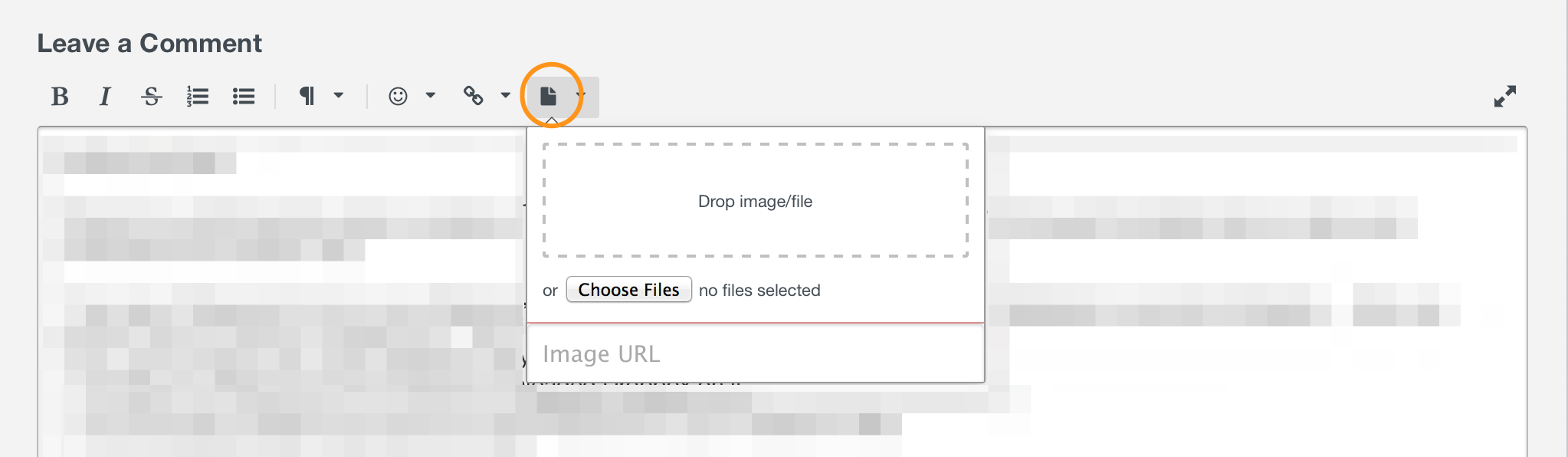
Thanks and talk to you soon!
0 -
Thanks Jacob, here's a screenshot showing an entry in 1Password 6 on OSX (10.12). There are two seemingly-identical "website" fields, and I've hovered the mouse (not captured in the screenshot) over the bottom one.
 0
0 -
@Jeffrey_Friedl: Regarding the Master Password entry, just keep in mind that while we could come up with our own solution that would allow more flexibility (as far as display, etc.), using a standard macOS SecureInput password field provides a great security benefit, since it prevents other apps from being able to "listen" as you type. But if we can find a way to make it more usable without sacrificing security, it may be worth the effort.
Getting back to the URL issue, when you're viewing the saved details of a login item, these are meant to be clicked, not read, so 1Password isn't worried about trying to display them. It's certainly something we can reevaluate though if there's a need. Can you tell me why you're trying to read the URLs?
On occasion, I find that I want to modify one though, and in edit mode the full URL can be interacted with. I just use the standard macOS text navigation: click and drag to select with the mouse,
⌘ →or⌘ ←to jump to the beginning or end, and⌥ →or⌥ ←to jump between "words". I hope this helps! :)0 -
Thanks brently. I'm not a macOS developer, but it looks like echoing bullets or the text typed is an option to the call.
https://developer.apple.com/reference/appkit/nssecuretextfieldcellAs for seeing stuff in 1Password, I've got a bazillion entries going back a long way, most of which I don't really remember what they're for. Sometimes inspecting the details helps wake up the memory....
0 -
@Jeffrey_Friedl: Yep! That's one possibility. And wow, I know what you mean about having more data than we know what to do with. Thanks for your feedback on this! :)
0


