You have e-mailed me about up-dating my 1password to 6.8 but not clearly and easily exactly how.
I completely accept I am computer illiterate as I have happily confessed before. I am only able to use 1password in its basic form. And even this has been a wonderful lifesaver for me.
If I do manage to up-date will it change anything I do. Vaults etc., are beyond my knowledge grade. All I need is to be able to open my documents which require a password i.e. Amazon............
With thanks
Jon Lane
1Password Version: Not Provided
Extension Version: Not Provided
OS Version: Not Provided
Sync Type: Not Provided
Referrer: forum-search:You have e-mailed me about up-dating my 1password to 6.8 but not clearly and easily exactly how.
Comments
-
Hey @jonatha! Sorry about the confusion. We've got a great little support article to help you update 1Password on any device you could possibly have. :)
How to keep 1Password up to date
If you have some questions along the way, feel free to let us know.
0 -
Please remind me how to open and unlock 1Password, and keep it very simple. I have no idea where I downloaded it from....
0 -
Do you have 1Password in your dock (at the bottom of your monitor)? If so, click on it, and then 1Password will open. If you do not have 1Password in the dock you can find it by launching Finder, navigating to the Applications folder in the left hand sidebar, and then double clicking on 1Password from there. You can enter your Master Password (you'll need to have memorized this), which will unlock 1Password.
I hope that helps. Should you have any other questions or concerns, please feel free to ask.
Ben
0 -
Ben, thanks for offering to help. However I am confused . I believe I have opened 1password i've entered my MP/W but it still doesn't indicate what version I'm on.
This all started when I got the update e-mail from Dave Teare on the 15/8/2017. It mentioned the upgrades to 6.7 and now it seems 6.8.
So my question is how do I know what version I have and how do I upgrade? But please keep it simple, I'm mildly dyslexic a majorly computer illiterate. But pointed in the right direction I will try. I have no problem explaining this, I got over that long ago.
Jon0 -
The problem is I don't get the 1password next to the Apple logo after opened and I think unlocked 1password.. I'm on a MacBook Air latest version.........
Jon0 -
What do you see immediately to the right of the Apple logo when you have 1Password open? It should look like this:

Or, if you're using the light macOS theme, this:

Thanks.
Ben
0 -
Nothing Ben..I don't get 1Password showing as you have indicated. I accept I am doing something wrong. I am not prepared to give up, that has been my soft option over the years.
Thanks for your patience Ben
Jon0 -
Ben, What is the light MacOS Theme? I have never heard of this, should I? Do I need to understand? This is what has me heading for the woods!!
0 -
I did a google search on this Zilch........
0 -
Jon,
The theme doesn't matter, sorry for the added confusion. Could you please answer my question? What do you see immediately to the right of the Apple logo when you have 1Password open?
Ben
0 -
To the right of the Apple logo is Safari......
Jon
0 -
Thanks for your help today Ben. Its 11.30 pm here so I need to get some sleep. If any of you can figure where I'm going wrong i would be most grateful.
Jon0 -
Relax everybody, problem solved. There was a sort of "CogWheel" thing which when clicked, opened up Apple Logo and 1PassWord.
You did not tell me what the CogWheel did. What does it actually mean or stand for in your computer speak?
Good news I am on 6.8..........I guess down the line somewhere someone made it automatic.
This is not a criticism or a complaint but a constructive observation, it took us 10 hours to get to that solution...The main and probably only fault ,I accept,is my lack of understanding of 1 Password even after some considerable time and many of my hours. But you guys have been tirelessly patient during that time.
Thank you
Jon0 -
Thanks so much for the update! I am sorry that it was a bit of an ordeal, but I'm so glad to hear you were able to update and you're back up and running! Please don't hesitate to get in touch if you need anything else. We're here for you. :)
0 -
Brenty thanks of coming back please explain the "cog wheel"...see my second paragraph. I need to understand these little things if I am going to progress.......
0 -
One more thing, on this note see Ben's Aug 18th post on 'Light Mac OS Theme' I got the feeling this was "Don't worry about this". I can take on this stuff if you can explain it simply. It felt a little bit demeaning to be sort of brushed off. I don't want to sound rude because I am so grateful for all the patience you guys have shown me.
With real thanks,
Jon0 -
Brenty thanks of coming back please explain the "cog wheel"...see my second paragraph. I need to understand these little things if I am going to progress.......
@jonatha: Unfortunately I don't know what "cog wheel" you might be referring to. On Windows the icon used for Settings fits that description, but it sounds like you're using a Mac. Could you please clarify what you're seeing? If it's simpler, take a screenshot of this. To include it in your reply, simply click the document button in the top of the comment field, and select the file you wish to share:
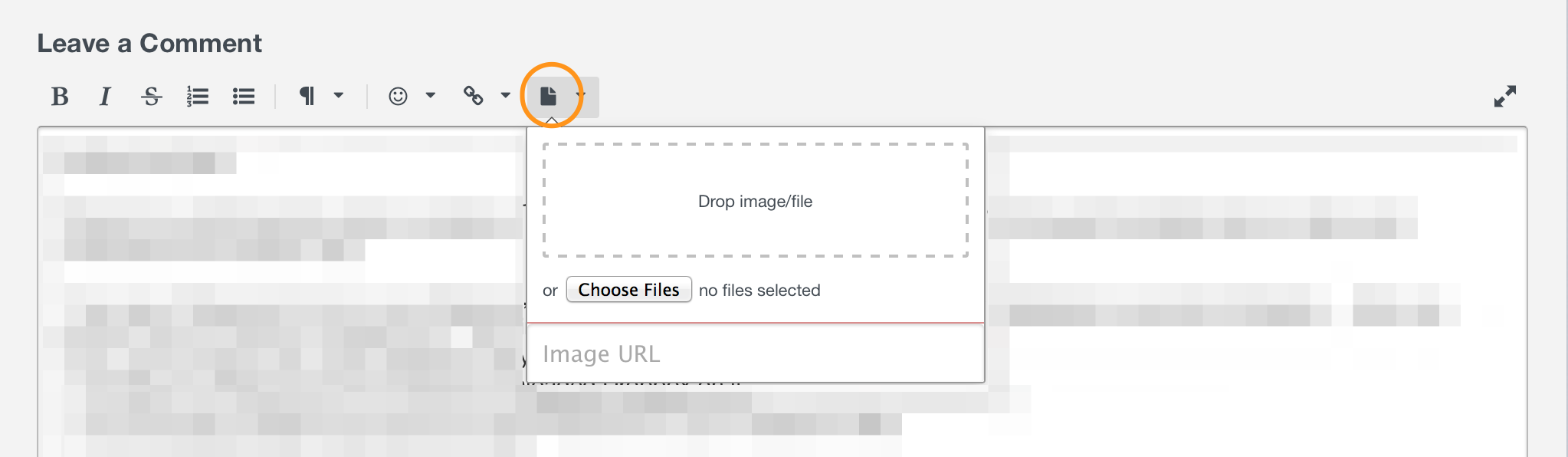
Just be sure not to post anything sensitive, as this is a public forum.One more thing, on this note see Ben's Aug 18th post on 'Light Mac OS Theme' I got the feeling this was "Don't worry about this". I can take on this stuff if you can explain it simply. It felt a little bit demeaning to be sort of brushed off. I don't want to sound rude because I am so grateful for all the patience you guys have shown me.
Sorry about that. I know Ben didn't mean it that way, only that we want to focus on helping you with 1Password and not get sidetracked with too many other things. This is just a setting in System Preferences > General which changes the menu bar superficially. Again, I apologize if you felt brushed off. We just want to make sure we help you get the most out of 1Password. Please let us know if you have other questions about how to use it. :blush:
0 -
Thanks for that Brenty. I shall be out of the loop for several days, but will have a go with 'screen shot'. I will find this very useful I know, but one question, the screen shot you've included has a "leave a comment" top left. I have never seen that before how is it prompted?
How do I get on the "comment" page?
I am in no way criticising Ben, but as I started this by explaining that I am seriously computer illiterate but desperately want to understand 1Password.
I am simply still scratching at the door.Jon
0 -
The page that Brenty is referring to in his screenshot is actually the exact page that you're using to write to us here.
Rick
0 -
Sorry about that I assumed it was going to appear on my menu bar. I did not recognise this page in that context...I seem to be running in mud. It's hard going...
jon0 -
@jonatha: Indeed, sorry about that! Just trust me when I tell you that if I'd attached a screenshot of what my whole screen looks like it would be very disturbing and even more confusing. Way too many windows and browser tabs here. ;)
Depending on what you're using, when you're typing a reply here, you can probably just drag the image into the text box to attach it. Let me know if that helps. Just try it before typing a long response in case you lose your text because the browser wants to open the image instead of attaching it. :blush:
Thanks so much for your patience, and no worries. We're here for you. Just let us know if you need anything else! :)
0 -
Never did manage to drag anything into the box.
As I have said before all I really want,I suppose realistically, is for Agilebits/Password to fill in the password box on websites.
For instance, with Amazon, I get the option of 10 choices. Presumably incorrect entries by me but not that I recall. Is there a safe way to clean up these sites and get rid of all these alternatives which curiously seem the same? I am on a McBook Air, latest update.
With thanks
Jon0 -
Hi @jonatha -- you can open the main 1Password app on your Mac's desktop, type
amazoninto the search bar on top of the item list, then change the drop-down menu to search on website, as shown in this image:
This should give you all entries saved in 1Password with
amazonin their URL. You can check these against one another to make sure they're duplicates or unnecessary, and delete any you find by either dragging them to the trash in 1Password, or clickingEdit(lower right corner of the main 1Password window), and thenMove to Trash. That should get rid of duplicates for you. Good luck! :)0 -
Thank you Lars for your reply. I am back onto this problem again. I have the list of all my passwords now just please explain simply how to "check these against one another make sure they're duplicates or unnecessary". How? Which button do I press?
0 -
@jonatha - Unfortunately, there's no magic recipe for that, no button you can press. 1Password doesn't know what your "correct" data is, so if you've inadvertently created four or five login records for, say, Amazon -- only you can say exactly which of them has the correct data. Some may have outdated data depending on when and how they were created, and others may be exact copies of the correct record...but you're the only one who can determine that.
The screenshot I gave you in my previous reply is of my own 1Password setup, showing you where to click (at the top of the item list) to change the sort order -- you can sort by title, date created, date modified, or - as my screenshot shows - by website. This is useful to get multiple copies listed in order. You can then manually compare them, decide which one (or more) you want to keep, and for the others, click "Edit" in the lower right-hand corner of the record, and then "Move to Trash." Good luck! :)
0 -
Thanks Lars, I know I haven't the skills to do a similar 1password set up as yours.....But I have 10 failures, if I move them all to trash and then originate a new password when I open up Amazon...would that work? I am nervous to do it if I lose something I can't replace.. I know this sounds a bit mad but I have a very limited understanding of 1P/W and any advice is very welcome.
With thanks, Jon.0 -
@jonatha - So, if you're wanting to get a little static information that you can refer back to regarding getting started with 1Password, how to save logins and enter them into web forms, etc, I'd strongly recommend our support site. It's full of information and how-tos, many of them illustrated or even with video, on how to accomplish basic 1Password tasks and get comfortable with using it. If you're looking for something particular, the search bar at the top will usually give you pretty good results with just a few keywords. For now, though, I'd recommend Use the 1Password extension to save and fill passwords on your Mac. We're always here to answer specific questions as they arise, but other than what's available at https://support.1password.com, we don't have any sort of formal, 1-to-1 training or telephone support.
With regard to your specific question, if you have ten "Amazon" items that you know for certain are all "bad" (i.e. don't have your correct login information), you could indeed delete all ten of them and start again by following the instructions in the previous link for how to save a login item in 1Password. That may be the best way to go about it, to give you a chance to get the feel of how to use 1Password. Good luck! :)
0 -
Your second paragraph answered my question perfectly thank you sincerely Lars...but what was the first paragraph all about?
Is this a prepared answer for boring questions that are deemed too simple to answer? I am prepared to spend however long it takes to master the basic steps of 1P/W. I have no problems seeming computer stupid. I really appreciate the basic 1P/W set up but it is not easy for me. If you guys are really there to help and don't mind my sometimes, to you simplistic questions, I'll go battling on. Your remark about 1-to-1 training or telephone support is rather unkind to exactly that support I have received from your colleagues who have a one stage taken over my computer to resolve the catastrophic mess I had made. Lars I know you really believe in your product but please don't suggest you are becoming selective.
You may wonder Lars why I go on beating myself up over 1P/W, I'll tell you I believe in its basic form it is potentially brilliant for me. But the various underlined references you recommended for me to read are not plain speak they assume a knowledge of computer speak...
I am trying to be constructive and helpful.
Kind regards
Jon Lane0 -
@jonatha: Sorry for the confusion there! Since you mentioned not understanding some things and asked for advice on 1Password, Lars was suggesting you check out our support site, which has a bunch of great guides to get your started. For example:
Get to know 1Password for Mac
But certainly you're not just on your own to navigate things. If you have specific questions I'm happy to answer them. Please let me know! :)
0




