iPad / Chase Mobile app behavior

Using Safari, and the 1password extension has been enabled (under "more".) The 1password app was recently updated. The iPad (MP2G2LL/A) is less than a year old.
When logging into the Chase Mobile app, my username is already saved by the app. I select the password field, open 1password, and am prompted with a keyboard but no visible field. This makes entering the password a challenge:
After managing to get the password entered, 1password doesn't seem to know what app I'm in, so I get this: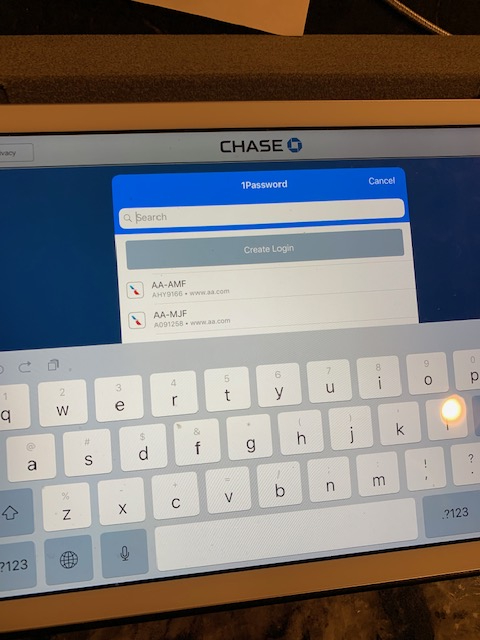
At this point, I have to select a location outside the keyboard. Keyboard then goes away, scroll down to Chase, and password is entered correctly. So everything works, but the process is cumbersome. Any help appreciated. Was unable to determine the Safari extension number (does one exist?)
1Password Version: 7.24
Extension Version: Not Provided
OS Version: 12.1.1
Sync Type: Not Provided
Comments
-
@boberonicus: Sorry about that. Unfortunately these are two things we don't have control over: the app developer needs to add an associated website in order for it to be matched to login credentials, and the OS handles the keyboard. I don't know that there's a better workaround than what you're already doing, but both of those may get improved in time. (There is not a separate extension version on iOS, so you're good there). :)
0 -
Thanks for the quick reply! It occurred to me today that a simple fix is to rotate the iPad by 90 degrees. In portrait mode, the 1Password passphrase field is visible. After authenticating, the Chase 1Password entry is visible as well, as it begins with the letter "C" and is entry 6 or 7 on my particular list.
Final quasi-related question: sometimes in the first picture above, 1Password needs a passphrase, sometimes it just requests a Touch ID login. What controls this behavior?
0 -
Thanks for the quick reply! It occurred to me today that a simple fix is to rotate the iPad by 90 degrees. In portrait mode, the 1Password passphrase field is visible. After authenticating, the Chase 1Password entry is visible as well, as it begins with the letter "C" and is entry 6 or 7 on my particular list.
@boberonicus: Doh! Well, I sure didn't think of that. I prefer landscape mode myself, but that's a good trick for this. Thank you for sharing! :lol:
Final quasi-related question: sometimes in the first picture above, 1Password needs a passphrase, sometimes it just requests a Touch ID login. What controls this behavior?
1Password will require the Master Password the first time (based on your security settings, this may "reset" when you restart your device, or after a certain amount of time), but then Touch ID can be used after that. What may be throwing you off is that this only works with the main 1Password app. If you only use the 1Password extension or iOS 12 Password Autofill, it will never get past the "first time" Master Password requirement. You will need to unlock the actual app with your Master Password in order to enable Touch ID. Hopefully I've explained that okay, but let me know if you have other questions. :)
0