Windows 10 Snap Assist in Tablet mode support
HI,
Does 1Password support split-screen view when I am in "Tablet mode"? I believe it is called Snap Assist. Similar in how macOS Split View works.
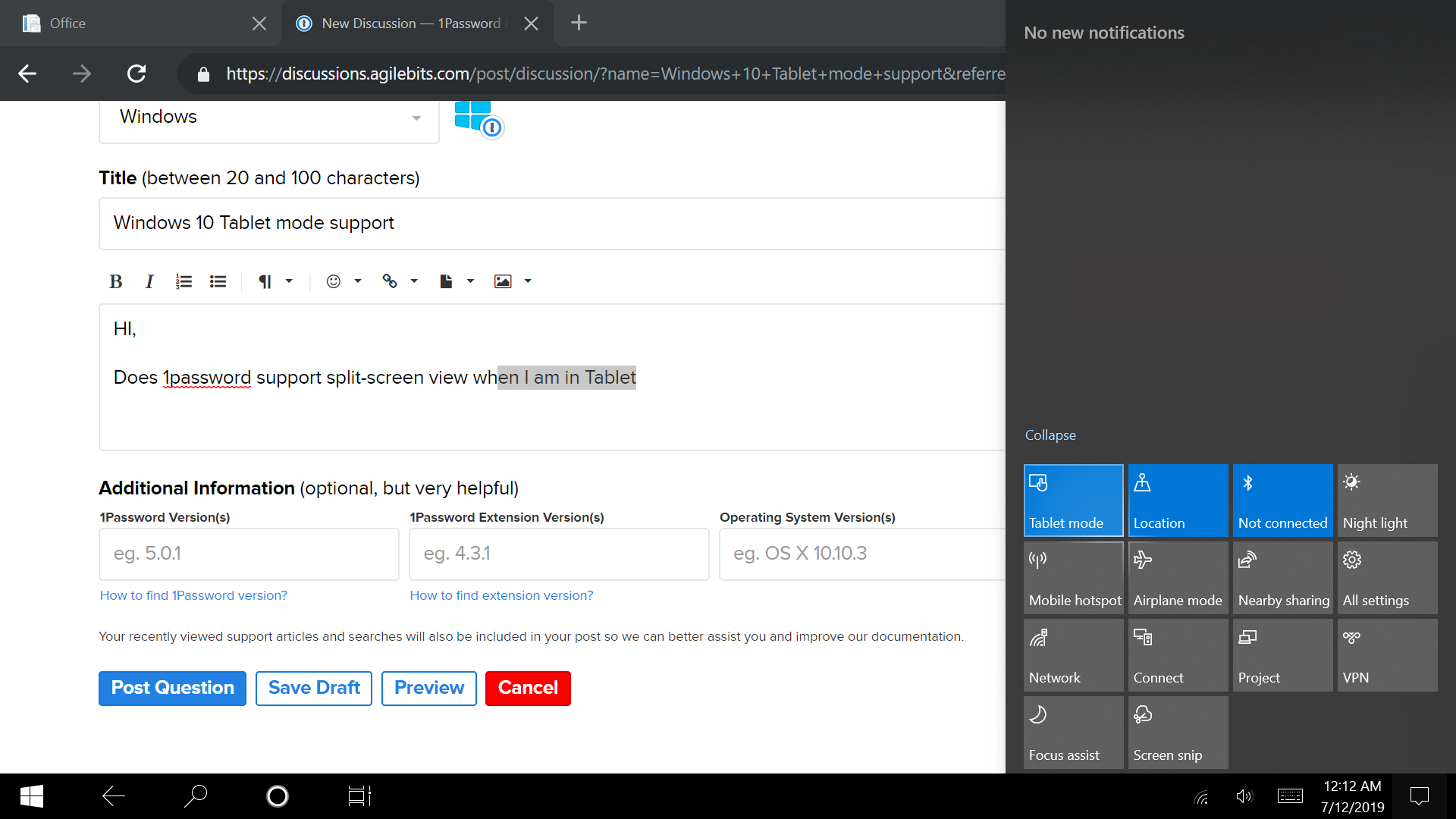
I am unable to drag the 1Password window into a split-view to share with another app.
1Password Version: 7.3.684
Extension Version: Not Provided
OS Version: Windows 10 1903
Sync Type: Not Provided
Referrer: forum-search:windows 10 tablet mode
Comments
-
macOS Split View https://support.apple.com/en-us/HT204948
0 -
With the caveat that I generally hate tablet mode and thus may not be doing things precisely as you're meant to, @mtab1, I found I can have 1Password open in split screen in tablet mode. Here's how I managed:
- Open 1Password.
- Tap Start and open the app you want alongside 1Password from there.
- Swipe down from the top of the screen with that open until the window starts to shrink down (be careful not to swipe too far down or it will close the app) and slide that window off to the left or right (depending where you want it).
- Tap the 1Password thumbnail on the other portion of your screen.
I have to admit trying to do this drove me totally nuts. I have never used tablet mode beyond trying it once and making at upset face at my screen so I was largely trying typical actions that work on other tablet OSes I've used more often. I accidentally closed the apps I was trying to split more often that I managed arranging them properly and whether I was trying to position 1Password or something else entirely, there were times the app would either just disappear or end up on the wrong side of my screen or something else entirely. I suspect this was my fault more than anything because it did work, so hopefully it helps. Moreso, though, I hope it works better for you than it did for me as someone who seems to have more experience with tablet mode and can hopefully turn my hack into a proper workflow. :wink:
0 -
I am unable to get it to work, must be a bug on my side.
I can't do it when
1) I open the secondary app first and drag it to the side, then selecting the 1Password window,
Or
2) Dragging the 1Password window first, into the side simply forces 1Password back into a single windowThank you for your help
0 -
@mtab1: It really depends on both apps, unfortunately, and it's a bit confusing. I may have some of the terminology wrong, and a lot is dependent on the device and other software you're using, but for me it works really easily like this:
- Open 1Password in Tablet Mode (it will be full screen)
- Drag down from the top of the screen and, while holding, pull to the left until you see a bar in the middle
- Release, and 1Password will be on the left half of the screen
- Select an open app from what's available on the right
You'll encounter some weirdness because 1Password, like most Windows apps, is a "desktop app", not UWP like something from the Microsoft Store (which use a finger-first UI that also works with a mouse, not the other way around). For example, iTunes will not coexist with 1Password in split screen on a Surface; they both need more than half of the screen. Windows tries to make this clear by showing the split bar won't move below about 60%, but it's hard to tell that's what's going on. I can say from experience though that 1Password and Chrome, Netflix, or Windows File Explorer get along just fine though. :) Personally, I just use Desktop Mode most of the time for the added flexibility with windowing and sizing.
0

