How to delete folder in 1P without deleting its contents?
1P 3.8.20 on OS X 10.8.3. In the past I created a folder, let's call it sync and put some login items in it. The reason for doing this was that I was never able to use Wi-Fi sync on to "Sync all items", it worked only for items in a folder. After that I would put newly created items in that folder and would sunc them to an iPhone. Now that Wi-Fi sync is depreciated, I don't need it anymore. However, if I delete an item from it (not from Logins), it also disappears from Logins too and goes to Trash. What I am afraid is that if I delete the folder, it would put all items in Trash too, which would cause a log of hassle (there would be multiple entries for items in Trash, so I have to manually restore the newest). Thus my question -- if I delete a folder, would that delete all items in it, and if so, how to delete that folder without deleting its contents (i.e. the items should stay in Logins)?
Comments
-
You can select an item within the folder, select Edit > Select All from the menu bar, then drag the items to the VAULT section in the sidebar. That should empty out the folder. Once the folder is empty you can delete it with impunity. :)
That's the "feel good" method. However, if you just try deleting the folder you will be prompted to either send the items to Trash or keep them "unfiled".
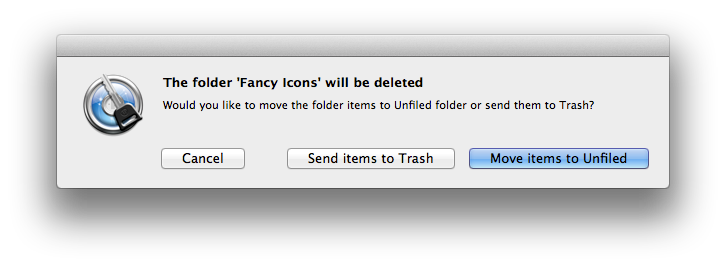
Please let me know how it goes!
0 -
Thanks, that worked fine. What is strange is that these items were in the Logins part of the Vault, and after deleting them from the sync folder, they'd be removed from Logins too. But following your suggestion to drag them to Vault worked. Also, when deleting the folder (right-click on the folder in the sidebar, then Delete), it didn't prompt to move them to unfilled (the screenshot below is uploaded to third-party site and may be deleted from there at some point)
 0
0 -
You will not see the prompt if you delete the items. You will see the prompt if you delete the folder. Apologies if that was unclear.
0 -
That is the folder, not the contents (I deleted the original folder and created a test one).
0 -
Actually you are right, at the next prompt it shows that option.
0 -
Phew! I'm glad everything is working well. You had me worried there for a moment. :)
0 -
FYI, in 1Password 4 right-click on the item(s) in the folder and choose “Remove from Folder”. Once all teh items are no longer in the folder then just delete the empty folder.
0 -
I think the original method (with the prompt) is more functional and perhaps intuitive. That's how it works in iTunes and iPhoto. But I notice you can't put items in more than one folder, so the model of the item library using regular and smart folders as filtered views into the library is not what you've implemented.
0

