Basic Questions
I duplicated a sample account, though it does not copy the icon along with it. Is there a way to copy the sample icon that shows for a sample account?
I clicked on the link that shows up for the Sample Dropbox account, however, it does not try to log in? It seems like the URL is trying to login though. I understand it is sample data, though shouldn't it be trying to login? How do you do this when you press a link and it takes you to the website and logs you in?
Is there a file size limit for attachments for notes? Are there any restrictions on types of files that can be attached?
Thanks.
Comments
-
I duplicated a sample account, though it does not copy the icon along with it. Is there a way to copy the sample icon that shows for a sample account?
I clicked on the link that shows up for the Sample Dropbox account, however, it does not try to log in? It seems like the URL is trying to login though. I understand it is sample data, though shouldn't it be trying to login? How do you do this when you press a link and it takes you to the website and logs you in?
Is there a file size limit for attachments for notes? Are there any restrictions on types of files that can be attached?
Is there a difference between downloading it from the website or the App store?
Do I need to purchase a separate license for each Mac I intend to use this on?
Thanks.
0 -
I've moved this to the 1Password 3.8 for Mac category since you posted it in the lounge, but let me know if you are using a different platform or version.
Right now, you'll need to copy it manually. You can edit the item, click on the image, press ⌘C to copy it, then do the same thing on the other item only press ⌘V to paste it.
You shouldn't be using sample items. Please allow 1Password to save your Login items in the browser. Just log in with the 1Password extension installed. You will be prompted to save a Login. It will have all the correct form fields since it will be saved directly from the page. You can do this manually if you have disabled autosave:
- Visit the site's login page:
- Enter your credentials, but DO NOT submit the form.
- Click the 1Password button in your browser's toolbar, and select the "+" button in the upper right hand corner.
- Change the title and make any notes (if desired).
- Click the Save button in the upper right hand corner.
Manually saving a new Login can be useful for logins that are either problematic to begin with or were once working but have since stopped. Saving a new Login item allows 1Password to refresh everything it "knows" about the page. Login pages often change as websites are updated and this can be a necessary but very useful tip. :)
There are no restrictions on type, but for performance reasons (mostly regarding syncing), each attachment should be no larger than 2 MB.
I hope that helps. Please let me know.
Cheers!
0 -
@stanwelks, I merged your two nearly duplicate posts together into this one thread. Here are the answers to the additional questions not included in your first post:
Is there a difference between downloading it from the website or the App store?
Not really. There are very slight differences, but if you purchase on the Mac App Store, you can always email us your MAS receipt for a 3.8 license key (for the non-MAS version) if you feel the need to use 3.8 instead. Once v4 is released, though, only the version of 1Password on the Mac App Store will be able to have iCloud syncing. Those are Apple's rules. iCloud syncing is not available to any app outside the App Store. Unless Apples changes the rules, it will continue to be impossible to provide iCloud syncing outside the App Store.
Do I need to purchase a separate license for each Mac I intend to use this on?
Nope. There is only one of you, so we think you only need one license. :)
0 -
Hi Khad,
Thank you for your responses.
1.) I'm saving login info using the browser extension as you suggested, and now I have multiple Gmail accounts showing in my list, however, they are all separated in the list. I tried dragging them to get them arranged so they all display sequentially, however, I am unable to do so. Is there a way to rearrange them?
2.) How long does the browser extension stay logged in for?
3.) Is all of the info that is being used for the browser extensions saved in other locations? Or is it all coming from the same source as being used for the Mac OS application?
4.) Is iCloud synching used to synch data between iPhones and iPads? If so, how do you synch without iCloud synching? I'm currently using an Android, an iPad and a Mac. Would I use iCloud synching with the iPad and Dropbox with the Android?
Thanks!!!
0 -
1.) I'm saving login info using the browser extension as you suggested, and now I have multiple Gmail accounts showing in my list, however, they are all separated in the list. I tried dragging them to get them arranged so they all display sequentially, however, I am unable to do so. Is there a way to rearrange them?
Login items are sorted alphabetically in the extension. You could number them to force them to sort in a certain way if that is important to you. "1. Gmail - Home", "2. Gmail - Work", etc.
2.) How long does the browser extension stay logged in for?
I think you mean unlocked rather than logged in, but 1Password will automatically lock in accordance with your security settings.
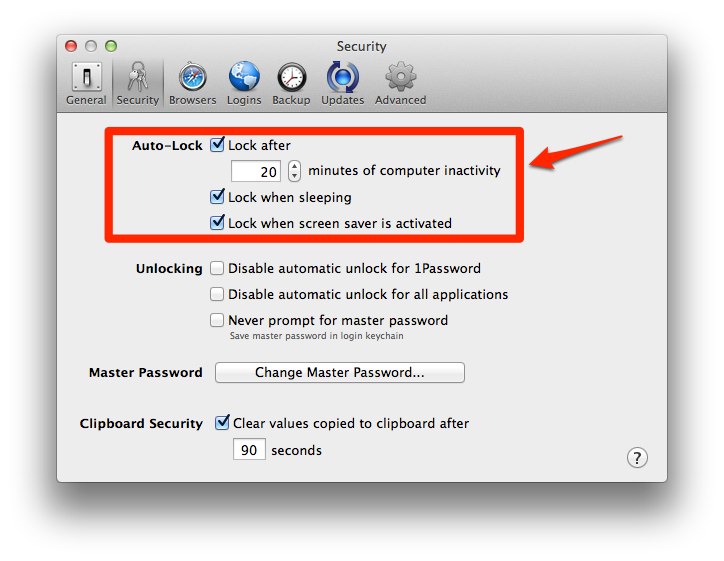
3.) Is all of the info that is being used for the browser extensions saved in other locations? Or is it all coming from the same source as being used for the Mac OS application?
The sandboxed browser extensions each have their own encrypted data store. 1Password manages the data exchange between itself and the browser extensions through WebSocket. This allows the 1Password background process to communicate with the browser extensions while still respecting the sandboxing rules enforced by modern web browsers.
4.) Is iCloud synching used to synch data between iPhones and iPads? If so, how do you synch without iCloud synching? I'm currently using an Android, an iPad and a Mac. Would I use iCloud synching with the iPad and Dropbox with the Android?
iCloud is a v4 feature. 1Password 4 has only been released for iOS at this time. 1Password 4 for Mac is still in development. It is impossible to sync via iCloud on any non-Apple computer or device. Dropbox syncing works across all supported platforms and versions, and it is available right now:
Set up Dropbox syncing in 1Password
0 -
1.) For clarification, I am using a work computer and if I need to give my computer to someone else (without formatting it), I plan to remove the main 1Password database file. Would I also need to remove some browser specific data store for each browser I am using?
2.) I made a folder and dragged a bunch of accounts into it, however, it does not move them from the Logins area, it only copies them. Is there a way to not just copy account info to folders, but move them?
3.) The Safari browser extension on my Mac no longer seems to be saving account info, here are recent ones that are not working, nothing is saved after I check the 1Password application:
- Pandora
- Costco
- Youtube
- Arclight
- Slacker radio
- Netflix
- Fitbit
It was working before, now nothing seems to save. Am I just getting unlucky with websites that are not compatible, or is something else going on?
Thanks!
0 -
1.) For clarification, I am using a work computer and if I need to give my computer to someone else (without formatting it), I plan to remove the main 1Password database file. Would I also need to remove some browser specific data store for each browser I am using?
It is all strongly encrypted and inaccessible without your master password, but you can simply remove the browser extensions as described in the User Guide as well, yes.
2.) I made a folder and dragged a bunch of accounts into it, however, it does not move them from the Logins area, it only copies them. Is there a way to not just copy account info to folders, but move them?
They aren't even copied. The folder is simply a different view. All of your Login items will always be in the Login category. This is the same as in iTunes. All of your Music will always be in the Music category regardless of how many playlists each track has been added to. You can create an "Unfiled" Smart Folder if you want a view of only the items that are not located in any folder.
- Select File > New Smart Folder from the menu bar
- Set the Smart Folder's criteria options to: "Folder" and "Is"
- Make sure the last field, the text box, is blank
- Click the Save button on the right to create the new folder in the sidebar
- You are prompted to give the folder a name. Use whatever you like, or simply "Unfiled"
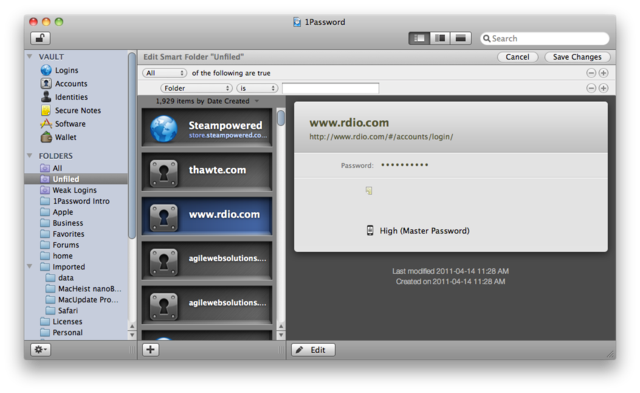
3.) The Safari browser extension on my Mac no longer seems to be saving account info, here are recent ones that are not working, nothing is saved after I check the 1Password application: - Pandora - Costco - Facebook - Youtube - Arclight - Slacker radio - Netflix - Pocket - Fitbit
It was working before, now nothing seems to save. Am I just getting unlucky with websites that are not compatible, or is something else going on?
I'm not sure what you mean. How are you saving Logins in the extension? Via the autosave bar? Via the
+button in the upper right corner of the extension popup? Do the items show up in the extension and just not in the main 1Password app? Or do they not even show up in the extension? Could you please describe in as much detail as possible the steps you are taking, and what you are [not] seeing happen? With some additional information from you we can then provide you with specific assistance.0 -
I have been saving the logins by selecting the key icon, choosing the + button, changing the title, and selecting save. Now, nothing is being saved either to the main 1Password application or the browser extension. Even after logging in, the browser extension asks if I would like to save the login info and I choose to, it still does not save it. Like I said, this worked previously, now not at all....
Thanks for all of your help.
0 -
Is this the same in Safari, Firefox, and Chrome? What version of the extension?
Have you tried removing the extension and then reinstalling it?
0
