Auto Locking after a few seconds
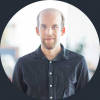
1Password automatically locks after a few seconds, even if the auto lock is set to 1 hour.
1Password Version: 1Password for Mac 8.10.23 (81023003)
Extension Version: Not Provided
OS Version: macOS 14.2.1 (23C71)
Browser: Not Provided
Comments
-
Same here. This is really annoying because it seems like a random occurrence. Preferences are set to Auto-lock never. Sometimes it stays unlocked for hours, then it seems every time I do Cmd-Shift-\ in Chrome, it locks up, or it locks up after a few seconds/minutes. But I have not been able to come up with a totally reproducible set of steps.
0 -
Are you accessing 1Password on a remote device using screen sharing? Your descriptions doesn't completely fit the issue I have in mind, but I thought I should check.
Can you also try the following?
During an update, the communication between the browser extensions and the app is severed by macOS. The following steps will restart that connection.
- Look for our helper in the menu bar near the WiFi indicator and the clock. Right-click (Option-click) on the helper and select quit 1Password completely.
- Quit your browser.
- Wait a few seconds and then open 1Password from the Dock or the Applications folder and unlock
- Open your browser.
0 -
This is using the app, not the browser extension. Yes, I am using a remote Mac with screen sharing.
0 -
No, no access via screen share.
But your second suggestion made me find a way to reproduce it. I quit 1PW and Chrome. Restart Chrome. 1PW icon in chrome shows locked. I click on the icon, unlock with fingerprint. Now I press Cmd-Shift-\ and the Quick Access dialog pops up. Icon shows unlocked and suggestions are offered. I quit the dialog by pressing Esc or clicking elsewhere, now the 1PW extension immediately locks again. Totally reproducible.
However, if I launch the 1PW app first , it works as one would expect.
0 -
Your issue appears to be the known issue I had in mind. I don't have a resolution but it appears that we're auto locking and the high-performance mode plays some role in it. You might try with that option disabled in screen sharing.
ref: dev/core/core#26064
0 -
Huh, with this option enabled, exiting out of the QUick Access dialog in fact keeps the extension unlocked. Of course now I have another icon up there that I'd rather now have... I guess I can now delete 1PW from the dock...
1 -
Yeah, it does require another icon in the menu bar. If you truly want to use one icon you can also set it to open 1Password.
1Password > Preferences (Settings) > General - Click the icon to - (select an option) Show a menu, Show Quick Access, or Show the Main window
0 -
This solution is a big security issue, telling users to turn off auto lock!
And if you do not, then 1Password is unusable! This needs to be fixed as soon as possible!
0 -
I'm not talking about auto-lock settings. For your situation you would turn off high performance mode within screen sharing.
If you're looking to adjust your autolock settings they can be done here. 🔒 How to set 1Password to lock automatically
0 -
@ag_tommy turning off high performance mode within screen sharing is not an option and I don't understand how this could affect your application. However if it is so then you do need to fix your application.
0 -
PS. If it helps, I am using Jump Desktop for screen sharing.
0 -
The issue is under investigation. We have had other users report it seemingly was related to high performance mode from their perception. They disabled the option and things seemed to work better for them and it stopped the erroneous locking. If you don't wish to give that a try, that's ok too. As I mentioned, it's a known issue that has recently came to light and now it's on the teams radar.
If you're looking on how to turn off the option (change to standard) it's in the connection menu for screen sharing.
- Select the device connection.
- Tap the "i" at the end
- Change the connection type to standard.
0 -
Ah, Jump. It has been noted by another user as exhibiting the same type of situation. Apologies, I am not aware of a way to adjust it. It is not something I use. The other user was unable to locate a setting.
0 -
Thanks, but this solution does not work for me as I use Jump Desktop for screen sharing (using Fluid, not VNC) and I do not find this option.
0 -
Apologies, I'm not familiar with a workaround that would work for Jump Desktop, if I do see one I'll update this thread. As Tommy mentioned, our developers are investigating the issue and hopefully a fix will be available soon in a future update to 1Password.
I'm sorry again for the inconvenience.
-Dave
0 -
Wondering if there's been any progress on this issue. I'm also experiencing auto-locking of 1Password on a remote machine over Jump Desktop. It's inconsistent, but recently has been within a few seconds of unlocking. Not even long enough to fill a single web-form.
As a workaround I've resorted to unlocking 1Password on the local machine and copy-pasting each item to the remote machine, which is not ideal, but at least it is still secure.
0 -
I don't have any updates to share at the moment, the issue is still open with our development team. I've added your report to the internal work item so that our developers are aware that you're affected as well. I'm sorry for the impact to your workflow.
-Dave
1 -
I agree that the workaround isn't great but my colleagues and I mention it just in case it helps some folks until the issue is permanently resolved. Some users have also reported one of the following options as helping:
- Switching to standard screen sharing mode, or toggling to standard, then back to high-performance.
- Changing auto-lock to "Never": How to set 1Password to lock automatically
These options can be worth trying. In the meantime, I've passed your report along to the team. I'm sorry for the inconvenience.
-Dave
ref: dev/core/core#26064
0 -
Wanted to chime in that I am seeing the same issue of almost instantaneous locking while using screen sharing, regardless of if I have high performance mode set or not.
My context:
1Password version Mac 8.10.33, 81033001, on PRODUCTION channel
MacOS 14.5 (23F79) on the host that I'm sharing into, on a mac mini M2 pro
MacOS 14.4 (23E214) on the screen sharing client, a macbook pro m30 -
Hi @jakemauer - I'm sorry to hear that you've also been affected. I've added you to the internal tracking issue that we have open. Does the workaround of temporarily setting the 1Password auto-lock setting to "Never" while screen sharing work for you?
0 -
@Kester.D_1P That does work on a technical level but of course I would still prefer to have a reasonable auto-lock window. Thanks for adding me to the internal issue, looking forward to any future progress on this.
0 -
0
-
I'm having the same issue on 1Password for Mac 8.10.33 (81033001), while using screen sharing
Setting the auto-lock to Never is a working workaround, but I rather have autolock enabled.0 -
I'm sorry for the impact that the issue is causing. Another workaround that helps some users is to change the quality setting for the screen sharing app:
- Open the Screen Sharing app.
- In the menu bar, select Screen Sharing then select Settings.
- Select Quality, then change this setting to "Adapt quality to network conditions."
Then, set your auto-lock settings for 1Password back to how they were, and check to see if the issue still occurs.
-Dave
0 -
Same issue, Macbook pro to Macbook pro, screen sharing, both on 14.5, M2 to M1.
Locks after a couple of seconds. Looks like this has been open for quite a while, surprised there isn't any movement toward fixing it.
0 -
I know it's clear this isn't an issue for the masses, but this is still incredibly frustrating to see no movement here. Not using "High Performance" mode means we're using Screen Sharing of pre 2007, it's not ideal and isn't a permanent fix. It'd be great to get this on some sort of roadmap for investigation and fix, I've been dealing with this for months now and it's super annoying to finally get too frustrated to search out for support, find this thread and see nothing but acknowledgement. I should also chime in, this bug only happens on version 8, which makes me regret updating this headless machine to the Electron app :(
1 -
I changed the settings to "Adapt quality to network conditions", but it didn't help, the application still automatically locks after a few seconds using Screen Sharing to connect from an M1 MBP to an M1 mini.
0 -
My apologies folks for the continued trouble. I have recorded your reports for the team.
0



