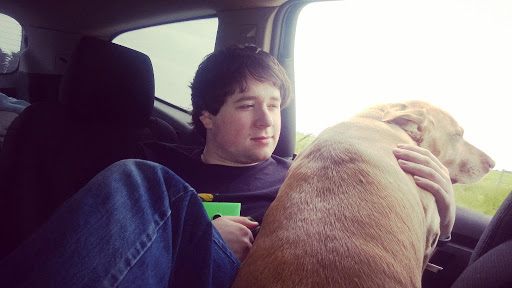For OneDrive, "Select a vault to add" screen is blank on phone

After selecting "Use OneDrive as myusername", it gets to the "Select a vault to add" screen but has nothing to select.
My opvault is under Onedrive\Documents\1password.opvault
Any ideas?
1Password Version: Latest from store
Extension Version: Not Provided
OS Version: Not Provided
Sync Type: OneDrive
Comments
-
@Rangeball at this moment Alpha looks for the vaults inside /Apps/1Password Alpha/ folder on OneDrive. Note that if you have non-English OneDrive, Apps will be translated into your language by OneDrive.
0 -
Thx Sergey. As it moves forward will this change and scan through more locations in OneDrive. Or maybe I should just move it there, as it'll stay this way?
0 -
@Rangeball for now it's easier to move vault to app folder, but we are looking at using super-fresh OneDrive API that can help us find vaults anywhere.
0 -
I'm having this same issue, I put my 1Password.agilekeychain in /apps/1Password Alpha, but it's still not showing up.
0 -
I'm sorry you're having that problem, @revxx14.
Are you running Windows 8.1 or 10 on your phone?
Assuming your data was created in 1Password 4 for Windows, is Windows configured for a non-English language?
If so, you'll need to replace Apps in that path with the language-appropriate equivalent.
Please let us know whether that solves the problem for you.
0 -
Greetings! I'm also having the issue of my vault in /Apps/1Password Alpha/ not showing up.
Here are the steps I've taken:
- I started by exporting my .agilekeychain file data from 1Password 4 for Windows into a .1pif file.
- Then, using 1Password 4 for Windows, I created a new "1Password.opvault" file in the default save location on my local hard drive.
- I opened the new .opvault file and then imported the .1pif file data into it and verified the data integrity. (It seems to have imported all list items correctly)
- I started 1Password Alpha, swiped to the "Where is your vault?" screen, clicked "Add OneDrive account", signed in with my OneDrive credentials, and clicked "Yes" on the "Let this app access your info?" dialog box.
- At the "Select a vault to add" screen, since there is no vault currently in OneDrive, I get the message: "No vaults found. Please ensure that your vaults are in the: "/Apps/1Password Alpha/" folder folder on your OneDrive account"
- Then, I copied the entire "1Password.opvault" folder from my local hard drive to my OneDrive /Apps/1Password Alpha/ folder.
- I then restarted 1Password Alpha, and at the "Where is your vault?" page, I selected "Use OneDrive as ....", It moves to the "Select a vault to add" screen, but still can't see the vault.
- I created a default vault so I could get to the Settings commands and on the Advanced paged, clicked the "Erase data and settings" button to reset the app back to new user status.
- I then went through step 7 again, but the vault is still not visible.
0 -
And just to reiterate... The 1Password.opvault folder and all its contents are located within the /Apps/1Password Alpha/ folder within my OneDrive and I am connected to my OneDrive account with 1Password Alpha.
Thanks for looking into this.
J
0 -
Can you confirm that the 1Password.opvault folder appears where expected when you view that same OneDrive account on the web (in other words, not just on your PC)?
Thanks!
0 -
Yes, it is in the same place when viewed from a web browser.
0 -
Thanks for checking, @jxmay!
Please try uninstalling the app, re-installing it from the Windows Store, and opening your OneDrive-synced vault one more time.
If that doesn't solve the problem, please post a screen shot (from your PC) of a browser view of the contents of your OneDrive/Apps/1Password Alpha folder, showing the vault folder that you're trying to open. Of course, we ask that you obscure anything confidential or personal! We just want to see the folder name and full path to it through OneDrive on the web. Thanks again!
(By the way, the next release of the 1Password Alpha app for Windows 10 is expected to include changes in its interactions with OneDrive.)
0 -
After uninstalling/reinstalling the app on my phone, it is now able to see and connect with the vault in my OneDrive folder. I'll let you know if I find anything else.
0 -
That’s great news, @jxmay—thanks for letting us know!
0 -
I'm having a similar problem, but uninstalling and reinstalling didn't resolve it.



 0
0 -
Hi, @tstrimple!
Dev tells me that the "Failed to connect to OneDrive" message on the vault-list page means that your initial OneDrive authorization passed but then OneDrive stopped recognizing your account credentials.
You can try clicking on your OneDrive account name on that page ("Timothy Strimple" in the screen shot), disconnecting from OneDrive and reconnecting to the OneDrive account again, to see whether you get further along.
If at all possible, though, we recommend upgrading to Windows 10, as future development of the alpha app will be limited to that current version of the platform.
I hope that helps, Timothy. Please let us know how it goes!
0 -
Upgrading to Windows 10?

I've tried disconnecting and reconnecting the account multiple times. I wonder if this is caused by initially setting up the device and logging into OneDrive before the vault existed in the location.
0 -
Sorry about that. I thought you were on Windows 8.1—thanks for the screen shot!
I can't think why addition of the folder after authorizing the OneDrive account would affect recognition of the .opvault folder you're trying to add. As Dev explained it to me, the problem is that OneDrive is failing to recognize you (presumably, failing to accept your credentials) at the "look for vaults" stage, after recognizing you at the "add OneDrive account" stage.
I see a similar (though not identical) behavior on my own test device, a Lumia 635 running Windows 10 Mobile Insider Preview (10.0.10166.0).
At this point, you might try Dropbox or another non-OneDrive location; otherwise, waiting for the next alpha build is the only optionI can think of.
I'm sorry not to have a more helpful suggestion, Timothy. :/
0