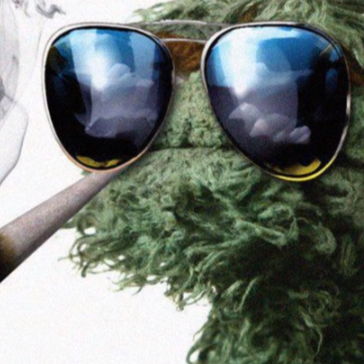How to stop it from auto-locking
Comments
-
Hey @Mordachai. You can certainly alter 1Password's settings so that it doesn't automatically lock every time your device times out or 1Password is moved to the background.
Just launch 1Password and login with your Master Password. Then tap Security">Settings > Security. Here you'll see a few different settings which you can alter.
First off, you can enable a PIN code. This way, 1Password will prompt you for the PIN code instead of the Master Password, as long as the app remains running in the background. 1Password will only prompt you for the Master Password when the app has been fully exited, after a reboot, or if it gets booted from the background by the system.
You can also toggle Lock on exit OFF. This will leave the app unlocked on your device while in the background for as long as is specified under Automatically lock. That is, if your auto-lock timer is set to 1 minute, the device will stay unlocked (as long as it's running in the background) for a minute, until it locks automatically. After the auto-lock timer runs out, you'll be prompted for the PIN if you have it enabled, and the Master Password if you don't have a PIN code enabled.
I hope this helps! Let us know if you have further questions. Thanks!
0 -
Thanks - I couldn't find those settings - but I was more creative knowing that they had to be there. I'm just one of those people who doesn't find cell phone interfaces to be very intuitive. :(
0 -
No problem! I'm glad you were able to get it sorted out. :)
Let us know if you need anything else!
0