New feature in Beta 3: resetting application data and/or master password
1Password Beta use combination of roaming and local data to remember your opened connections and vaults. Your Master Password is stored in system's Credential Manager. Credential Manager synchronizes your master password across your Windows 10 devices, this is how 1Password keep your one password available on all of your devices. You can see entry for your master password in Credential Manager's "Web Credentials" section for resource op://.
Sometimes your want to reset your app and/or your master password. In particular you need this feature when you hopelessly forgot your master password. It can not be recovered, your only options are either remember your master password or reset an app and start all over.
Simplest way to reset an app is to run "op://reset" link from your browser or command window. It will ask your master password, ask your confirmation to reset data and perform the reset. However, your master password will not be affected. It is done this way to ensure that your other devices can continue to perform well, since master password is your one password to rule them all.

When you have no other hope but to reset your master password, you can either chose to visit Credential Manager on your desktop (this is not available on Windows 10 Mobile) or you can try "op://resethard".
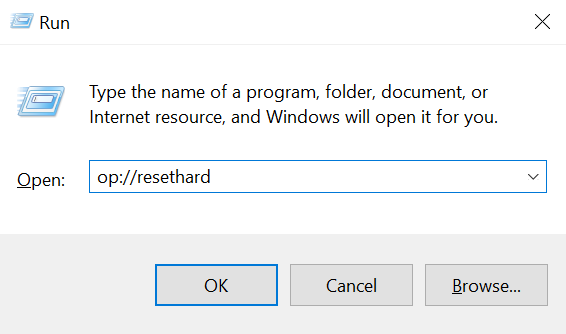



Hard reset is not protected with your master password, but it will require your consent by using system's pin/fingerprint/iris/face recognition techniques.
You must have your pin setup on your device to perform hard reset (or have fingerprint/iris/facial recognition configured). This can be done at Settings app (Windows+I key on desktop), Accounts, Sign-in Options, PIN. It's a bit longer and less easier to follow path, but keep in mind that resetting your master password must not be easy ;)

