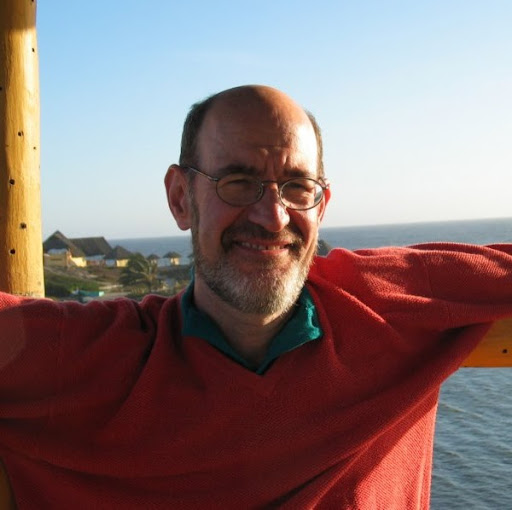Transfer 1Password from old to new computer
Hello,
I have been given a new computer, and I uninstalled my licensed copy of 1Password on my old computer without backing syncing anything up. I also have a licensed copy of 1Password on my iOS iPhone 6., and both copies have been syncing with each other nicely. What is the procedure to transferring my licensed copy to the new computer which also has Windows 7. I can reference my order and key #s when requested.
1Password Version: Not Provided
Extension Version: Not Provided
OS Version: Not Provided
Sync Type: Not Provided
Comments
-
Thank you for your quick response, however I have purchased two licenses (1 for Windows, and 1 for my iOS). I installed 1Password on my new Windows computer, and would now like to sync with my iOS. Note: I also installed Bonjour and have a Dropbox account.
0 -
Thank you, I finally figured it out from advice provided. Much appreciated!
0 -
@JNowickyj: Hey there! It sounds like you were able to figure things out, but I just wanted to follow up regarding a few things in case it helps clarify for you or anyone else:
What is the procedure to transferring my licensed copy to the new computer which also has Windows 7. I can reference my order and key #s when requested.
Definitely don't post any sensitive information publicly on the forum here! And significantly, there is no need to 'transfer' the license. A single 1Password for Windows license entitles you (and 5 family members in the same household) to use 1Password on all of your PCs. There is no restriction on how many, only who is able to use it.
Note: I also installed Bonjour and have a Dropbox account.
To be clear, Bonjour is only needed on Windows for manual Wi-Fi Syncing (iOS supports this natively). If you're using Dropbox Sync, you only need the Dropbox client software installed on your PC. I hope this helps. Be sure to reach out if you have any questions! :)
0 -
Hi there.
I'm digging this post up because I have a similar question and although I have read various posts in the message board, I'm still not sure how to proceed.So, I have 1password installed and running on a windows 7 PC. I have it syncing via Dropbox.
Now I'm preparing a Windows 10 PC, and I' d like to know what exactly are the steps I have to follow in order to transfer my vault to my new Windows 10 PC. I intend to sync via dropbox there, too.
Do I just install 1password on the new Windows 10 PC and then set it up to sync with Dropbox and that's it ?
Or no...?
Thank you in advance.
0 -
I have the same question, but migrating from one Windows 7 machine to another Windows 7 machine. I have 1Password and Dropbox running on the new machine, and can access the 1 Password data through Dropbox, but want to create a vault on the new machine (to which I would continue to sync with a mobile device through Dropbox).
Any advice would be appreciated.
Thanks.
0 -
Let me just add that in my case, I will have 2 PCs with 1password running for a few days (the old PC with Windows 7 and the new with Windows 10), until I complete the transfer of my files to the new one, and after that the Windows 7 PC will not be used.
0 -
So after reading some posts, I have gathered these steps. **Please correct me if I'm wrong / confirm I've got this right **
1) I backup the 1password "backup" folder (the one in the Documents folder) from the old PC by copying it somewhere to my new PC (in case I need it).
2) I make sure there is nothing on the new PC in the Documents folder / the location where 1Password usually saves the local settings, data and vault.
3) I make sure that 1Password is not currently syncing anything to Dropbox at this moment (meaning: syncing right now) at the old PC
4) I install Dropbox on the new PC
5) I make sure Dropbox has completed the sync of every file it handles on the new PC
6) I install 1Password on the new PC
7) I launch 1Password on the new PC and I enter my license details
8) I set up 1Password on the new PC to sync via Dropbox (I open 1Password for Windows and click Preferences. On the General tab, I click the Move to Dropbox button. I wait for Dropbox to finish syncing).Are these the right steps (in the right order) we need to follow for what we need to achieve?
0 -
I have the same question, but migrating from one Windows 7 machine to another Windows 7 machine. I have 1Password and Dropbox running on the new machine, and can access the 1 Password data through Dropbox, but want to create a vault on the new machine (to which I would continue to sync with a mobile device through Dropbox).
@Irv Hepner: If you're already storing your 1Password vault in Dropbox, this is really easy:
- Install Dropbox on the new PC
- Install 1Password (and let Dropbox finish syncing)
- Open 1Password and choose the vault stored in Dropbox
- That's it! :)
So after reading some posts, I have gathered these steps. **Please correct me if I'm wrong / confirm I've got this right **
@LostEchoes: If you leave everything as-is on the old PC until you've successfully migrated the data to the new one, you can just follow the steps above. That way if anything ridiculous goes wrong (power failure, data corruption) you have a fallback and can just start over again with your original data.
I hope this helps. Be sure to let me know how it turns out! :)
0 -
Thanks, Brenty. That was in fact ridiculously easy. I take it that the end result is that the encrypted 1Password files end up in the Dropbox folder rather than in the My Documents\1Password\Data folder. Is that correct?
0 -
Thank you Brenty
It seems that it's working ok.0 -
Excellent! Thanks for the update. You are most welcome! I'm glad that worked. I only wish all problems could be solved easily! It sounds like you should be all set, but don't hesitate to reach out if we can be of further assistance. We're always here to help! :)
0