Surface Pro 4 and 1Password in tablet mode [Manually bring up the touch keyboard from taskbar]
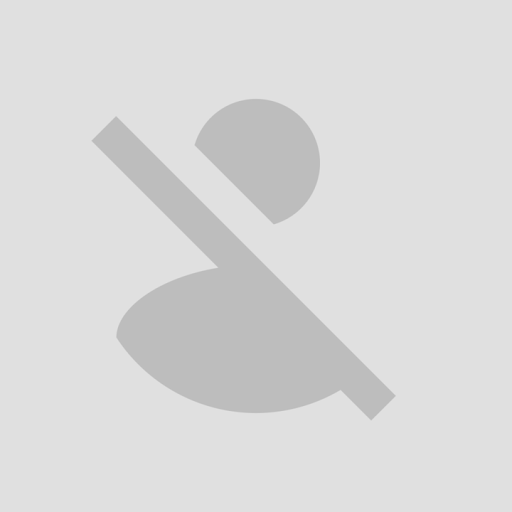
Using a surface pro 4 as a tablet when trying to enter the 1 password password the virtual keyboard does not come up making it impossible to sign in.
1Password Version: 4.6.0.598
Extension Version: Not Provided
OS Version: win 10
Sync Type: dropbox
Referrer: forum-search:no tablet keyboard on logon screen
Comments
-
@icedsaki42: Usually when that happens to me in an app tapping again (or tapping and holding) will get Windows to bring up the keyboard. Unfortunately individual apps don' have control over this, as it's handled by the OS. Alternatively, you can tap the keyboard icon in the notification area in the lower right corner of the screen. I hope this helps! :)
0 -
Hi, yeah clicking again doesnt work and with windows 10 in tablet mode at least on the surface the keyboard is not there.
0 -
Hi @icedsaki42,
This is a known issue with the classic Win32 programs and tablet mode, Windows 10 won't bring up the software keyboard for these programs automatically.
To fix this:
- While in tablet mode, do a long press on the taskbar to bring up the contextual menu (right-click menu) and select Show touch keyboard button.
- Each time you open 1Password, tap on the keyboard button in the task bar and the keyboard should show up now.
0 -
@MikeT: Is the Windows Touch Keyboard option not available in some cases for some reason?

That's what I use any time I need to bring up the keyboard — unless it's already visible, of course.
0 -
By default the icon for the Windows Touch Keyboard is hidden when in tablet mode. All you need to do though is put the surface into tablet mode, right click (long touch) on the task bar and select show touch keyboard button. From that point if you have an application that doesn't automatically bring up the keyboard you can tap the taskbar icon to force it.
0 -
@NZPilgrim: Aha. Thanks for clarifying! The more I look into this, it seems like the reason I have it on all of my devices "by default" is likely due to the preference syncing through my Microsoft account. In case it helps others, I wanted to include a screenshot here:

Long story short, right-clicking/long-pressing on the taskbar will get you the option to Show Touch Keyboard Button there for easy access. I can't believe how frequently I use that on a daily basis. Cheers! :)
0 -
Hi @NZPilgrim,
Thanks for sharing that info. I did try that but for some reason, it keeps resetting back to not showing it every time I exist and go back into the tablet mode. However, after doing a few reboots, it did stick. I'll update my post and ask our docs team to add this info in our KB for other users.
Thanks again.
0

