Not recognizing login password
Hi,
about two days ago, I stopped being able to log into my 1Password account on my Windows 10 PC. When I try to log in, I get an error message saying I have the wrong password however, I haven't changed my password and I know I am typing it correctly. I've tried restarting my computer, uninstalling and reinstalling 1Password and the extension, and signing out of Dropbox and back in but nothing's worked.
Also, in the Android version on my phone, I can still access 1Password but it does not appear to be syncing with Dropbox. I don't normally use the phone app and when I tried to use it today, it looks like it has not updated my logins in a while and keeps asking me to log into Dropbox. when I try to log into Dropbox through 1Password it gives an error about not being able to sync because the encryption keys have changed.
I'm attaching a screen grab from my computer and one from my phone showing the error messages for both.
A few things to note, my co-worker also had the same issue a few weeks ago. She tried reformatting her computer and it hasn't happened since but I would really like to avoid doing that with mine.
I have a shared vault that we use for work and I can still log into that vault with our work password but when I try to switch back to my vault and use my password, I can't get in.
I had an older
Any help would be greatly appreciated. Thanks!
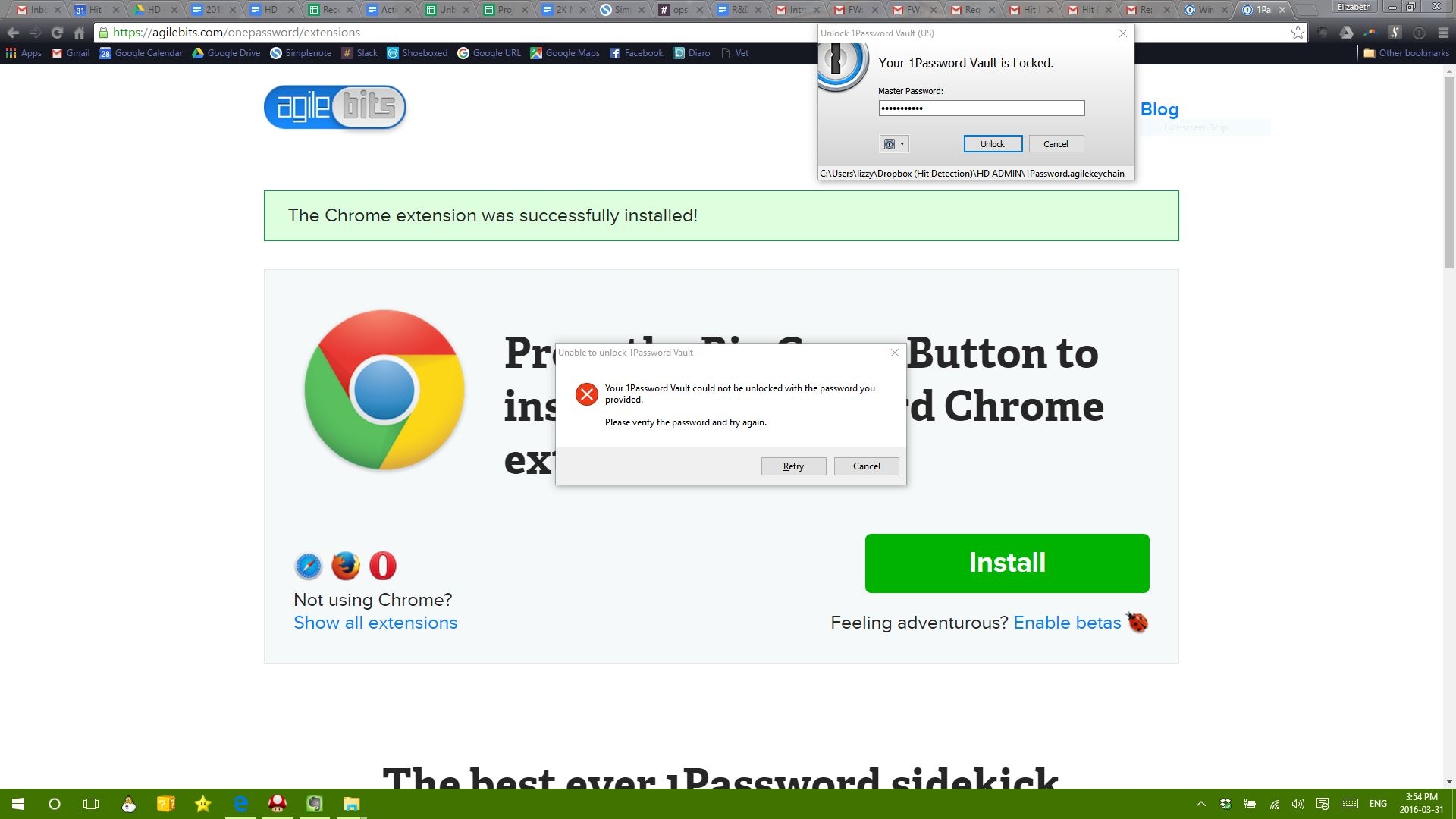
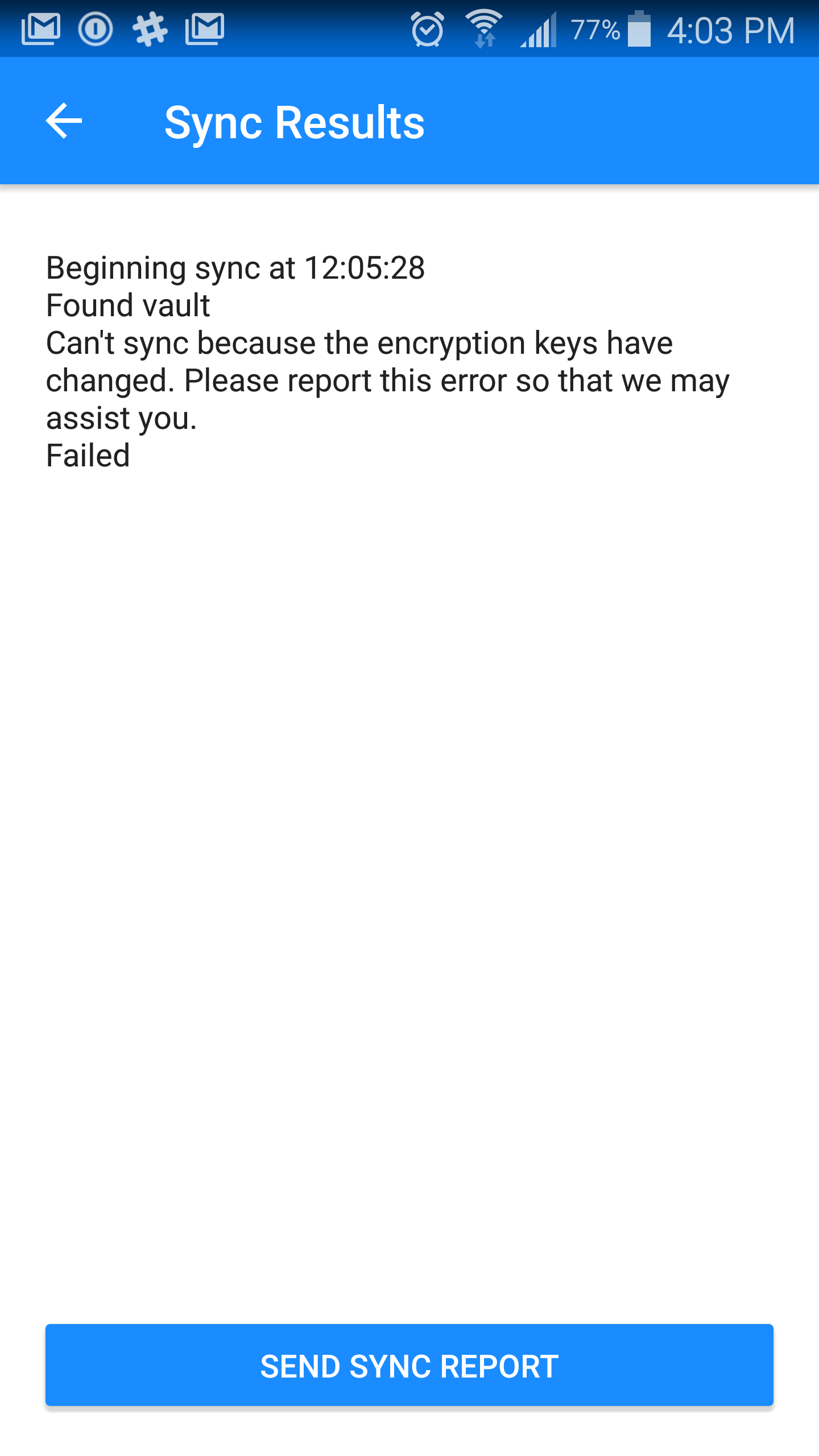

1Password Version: Not Provided
Extension Version: Not Provided
OS Version: Not Provided
Sync Type: Not Provided
Comments
-
@eliz1234: Thanks for reaching out! I'm sorry for the trouble!
Based on your description of events, I wonder if someone is changing the Master Password on the shared vault. That would explain the "encryption keys changed" error and also the problem your coworker had (if they were using the same shared vault as well).
I see the path to the vault being used on Windows is
Dropbox (Hit Detection)\HD ADMIN\1Password.agilekeychain. Is that the same path you have setup on Android? Is your coworker using the same one as well?If you're still having trouble, the best thing to do will be to generate a diagnostic report for each device and send it to support+forums@agilebits.com so we can look at the logs to determine exactly what is happening:
Sending Diagnostics Reports (Windows)
Sending Diagnostics Reports (Android)
Just be sure to include a link to this forum thread and your username in the email so we can 'connect the dots'. Once we see those reports we should be able to better assist you. Thanks in advance! :)
0 -
Hey Brenty,
thanks for getting back to me. I'm going to quote your message throughout my reply.Based on your description of events, I wonder if someone is changing the Master Password on the shared vault. That would explain the "encryption keys changed" error and also the problem your coworker had (if they were using the same shared vault as well).
The shared vault is not the one I'm having trouble getting into. The master password for that hasn't changed. Also, my co-worker that had the same issue never had access to that shared vault, only me and another co-worker.
It's my personal vault that I'm not able to access and that's not shared with anybody. For some reason, 1Password is not recognizing the password I use when I log into my personal vault
I see the path to the vault being used on Windows is Dropbox (Hit Detection)\HD ADMIN\1Password.agilekeychain. Is that the same path you have setup on Android? Is your coworker using the same one as well?
No, my co-worker is not using that vault. No one has access to that vault except me and yes, it's the same path as on my android phone. Btw, I tried reinstalling 1Password on my phone and now I'm not able to access that vault on my phone either.
If you're still having trouble, the best thing to do will be to generate a diagnostic report for each device and send it to support+forums@agilebits.com so we can look at the logs to determine exactly what is happening:
Sending Diagnostics Reports (Windows)
Sending Diagnostics Reports (Android)
Just be sure to include a link to this forum thread and your username in the email so we can 'connect the dots'. Once we see those reports we should be able to better assist you. Thanks in advance! :)
Is there a phone number or someone I can talk to instead? I feel like this could go so much faster if I'm not having to type out my reply and explanations to you and can just tell you what's going on or someone can walk me through some trouble shooting options. For example, I'm wondering if there's a way to install a backup from before I had this issue.
This is my work vault and it's seriously affecting my ability to do my job, not least of which because I didn't write down my password for many sites, assuming it would all be safe in 1Password, which I now can't access.
0 -
I tried generating the diagnostic reports you asked for but I can't get into 1Password because it's not recognizing my password, in order to generate the report. When I tried clicking on Help > Diagnostics Report > Export to File from the signin screen, nothing happens...
ref: JUF-52847-119
0 -
It's my personal vault that I'm not able to access and that's not shared with anybody. For some reason, 1Password is not recognizing the password I use when I log into my personal vault
@eliz1234: First and foremost, I'm sorry for misunderstanding. Since you're not having trouble with the shared vault, someone else changing the Master Password is unlikely (and impossible, if they never had it in the first place).
(Un)fortunately AgileBits has neither your 1Password data nor the Master Password used to secure it, so this isn't something we can 'reset' for you to help directly. However, please try the tips in this guide as they may help you gain access again:
https://support.1password.com/master-password-not-accepted/
If that doesn't help though, you may need to either restore from a backup, sync from another device, or simply start over. If, for example, the database have become damaged on your computer (which would then sync through Dropbox as well), you can try restoring to an earlier copy using the Backup menu. Just be sure to create a fresh backup first, in case you need to revert.
I tried generating the diagnostic reports you asked for but I can't get into 1Password because it's not recognizing my password, in order to generate the report. When I tried clicking on Help > Diagnostics Report > Export to File from the signin screen, nothing happens...
Sorry for the confusion! This doesn't have anything to do with you not being able to unlock it; diagnostics are still available in that event. However, if something on your PC is preventing the report from being completed you may be able to get it manually:
- Open Windows Explorer, type %TEMP% in the address bar, and press Enter.
- In 1Password, generate the report using the Help menu and look for any files in the Temp folder starting with 1Password:

- If you don't see a
1Password.zipfile there, select the 1Password files you see and right-click to compress them to attach to your email to us at support+windows@agilebits.com
However, you didn't mention Android. Were you running into an issue with generating a diagnostics report there too?
Is there a phone number or someone I can talk to instead? I feel like this could go so much faster if I'm not having to type out my reply and explanations to you and can just tell you what's going on or someone can walk me through some trouble shooting options. For example, I'm wondering if there's a way to install a backup from before I had this issue.
We're a small team and don't have the means to provide inbound phone support, so we try our best to solve problems via forums or email. For example, it is impossible to receive a Diagnostics Report over the phone, and following steps at your own pace is a huge advantage of forum and email support. Be sure to try my restore suggestion above!
This is my work vault and it's seriously affecting my ability to do my job, not least of which because I didn't write down my password for many sites, assuming it would all be safe in 1Password, which I now can't access.
Indeed. I'm sorry you're having trouble getting in. As I mentioned above, we can't give you access to your secure data because we never have access to it ourselves, but hopefully one of the suggestions I made above will help. And if not, the diagnostics may shed more light on things if you can send those. Please let me know how it turns out!
0 -
Hi Brenty, I checked out the link you provided and it seems like the only solution that is applicable to me is to try to do a backup from a restore point. I have a question about this before I proceed. Do I select "replace current" or "restore to new". Also, you mention that I should create a restore point first. If I can't get into my 1Password vault, how can I be sure that it's creating the correct restore point?
I'd like to confirm the above two questions before proceeding. Thanks
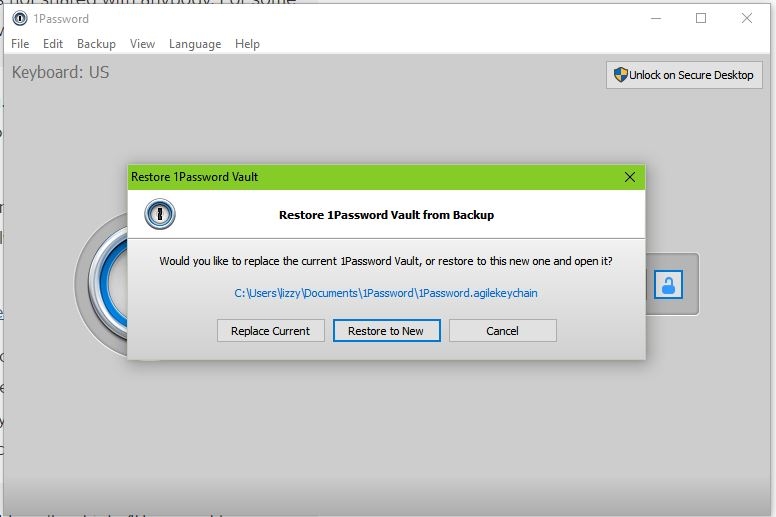 0
0 -
Hi @eliz1234,
it seems like the only solution that is applicable to me is to try to do a backup from a restore point.
Please try all of them as much as you can, they're all applicable to your case, especially if you're sure you're entering the right password. We updated this guide because many of this were the case for folks who were in the same situation as you.
Do I select "replace current" or "restore to new".
Select Restore to New, it should say folder at the end and we'll get that fixed in a future update.
Also, you mention that I should create a restore point first. If I can't get into my 1Password vault, how can I be sure that it's creating the correct restore point?
That's what you're doing by selecting Restore to New folder, it won't touch your current folder but putting it aside the other one, so you can test to see if you can get back in.
If it doesn't work, you keep going by restoring from an much earlier backup and restore to new folders until you find the one that works. You should select the backup that was created right before the day that you know you were able to unlock 1Password fine.
0 -
Hey guys,
sorry it's been so long since I updated things. My work got too busy and I decided to just reset all the necessary passwords and not try to address this issue until things slowed down. So...today I finally decided to tackle it.I tried the "backup / restore to new" feature that was suggested. I tried the 5 most recent vaults, starting with a vault from April 2nd, 2016, and nothing happened. I still couldn't log in with my old password. Finally, I decided to go to the oldest vault I could find, which was from January 17th, 2016 and it worked. I managed to then trace back to the most current vault that still worked which ended up being a vault from March 24th, 2016
Then I noticed something interesting, in the file name of the newest vault it showed "99 items". Here is the actual file name:
1Password 2016-04-02 100509 (99 items)
The next three vaults showed "99 items" and the two after that showed "98 items", then "75 items". Then for some reason the next vault only showed "56 items" and the vault after that showed "0 items". Then the next vault showed "80 items" and it remains at 80 for a while. The first vault after the "0 items", the one that showed "80 items" is when my password worked again. The weird thing is, I know I didn't delete a bunch of passwords so I have no idea where the 56, 75, and 0 vaults came from.
I'm attaching a screenshot of the files I'm talking about in case that helps you decipher what's going on and how I can prevent this from happening again in the future:

Also, when I go to File / reopen 1Password vault, I now see all the different vaults that I tried to restore from backup, including the first 5 that didn't work. Is there any way I can remove these from the drop down options so I only see my personal vault and my work vault?
Again, screen shot attached. I've highlighted the vaults that don't work in yellow:

Thanks!
0 -
Hi @eliz1234,
Unfortunately, we would not know with 100% certainly what happened there. Based on what you said so far, it sounds like a merge between two different vaults went wrong on March 24 or around that time and that would've change the password to match the other vault. It would also explain the higher item count, it included the other vault's content.
Do you recall adding a new mobile device or computer with 1Password to your Dropbox's account on March 24 or around that time?
To remove the unusable vaults, first archive these highlighted folders manually or move them to the Trash if they were restored from backups. After that, select the archived folder in the Reopen 1Password Vault menu, 1Password will then say it can't find the vault and will remove it from the list for you.
0 -
Hi Mike,
No, I never merged or added another vault on or around those dates. I upgraded my 1Password app on my phone to the paid version on March 31st but that was after I had the log in problem. And I did that in an attempt to try and solve the issue.My main concern now is, since no one seems to know why this happened, we don't know what to do to stop it from happening again...
I noticed something else. Where 1Password saved the backups that I created was in a different place entirely than where I have all other 1Password stuff saved. It saved it to the "My Documents" folder on my computer, as opposed to my Dropbox folder where I had my other 1Password logins. Is this normal?
And finally, is there any negative to moving my 1Password login file (the one that now works) to a different location, ie. back to my Dropbox folder, or to renaming it? I don't like how it's now called, "1Password 5.agilekeychain" and would like to name it something more descriptive of it being my personal vault.
Thanks
0 -
Hi @eliz1234,
Are you sharing your vault with anyone or use more than one Dropbox.com account?
It saved it to the "My Documents" folder on my computer, as opposed to my Dropbox folder where I had my other 1Password logins. Is this normal?
Yes, the default 1Password directory is in the Documents > 1Password folder, this includes your backups and the 1Password vault. When you enable the sync with Dropbox, 1Password moves the vault to your Dropbox directory.
And finally, is there any negative to moving my 1Password login file (the one that now works) to a different location, ie. back to my Dropbox folder, or to renaming it?
Since you're not syncing it right now, there are no problems doing that as long as you close the main 1Password program first. After you close it, rename the folder to however you want it and then move it to your preferred location in the Dropbox directory.
In the future, you'd want to be careful with moving/renaming the folder if it is being sync'ed because your 1Password apps might lose the folder since it doesn't match the name or no longer exists in the same location.
0 -
Hey Mike,
that makes sense thanks. I seem to have everything up and running again. At least I'll know what to do if this ever happens again (fingers crossed it won't).To answer your first question, I have two vaults. One is my "personal" vault. That's the one where I have the over 80 logins assigned to. It's also the one that got corrupted. It lives in a file in my Dropbox folder.
I also have another vault that's shared with some co-workers that has only a handful of work related logins. It lives in a different Dropbox folder and it never became corrupted. It was through this vault that I was able to access the 1Password screen that has the options at the top like, "File, Edit, Backup, View, etc". Without being able to access this vault, I'm not sure how I would have done the repairs you suggested as the only other screen I could was the screen from the browser extension asking me to enter my password but not giving me the options I mentioned, like "File, Edit, Backup, View, etc".
For some reason, I can't see an option to just open 1 Password from the windows icon where I open all the other apps and programs on my computer. It isn't' listed when I go to "all apps", either at the top, before the letters, or in the "O" section (for "onepassword"). Also I couldn't find the .exe file to open the program either.
0 -
Hi @eliz1234,
For some reason, I can't see an option to just open 1 Password from the windows icon where I open all the other apps and programs on my computer. It isn't' listed when I go to "all apps", either at the top, before the letters, or in the "O" section (for "onepassword"). Also I couldn't find the .exe file to open the program either.
That's not good, programs don't just disappear out of nowhere. Do you see anything in the Program Files (x86) > 1Password 4?
Do you have an anti-malware solution or a tool that cleans up your programs installed?
0 -
Oh, ok. Yes I see it if I go to Program Files (x86) > 1Password 4, and I can find the .exe file in there too.
But if I search for 1Password on my computer, the only thing it finds is the .agilekeychain file, but not the program and when I go to the windows icon on the bottom left of my screen and click on "all apps", this is what I see:

So you're saying I SHOULD be able to search for it and find the .exe and see it listed in "all apps"?
0 -
Hi @eliz1234,
Yes, you should see it below 0-9 like this:

I'd suggest reinstalling 1Password from here: http://agilebits.com/downloads
0 -
Ok...will I lose all my profiles and stuff or do I just point it towards my dropbox vault once I've installed it?
0 -
Ok. I've tried uninstalling it and reinstalling it twice now. The first time, the only change I made was to select to "not create a desktop icon". Once it finished installing, it was still not in the list of available apps from the windows home icon. Basically, that last picture that I sent you looks the same.
So I uninstalled it again and did select "create a desktop icon", in case that had something to do with it. After the install completed it still wasn't available to see in the list of all apps and there was no desktop icon either. I have no idea what's going on. I'm running the latest version of Windows 10 btw.
One thing that is different though, now when I do a search for "1Password" on my computer, it does find the .exe file in "program files (x86) / 1Password 4" where it didn't before but I have no idea why it's not creating an icon in "all apps" or a desktop icon.
0 -
Is your PC managed by a third party? This sounds like an artificial limitation.
Basically, if you enable the option during the setup process, you should see them.
I have no idea why that's not the case.Anyway, can you please right-click the executable and check if Windows offers you to pin it to the start menu or the task bar?
0 -
Hi Alex,
no, this is my personal laptop, not operated or managed by anyone but me.I've checked and I do have the option to pin it to the start menue and the task bar if I wanted to. Should I be worried though that it's not appearing in the "all apps" list?
0 -
I'm attaching a pic so you can see what I'm talking about. I've just pinned it to the taskbar but it's still missing from the "all apps" list.
 0
0 -
Hi @Eliz1234,
One customer had this issue in the past and he said it was because he changed the default location for his Downloads folder. Once he changed it back to the correct place, it fixed the issue of the missing 1Password option in the All Apps list.
Does that sound familiar to you at all?
0 -
No, I've never touched my Downloads folder... It's location has never changed since buying this laptop earlier this year.
0 -
Hi Eliz,
I'd like to ask you to create a Diagnostics Report from your Windows PC:
Sending Diagnostics Reports (Windows)
Attach the Diagnostics Report(s) to an email message addressed to support+forum@agilebits.com.
Please do not post your Diagnostics Report(s) in the forums, but please do include a link to this thread in your email, along with your forum handle so that we can "connect the dots" when we see your Diagnostics Report(s) in our inbox.
You should receive an automated reply from our BitBot assistant with a Support ID number. Please post that number here so we can track down the report(s) and ensure that this issue is dealt with quickly. :)
Once we see the report we should be able to better assist you. Thanks very much!
0


