Surface Pro / tablet mode issues
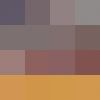
I've been using 1Password on the 2017 Surface Pro and overall it works well, but there's an issue filling forms in Chrome when in tablet mode that's pretty frustrating. Tapping the 1Password icon in Chrome bring up Mini (and Chrome disappears). When I tap the password item I want to fill, Mini fills the form and disappears, but Chrome doesn't come back -- I'm now looking at an empty desktop -- so I have to manually switch back to Chrome.
I searched the forum and found lots of discussion about font sizes, resizing the Mini window, and problems getting the on-screen keyboard to appear, but didn't see anything about this issue...
1Password Version: 6.7.454
Extension Version: 4.6.9.90
OS Version: Windows 10 1703
Sync Type: 1Password.com
Comments
-
@lhagan: I'm going to have to be honest here: I'm one of those folks stuck in the past who still uses a keyboard with my Surface instead of using it as a tablet the way god Microsoft intended. I've tried to reproduce this, but I'm certain my lack of experience in this mode is a liability in this case. Can you clarify the exact steps you're taking and what is happening (or not) for you? When you say that "Chrome doesn't come back" it sounds like it's closing or being hidden or something and you're seeing the Desktop suddenly, but I'm probably misinterpreting that. Do you maybe have the task bar showing at the top of the screen? Please let me know!
0 -
I usually use a keyboard as well, but if I'm reading on the couch or something, I've found it's much more pleasant to use the Surface without one.
My understanding of how tablet mode is supposed to work is that Windows tries to enforce the idea of one app on the screen at a time, but unlike on iOS, it's imperfect since Windows itself and 3rd party apps were not originally designed to work like this. So to start with, Chrome is taking up the whole screen, except for the taskbar, which I have always visible on the right side of the screen.
When I tap the 1Password icon in Chrome's toolbar, Chrome disappears, since Windows is only allowing one app to be visible and I just invoked 1Password mini. 1Password mini appears, surrounded by my desktop background since the 1Password mini window is smaller than my screen. (This is unusual -- most apps just go full screen in this case.)
I enter my master password if necessary with the on-screen keyboard (which often covers the 1Password mini window, but that's another issue) and tap the item I want to fill in Chrome. 1Password mini disappears since I've dismissed it by selecting a login item.
In desktop mode, 1Password mini would have been overlaid on top of Chrome, so I'd immediately see the form being filled by 1Password and I could carry on with whatever I was doing. But since I'm in tablet mode, and neither Chrome nor 1Password are currently visible, I'm left with just my desktop background and the taskbar. To get back to Chrome, I have to either select it in the taskbar or swipe in from the left and select it from the task switcher. I'm not sure exactly how tablet mode works at the OS level, but Chrome seems to be behaving as if it was minimized when 1Password mini appeared, and then Windows didn't have the sense to un-minimize it once 1Password mini was dismissed (or 1Password isn't telling Windows that this is what should happen).
I have customized Windows quite a bit for tablet mode, so it's possible this is unique to my setup. I'll experiment a bit and see if there's a workaround.
Windows does have a split screen mode that allows two windows to be visible at once in tablet mode. I think it'd be ideal if 1Password could leverage that, but I'm sure the implementation wouldn't be trivial (if possible at all) and I understand that tablet mode is probably not a high priority for the 1Password Windows team.
Here are some screenshots before and after dismissing 1Password mini (the taskbar is not visible in these, but I checked and the taskbar's presence or lack thereof has no effect on this issue).

 0
0 -
I usually use a keyboard as well, but if I'm reading on the couch or something, I've found it's much more pleasant to use the Surface without one.
@lhagan: Yeah, I should probably try that. :lol:
My understanding of how tablet mode is supposed to work is that Windows tries to enforce the idea of one app on the screen at a time, but unlike on iOS, it's imperfect since Windows itself and 3rd party apps were not originally designed to work like this. So to start with, Chrome is taking up the whole screen, except for the taskbar, which I have always visible on the right side of the screen.
Right. And Chrome dropped their "Metro"/"Modern" UI a while back, so it should behave just as a regular Windows app.
When I tap the 1Password icon in Chrome's toolbar, Chrome disappears, since Windows is only allowing one app to be visible and I just invoked 1Password mini. 1Password mini appears, surrounded by my desktop background since the 1Password mini window is smaller than my screen. (This is unusual -- most apps just go full screen in this case.)
I enter my master password if necessary with the on-screen keyboard (which often covers the 1Password mini window, but that's another issue) and tap the item I want to fill in Chrome. 1Password mini disappears since I've dismissed it by selecting a login item.
In desktop mode, 1Password mini would have been overlaid on top of Chrome, so I'd immediately see the form being filled by 1Password and I could carry on with whatever I was doing. But since I'm in tablet mode, and neither Chrome nor 1Password are currently visible, I'm left with just my desktop background and the taskbar. To get back to Chrome, I have to either select it in the taskbar or swipe in from the left and select it from the task switcher. I'm not sure exactly how tablet mode works at the OS level, but Chrome seems to be behaving as if it was minimized when 1Password mini appeared, and then Windows didn't have the sense to un-minimize it once 1Password mini was dismissed (or 1Password isn't telling Windows that this is what should happen).
I have customized Windows quite a bit for tablet mode, so it's possible this is unique to my setup. I'll experiment a bit and see if there's a workaround.Aha, that makes sense! Thanks for clarifying! It isn't just you. You're right on, and I was able to reproduce this as well. I totally got confused about "tablet mode" being an actual Windows feature for a minute there. I was thinking that pulling off the keyboard had the same effect, but I'd set it up so I have to manually switch to tablet mode. Sorry about that.
Indeed, this is just a byproduct of a combination of the way that Windows tablet mode works and the fact that 1Password is a standalone WPF/Win32 app which is instantiated when you invoke it even in the browser. Browse extensions that are fully self contained would not exhibit this behaviour, but they are also much more limited in their power and scope so we've been using this method of integration for years.
Windows does have a split screen mode that allows two windows to be visible at once in tablet mode. I think it'd be ideal if 1Password could leverage that, but I'm sure the implementation wouldn't be trivial (if possible at all) and I understand that tablet mode is probably not a high priority for the 1Password Windows team.
That's a really cool idea. I'm not sure how feasible that is, or changing 1Password so that it isn't a separate app which results in switching when you open it in the browser. My suspicion is that both of these things (and related features) would either require a full UWP app or simply not be possible at all even then due to the way that Windows tablet mode works, but I'll bring it up with the team. None of that is something we'll be able to do short term regardless, but it's helpful to know how you're using (or at least trying to) 1Password so we can take these things into consideration. For now I'd encourage you to use "desktop mode" even when using the Surface as a tablet to surf in Chrome. As far as I can tell, there isn't a major drawback to doing this since Chrome isn't designed for tablet mode anyway. But I could be missing something there too.
0 -
Thanks for the detailed reply. Good idea to try just using desktop mode. When I first got the Surface, I remember testing out tablet vs desktop mode without a keyboard and settling on tablet mode, but I don't remember exactly why.
0 -
@lhagan: I'm willing to bet that there are reasons, maybe app switching. But overall I never got into tablet mode because 99% of the apps I use are desktop apps anyway. I'm sorry that the design of the 1Password desktop app is not a great fit with Windows tablet mode, and that this isn't something we can prioritize exploring further right now, but it's something we'll be sure to consider down the road. Glad that desktop mode at least works for you now, and I'm interested in any other feedback you have on this or anything else. It's not a perspective we've seen often, especially since most of the feedback we get from Windows users is how much they love being able to use desktop software even on tablets. Cheers! :)
0