Blank white 1Password mini autosave window
Comments
-
I have used 1password extension without problems for a while but it just stopped working - the "save password" popover is now blank. I am not sure if this happened after the Spring Update or firefox 59.0.3 or when. How can this be fixed pls?
0 -
btw, to clarify re: the above message, i have version 6.8.534
0 -
@rimanek: I'm not sure I follow. You've posted in a discussion regarding 1Password X, but it sounds like you're not using that, but rather 1Password for Windows version 6. Is that correct? Could you also please clarify what you're seeing? If it's simpler, take a screenshot of this. To include it in your reply, simply click the document button in the top of the comment field, and select the file you wish to share:
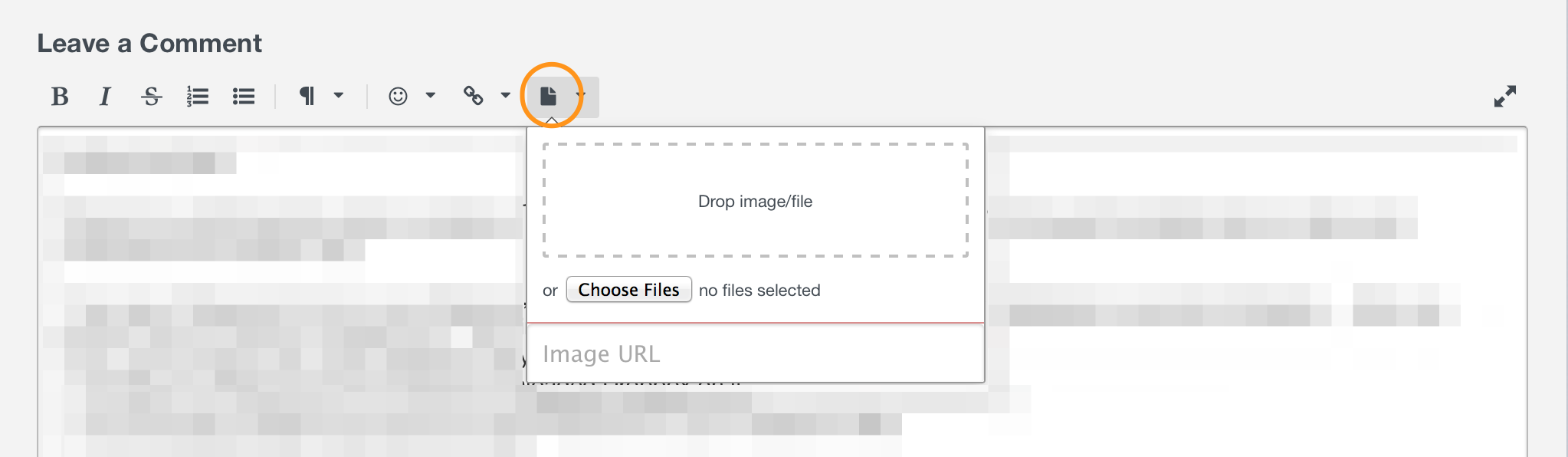
Just be sure not to post anything sensitive, as this is a public forum. Thanks in advance!0 -
@brenty I can see now how i created confusion. I googled "firefox 1password blank screen" and this thread came up, i didn't realize it's a slightly different 1password version. Nevertheless, as requested, here is a screenshot with the blank 1password window (i hope this attaches properly). Btw, it seems it's a rendering issue only, because on mouse-over it shows there are text input fields such as "master password". Any ideas how to fix would be appreciated. And if you want me to post this elsewhere, i can of course do (but don't want to cross post at this point..). Many thanks in advance
 0
0 -
@rimanek: Not a problem at all. Just want to make sure we get on the same page so we can figure out what's going on in your case. :)
Since I know a few things now, I've split this off into a discussion in the Windows category. And, I have to say, this is very intriguing. I haven't seen this particular issue before.
First, that definitely appears to be the Windows desktop app and its extension offering to autosave on a website...but obviously that window is looking a bit too sparse! Let me ask you this:
- Which version of Windows are you using? (It looks like Windows 10-something, but the build number would be helpful too.)
- Which version of 1Password are you using there?
- Have you perhaps installed/updated display software recently...or do you need to update your graphics drivers/software?
This is a bit reminiscent of other graphical glitches that were typically caused by display driver issues, so I think that's a good place to start. Let me know what you find!
0 -
@brenty Glad to have someone to discuss this with. To answer your questions:
1) Windows 10 version 1803, build 17134.1 (this should be the very new Spring update from three days ago)
2) version 6.8.534
3) I installed the Spring update for Windows, and I installed Firefox 59.0.3 (up from 59.0.2). Windows isn't offering me any additional updates at this time. All Lenovo drivers were up-to-date as of about two weeks ago.0 -
@rimanek: Are you only seeing this specifically when mini is prompting you to save a Login while locked? For example, if you unlock the main 1Password app, everything look okay there? What if you trigger a save prompt while unlocked? Finally, do you happen to have a touch screen laptop?
I'm not aware of these sorts of issues with the April 2018 update, but Windows updates often mean .NET updates which have been trouble in the past, particularly with touchscreens or pen/tablet inputs. This will help us narrow down possible culprits. Thanks! :chuffed:
0 -
@bundtkate The same issue appears for when I am not logged into 1password and it's called up by Firefox (or Chrome). So I see an empty 1password window both with login screen as well as with "update password" screen.
However, when my computer starts up and 1password starts up alongside it, it shows me the 1password login screen just fine (but for some reason it gets minimized right away, before i get a chance to login - but that's a separate thing).
Yes I have a touchscreen laptop (cca 2 year-old Lenovo X1 Carbon).
0 -
@rimanek: The minimizing is normal. 1Password needs to display briefly on startup, but it should minimize to tray fairly quickly (most of the time, I hardly even notice it). I'd still like to check the main app to see if everything is okay there. If you click the ^ symbol on your taskbar next to the volume control in your screenshot, then Ctrl + click the 1Password icon, do you still see a blank window there as well? If not, unlock the main app, then trigger a save dialogue and see if mini is still displaying like in your initial screenshot. Thanks! :+1:
0 -
@bundtkate Thanks for the message. When triggered from the tray as you describe, the app opens completely normal. When the app is not open, but is triggered by a browser, it opens an empty dialogue box. It's clearly just a rendering issue btw, because there are "hidden" fields/buttons that can be clicked on as per the box's UI..
0 -
@rimanek: The interesting thing is that the UI that isn't rendering properly is delivered in much the same way as the full app UI. The extension doesn't have a UI of its own and mini's UI comes from the desktop app itself. That two components of it are behaving differently is very odd. I'd like to take a closer look.
I'd like to ask you to create a diagnostics report from your Windows PC:
Sending Diagnostics Reports (Windows)
Attach the diagnostics to an email message addressed to
support+forum@agilebits.com.Don't post your diagnostics here, as this is public forum, but do include a link to this thread and your forum username in the box of your e-mail. That way we can "connect the dots" when we see your diagnostics in our inbox.
You should receive an automated reply from our BitBot assistant with a Support ID number. If you post that ID here, that will help us hunt it down so we can make sure we take a look and get back to you as soon as possible.
Once we see the diagnostics we'll be able to better assist you. Thanks! :chuffed:
0 -
Please post the resolution to this issue as I am having the same issue with my Private 1Password setup.
0 -
These issues are usually driver problems, @vanrensb, so there's no one thing that will fix this for everyone. The best first step, though, is to try reinstalling your graphics drivers:
- Right-click Start and select Device Manager.
- Expand "display adpaters", the right-click your adapter and select "Uninstall".
- Restart your PC. The driver will reinstall automatically.
Check 1Password again and see if things have improved. If not, double-check for any Windows updates:
- Open Start, type "Windows Update" to search, and press enter.
- Click "Check for Updates" and install any that are available.
Try 1Password once more and see if that helped. Let me know what you find. :+1:
0 -
Thanks, I found another link in the windows support threads that pointed me to how to uninstall the driver. I followed that process with connection to the internet disabled and confirmed the graphics driver (Intel 5000) was the issue. The problem is that as soon as I connect to the internet, I can't find a way to prevent Windows 10 from automatically updating the driver. As an interim fix, I have disabled the device in my Device Settings, which has allowed me to access 1Password (happy days!) until I find a more permanent solution to this driver issue - if one exists. Thanks for getting back to me.
0 -
That may well be a suitable permanent fix, depending on circumstances, @vanrensb. To give one example, my old motherboard had onboard graphics in addition to the discreet graphics card I have installed. I used onboard graphics only when my GPU was having issues and they would sometimes give me troubles like this because, for whatever reason, my system would decide to use onboard for certain things. I ended up disabling onboard permanently, only enabling it when it was genuinely needed to troubleshoot. If you have a similar setup, I'd have no trouble advising the same thing unless you have some independent need for onboard graphics.
Alternatively, you could install the latest drives from Intel directly, if those don't have issues. While this isn't universally true because some systems force driver updates through Windows Update, like my Surface, in many cases this will stop Windows from updating the driver unless you tell it to check for updates. Ultimately, these things tend to get fixed, given time, but there's nothing that can really be done until then. They're actually the result of incompatibilities with recent Windows Updates, for the most part, so there's usually a spike of these issues around Windows Update time and after a week or so (give or take), drivers catch up and they go away again until the next update.
0


