"This does not appear to be the Dropbox folder. Please use the folder with the name 'Dropbox'."
In upgrading to 1Password 7 (actually, to a mid-beta version, but the problem still exists), my old Dropbox synced vault was updated from the old format to the new ".opvault" format. One of my Macs did the upgrade, and obviously was then able to see the file. On another Mac, it deactivated sync automatically and I was able to reactivate it by pointing to the file in the sync preferences. On iOS, I was also able to point it to the new file. But on a third Mac, I cannot get 1Password 7 to sync with Dropbox any more; whenever I point it to the Dropbox folder, it gives the message in my title above ("This does not appear to be the Dropbox folder. Please use the folder with the name 'Dropbox'."). I have no idea what might cause that, since it clearly is the Dropbox folder, and has my ".opvault" file in it (I can send a screenshot if you like)... so I'm wondering if you guys have any idea what situations might cause that message, and what, if anything, I might be able to do about it.
(I might also just switch to iCloud syncing for that vault, which would - I hope - solve the problem... but it's somewhat vexing that it doesn't just work as is)
Thanks!
1Password Version: 7.0
Extension Version: N/A
OS Version: macOS 10.13.4
Sync Type: Dropbox
Comments
-
Hi @dmz! That's certainly a fun one we've only seen once in this thread. Could you read brenty's reply there to see if that helps? Let us know! :)
0 -
Hmm. Well, I am using the website version (not the MAS version), so I wouldn’t think sandboxing would be a problem, and I am using the default Dropbox location. My home directory location is itself a symlink, if I remember correctly (I’ll have to check), but that has never stopped anything else from working...
0 -
1Password 7 for Mac is sandboxed regardless of where you download it from, so that is likely the difficulty.
Ben
0 -
I had a similar problem albeit without the complication of symlinks - two of my machines updated and synched to my Dropbox-based .opvault without any problem, but a third machine gave me a message identical to that shown above. All three machines run the latest versions of macOS and Dropbox and all three machines were recently synched with Dropbox. I was able to fix the problem, but I fiddled with two things between attempts to synch 1Password7 with the .opvault on Dropbox so I can't say with certainty which fiddle actually fixed the problem.
First, I used a couple of tools designed for application removal (AppDelete and App Cleaner) to remove all traces of 1Password from my startup drive. Together, they found over 500 MB of stuff going all the way back to 1Password2! I also manually deleted the ~/Library/Application Support/1Password folder which neither AppDelete nor App Cleaner caught.
Second, I ejected my bootable backup drive created by Carbon Copy Cloner so 1Password wouldn't be able to pull any data from it either.
I then re-installed 1Password7 and was able to successfully synch it with the .opvault on Dropbox. A more scientific approach probably would have been to try one thing at a time and determine the actual cause of the problem, but I'll leave that to someone more technically knowledgeable about 1Password7 than I.
0 -
Welcome to the forum, @anonymous52!
A more scientific approach probably would have been to try one thing at a time and determine the actual cause of the problem...
I wish you'd done that, too, since now that the problem's solved AND you've removed all of that previous 1Password stuff, it's going to be somewhere between difficult and impossible to figure out what might have been causing the issue. And to top it off, pointless, as the actions you took appear to have solved it even if you don't really know what worked.
For the record, we generally recommend pretty strongly against using any sort of app cleaners or uninstallers, as these quite often DO remove more than we want them to -- including, in some worst-case scenarios we've seen, the user's data file itself. :( But if you know what you're doing, and your cleaner gives you the option to review everything before banishing it to the netherworld, it can be quite useful. Glad it seems to have worked in your case. Keep an eye on things and let us know if you have any further issues. :)
0 -
@Ben Oddly, I wasn't notified about your response here... knowing that it is sandboxed, I'll check and see if my symlinked home directory is indeed the problem - but if it is, I have no idea how to fix it, because it's literally not a problem for any other application I use, and I'm clearly not going to reconfigure my system to make 1Password 7 see the same Dropbox directory that 1Password 6 was able to see with no issues.
0 -
@Ben that's certainly possible... I'll look into it some more and see if I can figure it out. Is there a way that I can tell whether that is, in fact, the issue? (i.e., is there some logging I can turn on in 1Password or elsewhere that would expose the reason for the failure?)
0 -
Also, if nothing else, this dialog message (assuming it only, or primarily, occurs for sandbox issues) should probably be updated to say something a bit more indicative about what the problem is ("1Password was not able to access your Dropbox folder", or the like); right now it says "this doesn't look like your Dropbox folder", when it clearly is my Dropbox folder (and Dropbox works properly), and that's just confusing. :)
0 -
Yep @dmz I'm experiencing that same error message. My main vault in Dropbox does sync, but 1P7 is not recognising my secondary vault, also in Dropbox. I've posted a support request in this forum and will update you if I get useful help (that was June 4, waiting for the massive queue to get to my post.)
0 -
Well, exchanges don't solve problems unless... they actually solve problems. The most straightforward way to tell (and I'm sorry if I'm being overly snarky here) is if you get a response that says something like "wow, that helped; thanks for solving my problem!".
I had asked "Is there a way that I can tell whether that is, in fact, the issue? (i.e., is there some logging I can turn on in 1Password or elsewhere that would expose the reason for the failure?)" in the hopes of actually being able to debug the problem further, rather than throwing my hands up in the air and saying "sandboxing! seems ridiculous that macOS would decide my home directory is not in fact my home directory, since everything else works and the idea that the fairly common use case of home directories that are symlinked to other drives or locations wouldn't be resolved by the sandboxing system automatically is crazy, but OK".
Since switching to iCloud syncing seems like it will solve the problem without me having to reconfigure my home directory setup to work around apparent sandboxing limitations, I'm going to do that. I suppose I could try to change my home directory record to eliminate the symlink... but that's more trouble than it's worth, really.
0 -
There was also no indication in my post that I was "set to go"...? I said I had posted a request elsewhere and was waiting for a response, and would update here.
So, to update: I did finally get help (from an email I sent support, I never did get a reply to my forum post). This is what was suggested, and worked:
Deleting your problem vault and importing it again:
- Update 1Password 7 for Mac to the latest version: https://support.1password.com/update-1password/
- Choose Vault menu > Switch to Vault > (vault name)
- Choose Vault menu > Delete Vault
- Open Finder and find your (vaultname).opvault file, double click it to import your data again.
0 -
There was also no indication in my post that I was "set to go"...? I said I had posted a request elsewhere and was waiting for a response, and would update here.
Right. But since I have access to the email system here as well, I was able to see that Greig had assisted you apparently successfully, so I followed up instead of waiting. :)
@dmz - my apologies for misunderstanding your situation. Please use the steps @jd007 suggested as a method of re-establishing the link to your secondary vault in Dropbox. Let us know how that goes.
0 -
@Lars No problem on the misunderstanding. I doubt the steps he took will work at all for me since mine was a primary vault. I've switched it to iCloud now, and it works fine... but now I have another problem, as shown in this image:

You see, I noticed that 1Password 7 wasn't automatically submitting logins for me... so I looked, and sure enough, "Submit Logins" was unchecked. I checked it, was asked to find a particular folder (that was already highlighted in a file chooser), found that folder, and got the dialog you see above.
So now it's not just a minor inconvenience - functionality that I could easily replace by switching from Dropbox to iCloud. Now it's a major annoyance - something that worked in 1Password 6 but is completely broken in 1Password 7, presumably because my home directory is symlinked, but I don't really know for sure. If you have any debugging steps I could follow to determine for certain whether that is actually what's causing the problem, I'd appreciate it.
0 -
@dmz - Hmmm, at this point, to get a better idea of what might be up with yoru specific install of 1Password 7 for Mac, I'd like to ask you to create a diagnostics report from your Mac:
https://support.1password.com/diagnostics/?mac
Please add the following code (including the square brackets) to the Subject line of your diagnostics email before sending it:
[#ITG-71816-367]
This will link your diagnostics to our current discussion. We'll take a look and let you know what we find out.
For anyone else reading, please note: this ID is for @dmz only. If you’re experiencing the same issue and need help, please ask us for your own ID.
ref: ITG-71816-367
0 -
@dmz - in the meantime -- or maybe before you go through the whole diagnostics report submission routine, give this a shot: toggle "Submit Logins" OFF again, and open that folder with the script and trash it. Then, download the Troubleshooting Tool you'll need to create a diagnostics report, but instead of creating one, open the tool and choose the
Permissionstab. Click "Repair permissions," and let it run, then toggle "Submit Logins" back on once more and make sure it's on, then give it another go. Let me know what you discover. Actually, if that doesn't work, then go ahead with creating and submitting the diagnostics report. Thanks!0 -
@Lars What happened was that I got the same dialog, only it said I had selected "Script Folder" instead of "Script Folder" (because it wanted me to select the script folder). I'm submitting a report.
I will note, for what it's worth, that Apple's developer documentation says two things about sandboxing that make me think this is either (a) not sandboxing's fault at all, unless sandboxing is buggy in some way, or (b) something that can probably be worked around: first, in "App Sandbox In Depth", that sandboxed apps can (via PowerBox) get access to files that are explicitly selected by the user in a file chooser or dragged onto the app; and second, in the man page for asctl, that "App Sandbox will follow any symlinks in the paths to users' home directories."
0 -
@dmz: That's correct, and that's what we're doing, but it doesn't seem to be as simple as all that, since there appear to be some edge cases. One workaround that others have reported success with is using the Folder Sync option instead and then just selecting whatever vault you want. Let me know if that helps in your case.
0 -
I'm getting this same error. Although my setup is slightly different. I'm required to use 1Password business membership for all of my work stuff, but I've been using 1Password6 and prior for many yrs syncing via Dropbox. At home, I have an iOS device, iMac, and MacBook all syncing via Dropbox (location of opvault is /Users/username/Dropbox/1Password/1Password.opvault). I upgraded to opvault just last night as I've finally decided to upgrade to 1Password7. So, following the directions and checking "Allow creation of vaults outside of 1Password accounts", I was able to get the sync button. Now when I go to add this new Primary vault ON MY MAC and sync it with Dropbox, I'm getting the same error: "This does not appear to be the Dropbox folder. Please choose the folder with the name "Dropbox""
I don't have any sort of odd home directory setup (no symlinks involved). Just vanilla installation. I know it isn't recommended to sync via Dropbox AND use a vault via membership, but that is what I need to solve right now.
0 -
@chalk: Can you walk me through what you're trying to accomplish exactly, the specific steps you're taking, and where exactly you're running into trouble? It sounds like you may just be selecting the wrong folder. A screenshot would be great. To include it in your reply, simply click the document button in the top of the comment field, and select the file you wish to share:
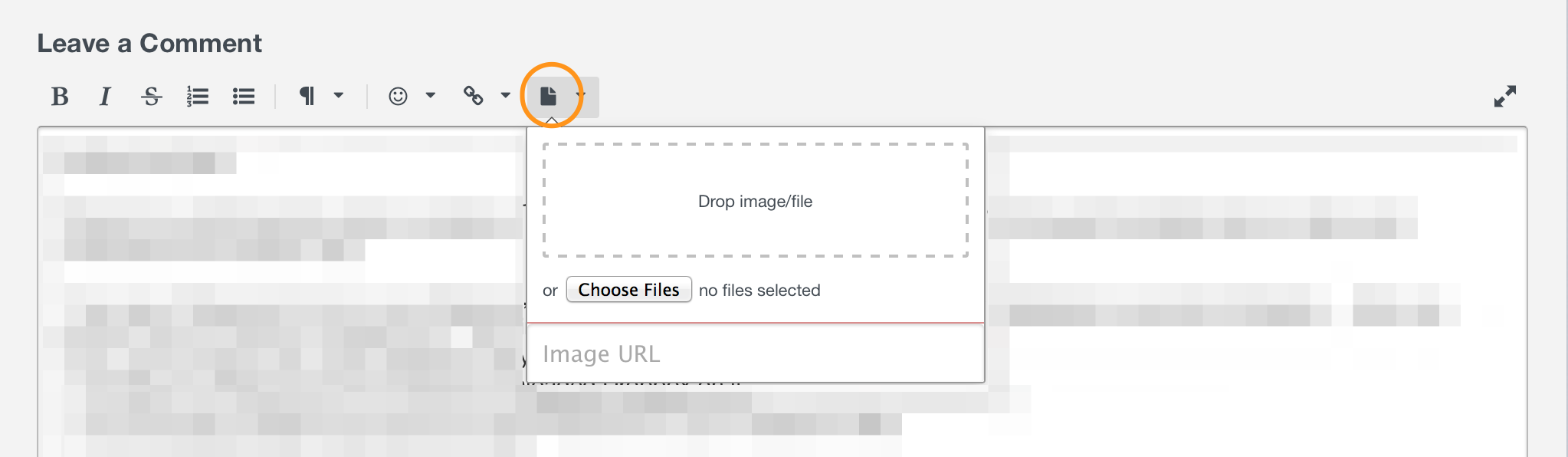
Just be sure not to post anything sensitive, as this is a public forum. Thanks in advance!
0 -
As mentioned, I just started using 1Password at work using a business license that our company purchased. My understanding is that I should be able to use an online vault for work (using 1Password cloud), and continue to use my private vault using dropbox sync. The work stuff all works fine, however I'm failing to add my dropbox opvault. Here are the steps.
- I already created a local vault labeled Primary (this is my 2nd vault after my work vault)
- Go to Preferences -> Sync
- Primary is listed in the Vaults column on the left, so I select Dropbox in the 'Sync Primary vault with' dropdown
- As you can see when I select the opvault directory directly, it gives me the not appearing to be dropbox folder error
- I have also tried to select /Users/username/Dropbox/1Password as well as /Users/username/Dropbox as the target and both of them give me the same error. Note that for both of these options, 1Password appends 1Password.opvault automatically. I would think that when I select /Users/username/Dropbox/1Password, the automatic appending of 1Password.opvault would have solved it, but I still get the same error.
Note that I'm using 1Password6 on my personal devices with no issues (as mentioned in my first post) using Dropbox sync.
 0
0 -
@chalk: Okay, so I think I understand now. Thanks for the screenshot! 1Password is asking you to select your Dropbox folder there, not a vault. I guess the questions I have are
- If you have an existing vault in Dropbox, why not just setup 1Password with the vault itself from the start?
- But if you have a 1Password membership, why do you need a local vault and/or Dropbox at all?
- Is your existing local vault in Dropbox the outdated AgileKeychain format, explaining why you are unable to select it in 1Password 7?
0 -
I'm new to 1Password7 so I was trying to be conservative on what I tried. to answer your questions:
1) I didn't know you can set up the vault directly. How do you do that though? I double clicked on it at some point to see what dialog would come up, and it wasn't obvious to me that it wouldn't go into the 1Password cloud. Will it? I'd prefer to keep my private fault standalone (via Dropbox)
2) As mentioned, I'd prefer not to put my private vault into the 1Password cloud. I'm comfortable with the existing way of doing standalone vaults and for various reasons want to keep it that way.
3) I followed these instructions recently: https://support.1password.com/cs/switch-to-opvault/
So I'm fairly certain I'm not in the old format (as shown in the image I attached earlier). I did do this with 1Password6 and it worked fine on all my devices. And on disk I do have the opvault directory in my Dropbox. I'm pasting a printout from my terminal showing the commands pwd and ls run (obviously I've obfuscated the username):[username]~/Dropbox/1Password/1Password.opvault> pwd ; ls
/Users/username/Dropbox/1Password/1Password.opvault
defaultAnyway, I think if you can tell me how to import the vault without pushing my private passwords into the 1Password cloud, I'd be happy to try that. Two things to point out. The first vault I have in my 1Password on my work machine is my work (business membership) vault which IS in the 1Password cloud. And I'm running 1Password7 at work and 1Password6 on all my personal devices.
Thanks
0 -
If I am following along correctly? As Brenty pointed out, all that should be in the config box from your screenshot is
Users/<insert user name>/Dropbox/
possiblyUsers/<insert user name>/Dropbox
I don't recall exactly how it was shown to the user.Instead of selecting the vault itself, simply select the Dropbox folder. It has its own logic built into 1Password to determine where the vault is. ;) * Full disclosure I have not used a Dropbox vault since moving to 1Password.com sync in a very long time. I am going off memory here.
In your screenshot, and as you mention, you are using the newer "opvault" vault format.
~ Tom - moderator
0 -
@chalk: If you have all 1Password data in either a vault on disk or in you 1Password membership account, and the Master Password and other credentials you need to access both in an emergency, you can simply reset the 1Password app and then select the Dropbox vault from the setup screen at the beginning.
That said, going with that kind of setup will make things more difficult for you than they need to be (as evidenced by this thread) and also put your data at unnecessary risk (since only the encrypted data in the 1Password membership account will be automatically backed up offsite). So I'd encourage you to reconsider this path, and please let me know if there are questions you have about 1Password memberships that I can answer for you. It's good to not store personal data in a company account since you do not have control over that, but 1Password Business includes a free family account for each person, so you could use that and it would make your digital life more secure and convenient. :)
0





