Help with 1Password for Windows and IOS on iPad

New to 1Password and have downloaded to my iPad4 and to mt Windows PC .. Have tried sync and have not yet managed to get anything transferred or an sync between these.
I noticed a discussion - Getting 1Password data from iOS to Windows - but as it is closed, have no idea what may have been discussed in this that might help. Somewhere I have seen that I do not NEED to have Dropbox and the iPad and PC will sync. Can someone please point me in the right direction (ideally a video-but doubtful) so that I can get this working. It's probably something I have not understood -yet!
Thanks
Malcolm
Comments
-
I'm also a lousy speller and typist, but cannot EDIT?
0 -
@Alex161 You do need Dropbox. Instructions are here.
[Important: As noted in the Getting 1Password data from iOS to Windows forum post, the instructions in that user's guide article are out of date. If you have data in 1Password for iOS that you want to share and sync with 1Password for Windows, please use the instructions in the forum post, instead. We apologize for the confusion.]
0 -
More concerned now. I have managed to download Dropbox onto my PC, but now my 1Password does not require a passwort to open it? When I click on 1Password icon, it opens with 'Welcome to 1Password and gives me options to create new 1Password Data - Open existing 1Password Data or Restore 1Password Data from Backup. Can you explain please how it is now OPEN rather than secured and requiring my password?
0 -
I have learned that the 1Password application and the 1Password plug-in in the browser are like two separate applications that share the same data. Each needs its own login. The application has a preference item to allow you to set the amount of time allowed before you have to enter your password again.
Once you have created a dropbox account at Dropbox, the 1Password application uses your login information to access your dropbox account. You don't need to actually have the application running on your machine. I discovered this when trying to load Dropbox onto my wife's iPhone, and she has not upgraded to the latest operating version and it would not download as an app. However 1Password works just fine using the Dropbox account login information to sync on her iPhone.
Hope this helps. I have posted a comment asking for a better overview of the application. These are the kind of questions that should've been answered in a full narrative of how the application works and how to properly set yourself up.
0 -
Thanks Nazbuster, I appreciate your comments. However, the system is flawed if I have an open security program. Anyone can come to my PC and get into the 1Password and see the security items I have stored without needing any password. Thats just stupid and something that I am very surprised could ever happen. I have left my PC for a couple of hours and it still lets anyone into 1Password. Is this a security program? Not as it is.
0 -
@Alex161 and @Nazbuster: There's a lot of incorrect information in this thread. :(
First, please note the correct location of instructions for getting 1Password data from your iPhone to your PC.
Second, you absolutely do need Dropbox running on your PC to share and sync your 1Password data between your PC and you iPad.
@Nazbuster, I believe @Alex161's question about setup refers to his PC, not his iPad. (This is the 1Password for Windows forum.)
@Alex161, when you first launch 1Password for Windows, you need to tell it whether you want to start with a blank slate (because you've never used 1Password before), open an existing 1Password data folder (as would be the case if you've got a new PC, for example, and want to carry on using the data you had on your old PC), or restore an existing 1Password data folder from a backup (as would be the case if you've got a new PC but you haven't been using Dropbox, so 1Password's built-in backup mechanism has provided the only archive of your existing data folder).
You're not asked to provide your Dropbox credentials because 1Password for Windows doesn't open your Dropbox account. It just reads and writes the 1Password data that Dropbox keeps up to date on your local file system. Dropbox never opens your 1Password data, either, for that matter. It just manages files and folders behind the scenes, so you always have the same 1Password data available on your PC and your iPhone.
(1Password for iOS needs your Dropbox credentials because it actually calls a special Dropbox API to get access to data stored in your Dropbox account on the web. Things just work differently in iOS than in Windows.)
I hope that helps a bit, @Alex161. Please let us know if you have any other questions.
By the way, we strongly encourage you to take a few minutes to read the “Introduction,” “Getting Started,” and “Tutorials” sections of the user’s guide, accessible from the Help menu and in the Support area of our web site. They’re short (and a tad out of date, in a couple of places), but they’re still the quickest way to get the most out of 1Password. As you use 1Password, we believe you’ll find the information in the “FAQ” section to be of use, as well.
Specifically, the first tutorial (about syncing) would've answered all these questions and prevented your concerns. :)
0 -
DBrown - Obviously you were typing as I was. This still does not answer the question of why I have an open 1Password program on my PC. It is not secure to be left like that. If I click on 'Open exiusting 1Password Data ....it enters My Documents, I then click on 1Password from my documants folder and it comes up with '1Password has encountered a problem and that shows "C:\Users\Admin\Documents\1Password" is not a 1Password Folder. I did put that particular folder in the Dropbox so that something was in there, but the present arrangement does not allow me to get into 1Password. If I click on the Dropbox icon, it opens the dropbox and I can get into the files I put in there and can open them. Please explain, in simple terms, how the security of thsi is secure. If I can open Dropbox and see the contents, that is not secure, so something is not right. My understanding was that 1Password secured information I did not want anyone to see without the main password. How is it that I can open Dropbox and see the contents without any security?
0 -
Still confused, but slowly moving forward ........ somehow.
I have been reading the various notes again and having entered some info on my iPad 1Password file, as well as my Windows 1Password file, I have been pushing a few buttons on the iPad to try syncing.After some blank moments, (could be a lot clearer) I was told that my information had gone to the Dropbox on my PC. However, I cannot get into my 1Password file on my PC to check this as (mentioned in the last thread) when I click the 1Password Ikon, I just get a box with 'Welcome to 1Password' offering 3 options, Create new 1 Password Data - Open existing 1Password Data or Restore 1 Password Data from backup.
If I click on open I get a browse for file and click on 1Password to get '1Password has encountered a problem .... as mentioned above.
Does anyone have any ideas on how I should proceed ??????
0 -
I then click on 1Password from my documants folder and it comes up with '1Password has encountered a problem and that shows "C:\Users\Admin\Documents\1Password" is not a 1Password Folder.
You need to make sure you are trying to open a folder with the extension
.agilekeychain, usually it's called1Password.agilekeychain. 1Password will show an error if you try to open a "regular" folder, such as the folder named 1Password without the said extension.If you are using Dropbox to sync your 1Password data, the
1Password.agilekeychainfolder should be there in your Dropbox folder. If you use or create a new 1Password keychain in your computer's Documents folder, it will not sync with your iPad.Here are a few of the possible locations of your 1Password keychain:
Dropbox\Apps\1Password\1Password.agilekeychainDropbox\1Password\1Password.agilekeychainDropbox\1Password.agilekeychainNote that you need to make sure that 1Password on your iPad really syncs with Dropbox. It's not enough to simply have Dropbox installed on your iPad. You need to configure the Dropbox syncing in 1Password's settings.
0 -
Alex161, I've been trying to follow this thread but I find it hard to visualise what is actually happening. I think it might help to start all over again with the basic concepts, and then maybe it'll become clear.
An alarm bell rang when you wrote this:
"C:\Users\Admin\Documents\1Password" is not a 1Password Folder. I did put that particular folder in the Dropbox so that something was in there, but the present arrangement does not allow me to get into 1Password.
What do you mean when you say "I put that particular folder in the Dropbox"? Assuming you are using the plain Dropbox product, with no third party add-ons, putting something into Dropbox moves it to Dropbox. If I recall correctly, the Dropbox folder is usually installed in C:\Users\\Documents\Dropbox. In other words, a folder on your PC can either be in "C:\Users\Admin\Documents\Dropbox", or in "C:\Users\Admin\Documents\1Password", but not both. And you can't put "C:\Users\Admin\Documents\1Password" inside "C:\Users\Admin\Documents\Dropbox".
That's why I thought I would encourage you to step right back and start all over again. Forgive me for starting with stuff you already know: it's just to make sure the context is clear.
At risk of sounding patronising, Dropbox is much simpler than you seem to imagine. Forget about how it works, and the fact that it uses the internet, and just concentrate on what it does. Dropbox looks to you (the user) exactly like any other folder on your computer: it exists on your hard drive; you can create sub-folders; and you can store things in it, including your 1Password vault.
Dropbox on your iPad looks just the same: it's a folder where you can store stuff, like all the other folders. In both cases the Dropbox folder is a **real ** folder and exists right there in your computer (iPad or PC).
At this stage, just remember this: your Dropbox folders are "magic" (sorry!) in that they always stay synchronised. In other words, whatever you put into the Dropbox folder on your PC appears magically in the Dropbox folder on your iPad, and vice versa.
The first time you install Dropbox on your PC or your iPad, it will ask for a username and password. Once those are entered, your PC and iPad will log onto Dropbox invisibly to you every time you switch on. You never need to know any more about it, except this: your Dropbox folder on both machines exists as real folders on those machines and they are synchronised invisibly. Try to forget about Dropbox existing online for now - it only makes it more confusing.
Now, some newcomers make the classic mistake of unwittingly setting up two separate Dropbox accounts; one on their PC and one on their iPad. They won't, of course, synchronise! I'm not saying you've done this, but I mention it in case other people are reading this. The thing to do is install Dropbox on one machine, and set up your account and password. When you install it on your second machine, tell it to connect to your existing Dropbox account, making sure you give it your existing account name and password.
This next bit is very important: the fact that your Dropbox folder is "magic" is completely invisible to any program that uses it. When you tell Word (say) to save a file in Dropbox, it's exactly the same - as far as Word in concerned - as saving it to any other folder. This is true for 1Password: you can tell 1Password to store it's vault anywhere you like.
It is essential that you understand that at no time does Word, 1Password, or any other program "log on" to Dropbox. None of these programs know anything about Dropbox. As far as they are concerned, they are just saving a file into a folder, like any other.
But here's the advantage of Dropbox: provided you are online, if you put the 1Password vault inside your Dropbox folder on your PC, it will also be inside your Dropbox folder on your iPad. (OK, there may well be a minute or three delay.) But I repeat: neither Word, 1Password, nor any other program knows anything about that. It's just a folder.
If you are NOT online, the Dropbox folder still looks exactly the same to the programs using it; Word will still see the file it saved there, 1Password will still see its vault; the only thing that doesn't happen is the automatic synchronising between the Dropbox folder on your PC and the one on your iPad. Once you are back online, they silently synchronise.
One more thing to explain: the vault has a key to open it (like any vault). This is your master password. If you've put it in your Dropbox folder, the self-same vault exists on your PC and your iPad, so wherever you want to open it from, you will have to enter that specific master password (or "key").
OK, that's the vault taken care of. Now for the software itself. 1Password is a program that runs on your PC, and on your iPad. It is not, itself, password protected. It's job is to let you look inside your password vault. In order to do that, it asks you for the "key" for the vault. This is the same whether you are using 1Password on your PC or your iPad. (In fact, you can have several vaults for different purposes - each will have its own key and you must tell 1Password which one you want to open.)
This is another important bit: once you've opened your vault, it's open and anybody who sits at your PC can look in it. This is just like opening a safe in your office. It is your responsibility to close the vault or the safe when you've got what you want from it, or if you are going to leave your PC (you would never leave your office safe open when leaving the room). 1Password on the PC will help you by closing the vault after a configurable time, but really this is a safety backstop and you should not routinely rely on it.
I'll summarise, then make one crucial recommendation. a/ Your passwords are kept in a locked vault. b/ If you place that vault in your Dropbox folder, then every other machine that is connected to the same Dropbox account can see that same vault. c/ The program on your PC lets you enter the key to that vault and open it so you can see inside. Ditto for the iPad program. d/ None of the programs that use the Dropbox folder log on to your Dropbox account: to them it's just another folder.
The recommendation:
1/ Make sure that both machines are connected to the same Dropbox account; test this by saving a file to it and making sure it appears in the Dropbox on the other machine.
2/ Delete any/all existing vaults from Dropbox, as you will be starting all over again.
3/ On the PC and the iPad, delete any other vaults you may have created (including the one you created in "C:\Users\Admin\Documents\1Password".
4/ On the PC, start 1Password and tell it to create a new vault, and tell it to put this new vault in your Dropbox folder. Give it your preferred master password, and just add one item to it for test purposes. A "New Login" in probably the simplest.
5/ Lock the vault (padlock icon) and then exit 1Password.
6/ IMPORTANT: wait until Dropbox has finished synchronising (check the icon in the Windows notification area).
7/ Open Dropbox on your iPad and confirm that you can see the vault sitting there.
8/ Open 1Password on your iPad and tell it to open the vault in Dropbox (obviously it will ask for the password).
9/ Confirm that you can see the test entry you made earlier.
10/ Add another test entry using the iPad and confirm that, after a couple of minutes, you can see it in the vault on your PC.
I'm sorry if I've laboured this excessively. It's just that sometimes I find it helps to stand right back and start right from the basic principles. Please ask if anything I've said is not clear.
Note to board administrator: please edit this post if you feel there are any errors in it.
Steve
0 -
Just before I checknthe above in more detail, do I need to install 1Password browser extention ??? I found the keychain thatXe997 referred to, furter down and getting to that has boroght the box up asking yes or no to installing browser extention ?????? Also do I need Dropbox on my iPad if I have it on the Windows PC?
0 -
Just before I checknthe above in more detail, do I need to install 1Password browser extention ??? I found the keychain thatXe997 referred to, furter down and getting to that has boroght the box up asking yes or no to installing browser extention ??????
I would suggest that you first make sure the data on your Windows PC matches the data on your iPad and vice versa. Create a new login on 1Password for Windows, does it show up in 1Password for iPad? And does a login created in 1Password for iPad show up in 1Password for Windows?
If everything is syncing correctly, you can proceed and install the browser extensions.
0 -
Ahhhhhh Thanks Xe997. So I said NO to creating an extention and got the request for my password. That opened up the 1Password and the info from the iPad HAS come on to my PC........... so |I must have pushed a few correct buttons. So? I NEED the extensiond then?
I also put one photo in the 1Passport on my PC, which is not on my iPad ?
0 -
Thack, thank you for taking such time to explain things to me. I am a little thick on these things and tyhe old (73) grey matter has difficulty sometimes. I have never been very good with computers and understanding what goes where. That is why a good GUIDE is essential for me and without being too picky, the guide is written for someone at a higher level than mine and should be for all. It also doesn't help that the Mac, Windows,iPad,iPhone are at times jumbled up.
A istake I have made in my comment of a photo. With all that's going on in my mind, I forgot that I put one photo in Dropbox to see if it would sync elsewhere, not that I intend using the dropbox for photos.
Your explanation of Dropbox is good. It's like a File or folder and I understand that now and I can see that it's not necessary to have a dropbox on my iPad as well . I do like the fact that the iPad and PC are syncronising 'in secret' as they go about their business. Where does Cloud fit in or doesn't it for this 1Password sync?
I am a little confused by the term 'Vault' and take it that it is the overall tem for the holding area of the program It would also have been easier if both the iPad and Windows screens looked the same and iPad looks nothing like Windows.
Now that things are looking as if they WILL work, I will progress with my studies and try and understand it a little more.
Thanks again for your efforts
0 -
Xe997 ..... happy to report that the Windows PC and iPA4 are in sync with each other. I added to a file on the PC and within a few moments it was in the iPad. I then added to the iPad and it was on the PC, again ina couple of minuites, so working OK.
Do I actually need to add the extention if it comes up again?
I can only reiterate that it's a shame the AgileBits do not make it far clearer for customers to understand by re-writing their instructions in a way that th uninitiated can understand. Thanks again.
0 -
Alex, sorry to have missed your comments for a few hours. I think you might have misspoken: you will indeed need Dropbox installing on your iPad, but it looks like you already must have it installed and working, as you report successfully synchronising between your iPad and your PC.
As you said yourself: "I do like the fact that the iPad and PC are syncronising 'in secret' as they go about their business". Spot on. To be pedantic, only the Dropbox folders on each synchronise like that. But it's clever and extremely useful.
You ask: "Where does Cloud fit in or doesn't it for this 1Password sync?" I'm sure you understand now that you can think of the Dropbox folder on your iPad, and the one on your PC, as being automatically synchronised in the background, without you knowing about it or having to do anything. You can think of it as there being a pipe between the two folders.
Knowing that, we can add one more level of detail. "Cloud" is one of those dreadful terms that has gained a kind of mystique. Don't be fooled: whenever you see the term "cloud", simply substitute "someone else's computer". More specifically, it means "someone else's computer that you connect to through the Internet".
You know how we said that the Dropbox folder on your iPad and the Dropbox folder on your PC are connected together with a "pipe" which goes through the internet between the two computers? Well, it's just slightly more complicated than that, but not much. In fact, Dropbox provides you with a storage space on the companies' servers, and in that storage space is a third copy of your Dropbox folders. So there are three identical copies of your Dropbox folder: one on your PC, one on your iPad, and one in the "cloud". All three are connected together by "pipes" and stay synchronised.
Normally you can forget all about the one in the cloud. But suppose you don't have your PC or your iPad with you - how would you see your photos (assuming you are using Dropbox to store photos)? You might be away at a friend's house, or something. In that case, you can connect to your "Dropbox folder in the cloud" from anywhere, using any web browser. Just go to https://www.dropbox.com/, enter your Dropbox username and password, and there will be all your files: your photos, your 1Password vault, and anything else in there. Very convenient.
Just two more questions to address: "..... do I need to install 1Password browser extention?"
No, definitely not. In fact, I suggest you don't install it, to start with, until you have fully understood what is going on. I haven't installed it. We can talk about the browser extension another time.
"I am a little confused by the term 'Vault' and take it that it is the overall tem for the holding area of the program"
Correct. It is the "box" which contains all your passwords. When I look at it on my Dropbox, the vault is actually a folder called "1Password.agilekeychain" which has other folders and files inside it. But you and I don't need to know anything about that. Just think of it as a "box". The passwords are stored in an encrypted form, and the vault can only be opened by entering your master password (the "key to the vault") into the 1Password program. In other words, the 1Password program on your PC or iPad acts as the "interface" to your vault.
Most people put their vault on Dropbox so that they can see the vault from their other computers, in the manner we've discussed.
Is there anything else you need to clarify? Don't hesitate to ask.
Steve
0 -
Thanks Stev, just read your latest very helpful comments. First of all, I do not have Dropbox on my iPad and don't remember installing Cloud, although Cloud is on my PC. Perhaps you, or someone can clarify how the sync is working , because it does. I have just linked up to Dropbox via the https://www.dropbox.com/ and what comes up on the screen is different from when I click on the ikon. That shows my computer folders that I can get at, but I suppose that's normal.
Generally I have stored a large proportion of my photographs on a stand alone storage (My Book), as I was rather active in photography for a few years following my retirement, but this has slacked off now as I have entered the world of woodwork.
I will leave he extention, as you suggest. It is not at all clear with the 1Password instructions and it has popped up before to confuse me. I don't know if this was possibly intended for older versions of the program.
I think I will carry on today correcting some entries and adding more and will come back if I have more questions to be answered. Thank you once again, very helpful
Alex
0 -
Now that I am 'tweaking' the entries and adding some more, do have another question. In my list of E-Mail accounts, I have used some web sites with the same e-mail address, but some with a change to the password. As sites will be looking for automatic linking to 1Password, do I simply create another entry for that same e-mail address with the other passwords and the Web site will search and find the correct one?
(Should I just be adding to this thread, or creating a new thread/question)
0 -
Do I actually need to add the extention if it comes up again?
I recommend installing the extensions, because they add some very useful functionality. They can fill in your logins in your browser automatically. If you don't have the extension installed, you have to manually copy and paste your usernames and passwords from the main 1Password program into your web browser. May I ask what browser you are using? I ask because the extension for Internet Explorer works differently than the ones in Firefox and Google Chrome.
That being said, wait with the extension installation until you sure the basics like syncing data works OK. There still seem to be some confusion here.
I recommend reading this guide about enable Dropbox syncing on your iOS device (such as an iPad):
Syncing with Dropbox
As you can see in these instructions, you do not need to have the Dropbox app installed on your iPad. Because on iOS, Dropbox is not a regular folder like on Windows (long story short). However, it makes it easier to connect your Dropbox account if you have the Dropbox app installed. Note that on your Windows PC, you do need to have Dropbox installed.
Anyway, the 1Password app should show some kind of message that it's syncing with Dropbox. If not, it will list the available syncing methods. And it looks like it is indeed syncing for you.
First of all, I do not have Dropbox on my iPad and don't remember installing Cloud, although Cloud is on my PC
Sorry, can you please explain in greater detail? Perhaps you mean iCloud (notice the i). That is Apple's own cloud service, similar but not identical to the Dropbox service. Both iCloud and Dropbox can be used to sync 1Password data, but not in your case because you have a Windows PC. iCloud only works on Apple's devices such as Mac computers, iPhones and iPads. Dropbox works on all kinds of devices: Macs and Windows PCs, iPhones and iPads and Android phones.
I can only reiterate that it's a shame the AgileBits do not make it far clearer for customers to understand by re-writing their instructions in a way that th uninitiated can understand. Thanks again.
I'm sure they are working on it. Part of the problem is that a new version of 1Password for Windows is under development. So the new correct documentation would come after that version has been released, I assume. For now, it's best to look in the forums for advice on how to use 1Password for Windows.
(Should I just be adding to this thread, or creating a new thread/question)
I think it's best to make new threads dedicated to that question, and use this thread for syncing questions.
0 -
First of all, I do not have Dropbox on my iPad and don't remember installing Cloud, although Cloud is on my PC. Perhaps you, or someone can clarify how the sync is working , because it does.
Alex, I don't have an iPad so I'm a bit stuck when it comes to that side of things.
Is there anyone here who uses an iPad with Dropbox and 1Password and could help Alex? Or someone from 1Password?
In my list of E-Mail accounts, I have used some web sites with the same e-mail address, but some with a change to the password. As sites will be looking for automatic linking to 1Password, do I simply create another entry for that same e-mail address with the other passwords and the Web site will search and find the correct one?
I think you must be referring to the "Logins" section of 1Password, where you store the username (often your email address) and your password for logging in to a particular website. If you look at the form you fill in when creating a new Login, it has a field called "Location". In here you must put the address (the URL, like this -> http://example.com) of the web page you want to log in to.
If you use the 1Password add-in to your browser, it uses the address of the web page to look up which Login inside 1Password to use, and fills the entries in automatically.
To answer your question: yes, you simply create another Login for each site you want to log in to automatically. It doesn't matter that several of those sites use the same username/email address: 1Password will choose the correct Login based upon the http:// address at the top of the page.
For all of this to work automatically like that, you must use the 1Password add-in to your browser. The 1Password people recommend you do this because it makes things simpler. The reason I told you differently is because, although it does make life easier, I think it makes it harder to understand what is going on when you are just getting your head around the basic concepts.
I would strongly agree with Xe997: make sure everything is working first, then install the browser extension.
Steve
0 -
Thanks again for replying. I only have Apple iCloud on my iPad iCloud on my PC and have only loaded Dropbox on my Windows 7 PC, but the syncing is working very quickly each way as long as the iPad is connected to Wi-Fi, the same as the Wi-Fi on my PC.
I have no idea if I can use this when there is no Wi-Fi signal and I am using the 4G connectin. Perhaps you can answer that for me.
I am leaving any extentions for now, until I get all my information loaded
I'm getting here with th help of guys like you and Xe997 who are helping me to understand and it is appreciated
0 -
I only have Apple iCloud on my iPad iCloud on my PC and have only loaded Dropbox on my Windows 7 PC,
Do you have iCloud on your Windows PC? Does it look something like this:
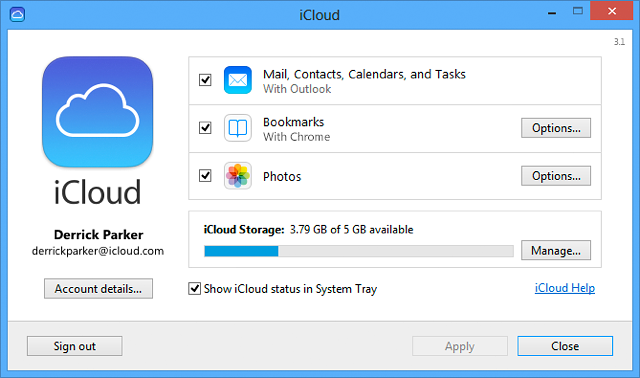
It can be found in the Control Panel, if installed. iCloud on Windows can not be used by programs such as 1Password to sync data. It can only be used by Apple.
I have no idea if I can use this when there is no Wi-Fi signal and I am using the 4G connectin. Perhaps you can answer that for me.
If you indeed have got Dropbox syncing working correctly, then syncing will works as long you have an internet connection, because your data gets uploaded to and downloaded from the central Dropbox servers. Your data does not sync between your devices directly, so they do not have to be on the same Wi-Fi network.
0 -
Yes, the iCloud looks similar to yours Derrick, but I don't have an iCloud ikon on my iPad. Good to know that I can also sync with the 4G when needed. I have not tended to use iCloud for much, it share my photostream, as with facebook (www.facebook.com/malcolm.alexander.121/photos_all) but I don't store other things in it. Thanks again
0 -
Yes, the iCloud looks similar to yours Derrick
My name is not Derrick, I just took the picture from Apple's website ;)
but I don't have an iCloud ikon on my iPad
Don't worry, that is how it is supposed to be. Windows and iOS are completely different in many ways, and iCloud on iOS and Windows are completely different in how they work and are displayed.
iCloud can be useful, for example it can be used to sync your internet bookmarks from Safari on your iPad to Firefox and Chrome on your Windows PC. But that is outside the scope of this forum, I'm afraid.
In any case, you can ignore iCloud in the context of syncing 1Password data.
0 -
Thanks again Xe997
0 -
You're welcome :)
0 -
Hey @Alex161,
It seems to me that there are a couple of misunderstandings regarding 1Password's features.
Our awesome forum members and my colleagues have obviously already answered some of your questions, but if you need further help, we're also happy to answer any questions you might have via email. Simply write to support+windows@agilebits.comCheers!
0 -
Thanks Alex. I think I am over the hard part and the snnc between py iPad4 and PC Windows7 ultimate is working both ways with Droipbox just on the PC.
Hopefully I can now coast along, but will come back if I need help. The guys have all been most helpful to get me on the right track, but I do feel, as very much a novice iPad'r, that setup instructions for these units coul;d have been clearer. Not everyone knows all the jargon, but hey, thanks for a good 1Password0 -
The guys have all been most helpful to get me on the right track
1Password users are awesome!
0 -
Thank you, Xe997, for correcting me about how Dropbox works on iPad. Sorry, Alex161, for that small confusion. The main thing is, it seems to be working OK.
Anyway, I take it we all agree that Alex161 should be using Dropbox for this job? It certainly sounds like you are syncing successfully between the two Dropboxes (iPad and PC).
Keep adding your username/password combinations, but please remember to add the relevant URL in the 'Location' box for each one. Otherwise the browser add-in won't work.
And it looks like we all agree that you should get it working first, and then install the browser add-ins.
Keep asking questions, Alex161, as they arise! We're all fellow travellers here.
Steve
0




