Help with 1Password for Windows and IOS on iPad
Comments
-
Point of clarification...
From what I can see running 1P v4 on Windows 7, the auto-lock timeout is based on xx minutes of inactivity on the entire PC, not inactivity with the 1Password app. This is different than how the 1Password auto-lock works on iOS. I think auto-lock should work the same on all platforms, and I think the iOS method is preferable.
Example: (Assume auto-lock is set to 3 minutes) I'm working on my Windows PC, unlock 1P to get a password, then resume working on other stuff. 20 minutes later, I leave my desk for a glass of water. Someone walks up and can get right in to my unlocked 1P vault. NOT good.
What do other people think?
0 -
If I'm sat at my PC and working, I do not expect 1Password to lock. I expect immediate access to my data.
If I leave my desk for a glass of water then I lock my terminal. It's not just 1Password data that you need to worry about but any business sensitive data that you can access from your system.0 -
Yes, you should lock your terminal, but can you tell me you never forget? Like maybe your boss stops by your desk, you stand up to greet them (expecting to return to your chair), but end up following them over to their office for an urgent matter. Or maybe you lock your terminal but a system administrator unlocks it. The point is, things happen which you can't anticipate. And the software should protect you when you forget to lock it.
At least provide the option for the **user **to decide when the lock timer starts the countdown....
0 -
Maybe I'm just not respectful enough. When my boss comes to my desk I stay seated. In fact, that's my simple rule. When my bum leaves the seat, Win+L is pressed. ;)
In short, no I've not forgotten to lock my PC so far.A system admin can not unlock your session. All they can do is use their login to start a new session on the PC and effectively kill your active session.
That all said, personally I have no issue with having an option for this but the Agile guys are very averse to adding options.
0 -
Hi guys,
This is different than how the 1Password auto-lock works on iOS. I think auto-lock should work the same on all platforms, and I think the iOS method is preferable.
If the iOS and other mobile platforms allow for extensive multi-tasking without worrying about the battery life, we would've made it the same on iOS too.
The mobile platforms are very different from the desktop platforms, they have to worry about limited resources that desktop platforms don't have. I know the laptops does have limited battery spans but the OS on laptops does not restrict you in any forms.
There are a few other reasons why we don't do this on some platforms. We often have timing issues if we try to manage it internally. 1Password do have several things it does in the background that do not require your intervention; like backups, syncing, and so on. These tend to get in the way of the internal timer and that causes the auto-lock timer to be inaccurate. At this point, the system inactivity based on your keyboard/mouse events are the best accurate timers we can get.
Example: (Assume auto-lock is set to 3 minutes) I'm working on my Windows PC, unlock 1P to get a password, then resume working on other stuff. 20 minutes later, I leave my desk for a glass of water. Someone walks up and can get right in to my unlocked 1P vault. NOT good.
If we look at this from a different person's point of view, it would explain why many folks don't like the iOS method. As you're working on stuff and want to log into a different site 3 minutes later, you have to enter your master password, something you just did 3 minutes ago.
Many folks use 1Password to log into dozens of sites throughout the day among other things that 1Password can do. For them, having to enter the very complicated master password several times a day gets annoying quickly. So, instead, we offer a timer of inactivity to let you choose when 1Password should lock itself when you stop using your computer.
In your case, you'd be better off to set your auto-lock timer to one minute and check the other auto-lock options (like locking when the screensaver goes on, when computer is locked, and so on). This would mean there is one minute of opportunity for somebody to get into your data. Even if it was inactivity within 1Password only, you can still leave from this and there would be a minute worth where somebody can get in.
Or maybe you lock your terminal but a system administrator unlocks it. The point is, things happen which you can't anticipate. And the software should protect you when you forget to lock it.
If your system administrator can unlock your terminal, you should be hyper aware because the admin can use it against you. He or she can install keyloggers to capture your master password and it wouldn't matter what 1Password does to protect you, you lost the battle to your data. Make sure you configure 1Password to always unlock on a secure desktop to prevent keyloggers from capturing your master password.
1Password and any other encryption apps is strong as long as you keep your computers locked down as well. Once somebody has total access to your computer, it makes no difference what security apps you have, the attacker will figure it out.
The point is, things happen which you can't anticipate. And the software should protect you when you forget to lock it.
That's why we offer the auto-lock timer in addition to other options, configure it properly and it should reduce the odds significantly in those events where you may have forgotten.
The software (not just 1Password, any security apps) can only do so much, you also have the same responsibility to follow basic security habits. You wouldn't leave the house you live in unlocked even if you have a safe in your office protecting your most important documents.
0 -
Hi MikeT,
Thanks for your detailed reply. However, DBrown's post at [https://discussions.agilebits.com/discussion/comment/132457/#Comment_132457] seems to tell a whole different story. Though what he said doesn't seem to work for me.
So now I'm getting confused....
0 -
Just realised that this was an option - 'Make sure you configure 1Password to always unlock on a secure desktop to prevent keyloggers from capturing your master password', as I missed it in the options. It's located in the **browers section **rather than the security part of options, but it' switched on now. Thanks for the prompt there Mike, hope others picked up on this.
I'm getting really quite comfortable with 1 Password now. Took a little longer for me, being over 70 and a bit thick with software, but I would encourage all new users to stick with it. It's a great security software.
0 -
Hi guys,
However, DBrown's post at [https://discussions.agilebits.com/discussion/comment/132457/#Comment_132457] seems to tell a whole different story. Though what he said doesn't seem to work for me.
It was a bug in the settings, try again in the latest update, 4.0.1, and see if it is working better now.
Thanks for the prompt there Mike, hope others picked up on this.
You're welcome. For others, it's here:
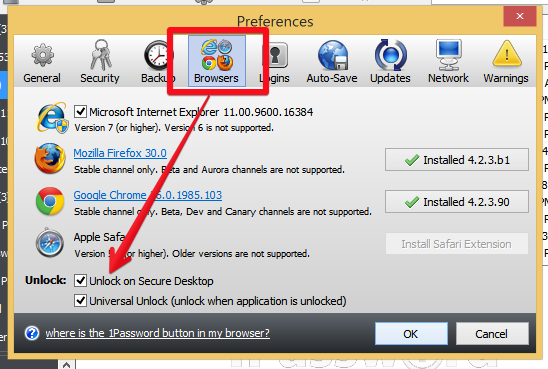
I'm getting really quite comfortable with 1 Password now. Took a little longer for me, being over 70 and a bit thick with software, but I would encourage all new users to stick with it. It's a great security software.
That's great, thanks for the awesome feedback!
0 -
Yes, with version 4.0.1.503 the auto-lock is now working based on app inactivity. Thanks!!
0 -
I'm glad to hear that, thanks for letting us know.
0 -
@Rabbit32, the auto-lock options are great, but the surest way to "close that window" is to lock your 1Password data before you leave your desk.
0 -
I'm back again with another problem .......... sorry!
Following the 1Password update 4.0.0.499, which I downloaded (probably nothing to do with this), I had a problem with my iPad, on which I also have 1Password, loaded at the same time as my windows PC. I had also updated to iOS 7.1.2 on the 11th July. My Calendar went blank when I was loading new items on it and after I tried a few things, which didn't work, then thought that 'Restore from Backup' would do the trick.
I had never done this before and was surprised how long it took, but eventually it finished and I thought all would be well. I think the problem stemmed from me not backing up to iCloud,( as someone has told me since) , so the backup I restored to, was an old one on my PC .
The result has been that a lot of what was added to and improved over the last month, was missing. I have managed to sort out a few things and went to the Apple Shop, who managed to get back my Calendar with all the previous information. So far so good.
The new problem is thast although I have a complete 1Password on my PC, the version on my iPad is what I started with just after downloading 1Password to my iPad and will not sync with my PC.
I suspect that it may be the iPad version of 1Password is no longer on my iPad so it will not link with my PC anymore, but the 1Password is needed for the iPad.
I would be pleased by any help from the team, or members to correct this problem, but please remember, I am a doddry old pensioner, with limited knowledge, so please make any replies in terms that a child would understand, not a geek.!!!
Thanks.
0 -
Hi @Alex161,
I'm back again with another problem .......... sorry!
No need to apologize, it’s what we are here for.
I had never done this before and was surprised how long it took, but eventually it finished and I thought all would be well.
Apple doesn’t store your app files in the backup, only the data that belongs to the app. So when you restore from the backup, you’re only restoring all the configurations, settings, and data for each app. After that first phase is done, Apple will then start to download all of your apps from the App Store. That will take a long time if you have a lot of apps, especially big ones.
I assume Apple’s logic is that this would ensure you have the latest app updates instead of the outdated ones in the backups and this would also ensure your backups are as small as possible without having to store the app files. For users using iCloud to store the backups, this is important since backups takes up a lot of space.
The result has been that a lot of what was added to and improved over the last month, was missing.
Make sense if your last backup was created a month ago. If you use iCloud to store your backups, it will try to update the backups daily instead of you manually creating it with iTunes on your PC.
The new problem is thast although I have a complete 1Password on my PC, the version on my iPad is what I started with just after downloading 1Password to my iPad and will not sync with my PC.
1Password might be suspecting your data file on iPad is too old compared to the new one and it won’t sync because it thinks the iPad data and the PC are not the same data files. This is a security policy we implemented to ensure it doesn't merge both if they are different.
I suspect that it may be the iPad version of 1Password is no longer on my iPad so it will not link with my PC anymore, but the 1Password is needed for the iPad.
I’m not sure what you mean by that. Do you have 1Password on the iPad right now or do you mean the backup was created before you started using 1Password and therefore, it doesn’t have 1Password on it?
Can you answer the following questions and we’ll do our best to help:
- Do you have 1Password on the iPad?
- What happens when you open 1Password on it, does it ask for your master password? If yes, unlock it with your master password, and tell me if it shows any data.
- Do you wish to reset 1Password on the iPad, so that it can pull in your database from the PC and then sync between them with that specific database?
0 -
HI Mike,
thanks for getting back so quickly.
As well as asking the question of yourselves, I sent the problem to Apple and they responded yesterday to say it was probably best to delete 1Password and download it again. I think that would probably be best, so will try that.
However, the 1Password was on the iPad at the same time as the PC (same day downloaded and was syncing before the problem ). When 1Password was opened on the iPad, it came up, could be added to, but only showed the items originally loaded, probably in the first week, just trial items. The PC has all the information entered, but would not sync that information with the iPad, but both still used the password and opened as normal.
I don't feel that I need to change the password, unless it is needed once the new 1Password is loaded, but if it will still take the original password, then it should be OK.
It's my silly fault for not realising that iCloud should have been the way to go from the start for backups. Need to read up on this more than I have.
I have removed 1Password from iPad this morning and will be downloading it again later today, as I am out and about today.
Thanks again and I will report the results to keep the information up to date.
0 -
Also,...... should I be running dropbox on my iPad as well as my PC?
0 -
Hi @Alex161,
You don't need to install the Dropbox app on the iPad, 1Password for iOS has built-in Dropbox sync support. It'll use Dropbox APIs to connect to their servers to download and upload files internally.
One big benefit of installing the Dropbox app on your mobile devices is that it's easier to authenticate your other iOS apps to sync with Dropbox. Without the Dropbox app, each individual app will have to take you to the Dropbox.com site where you have to enter your username/password to log in and authenticate/approve the app.
If you install the Dropbox app, each app will simply take you to the Dropbox app which already have you logged in and you just have to approve the app, which then takes you back to the original app. It's quick and effortless.
0 -
Thaks again Mike.
I managed to recover 1Password my iPad last night, but itmay not be doing a correct sync with my PC, as I added something on each, which has not transferred as expected. Will be investigating this morning to see if I can work out what's missing.(8am here at present).
0 -
Checked the sync on iPad and Windows PC, both ways and with iPad on mains and Wi-Fi, but it is not working. Something is adrift - any ideas please?
0 -
cannot find a 'settings' - how do I get to this. Don't even have a 'settings' on my PC version of 1Password, only a 'preferences. I have Windows7 PC an iPad4
0 -
Thanks Rob, silly me. I've found it and am syncyng with iCloud now and will come back once I am sure all is ok.
0 -
Not syncing. Hav aded credit cards andsecutre notes to iPad and to PC, but not transferring over ????
0 -
My iPad Sync shows it syncs with iCloud, as it has a tick by that. Is this correct, or should I move this to Wi-Fi or to Dropbox? Not shure which is best to keep bot working together.They o not sync at present.
0 -
Could a problem be that when sync with iCloud is ticked, the iPad and PC do not sync automatically, only when you ask iCloud to sync. I am confused about this as before, whenever I added something to either iPad or the Windows \pc, within moments, it was on the other machine??????
0 -
Just looking for a reply after 6 days? Still no sync.How do I check that the ?? link is still there?
0 -
Well, one thing is sure. You can not use iCloud to sync your iPad and Windows PC. iCloud sync only works on Apple devices: iPad, iPhone and Mac. If you want to sync your Windows PC, you should use Dropbox or Wi-Fi sync. For most people, I think Dropbox is the best choice. Try that and see what happens.
0 -
Based on your earlier posts I think you had used Dropbox to sync you data for 1Password. That was before you restored iPad from the backup. As Xe997 says above, you should use the Dropbox to sync iPad and Windows PC.
On your iPad, inside 1Password, go to Settings (gears) and check if Dropbox is selected for sync (not iCloud and not Wi-Fi). Once you select it, the path to your data file should be complete.
If that does not work, come back here to the forum and someone else should help you setup Dropbox sync (above my pay grade).By the way, reading all 3 pages of your quest to start using 1Password, I believe you have created, with help of other forum members, pretty good beginner's guide on "How 1Password works"
0 -
Also, do you have backup setup on your Windows PC for 1Password data file? Just in case something happens to the original one, since you now have real logins entered in it.
I do not use Windows version often so I do not even know if and where that setting would be. On Mac it is available in preferences.
From the one picture above, it might be called Auto-save, but I'm not sure.0 -
Thanks guys
Just tried to sync with dropbox but had a notice on iPad to say 'Vault missmatch - It appears that the data in the Primary vault is different from the vaultyou selected in Dropbox. We rcoommend that you do not merge these vaults.' ? More info shows - |Your vault = 101 number of items 98% similar last update 21st July 2014. DROPBOX vault 111 items last update 23rd July. This could be that I added something to see if it would sync.. Should I go ahead and sync anyway, then correct what may be missing?0





